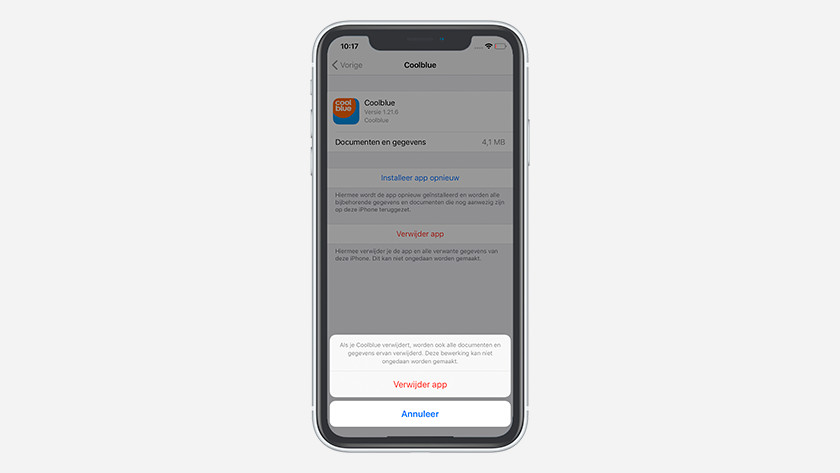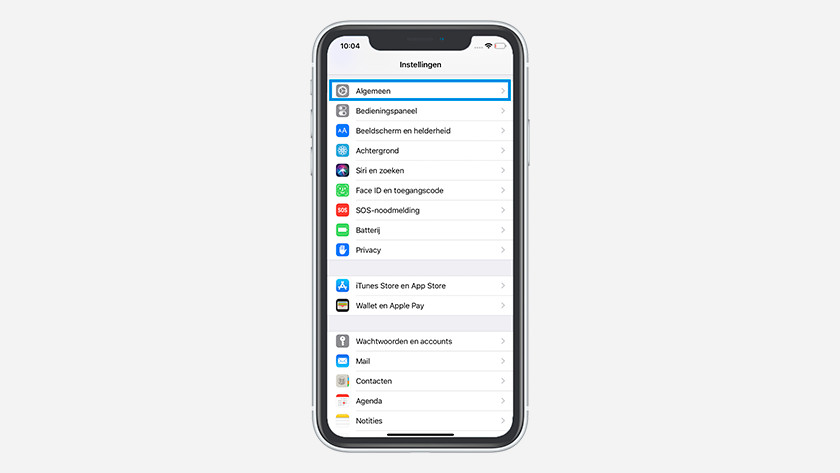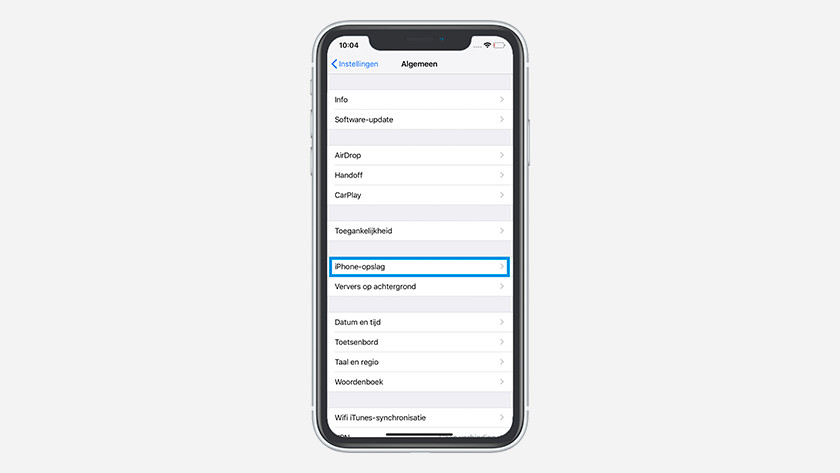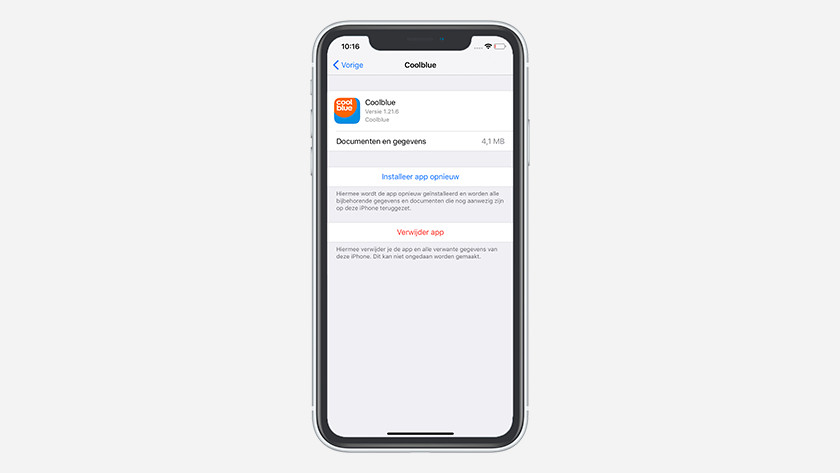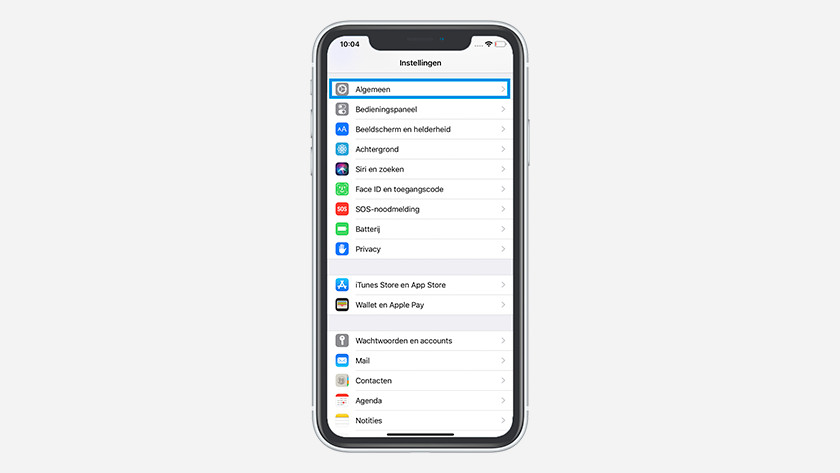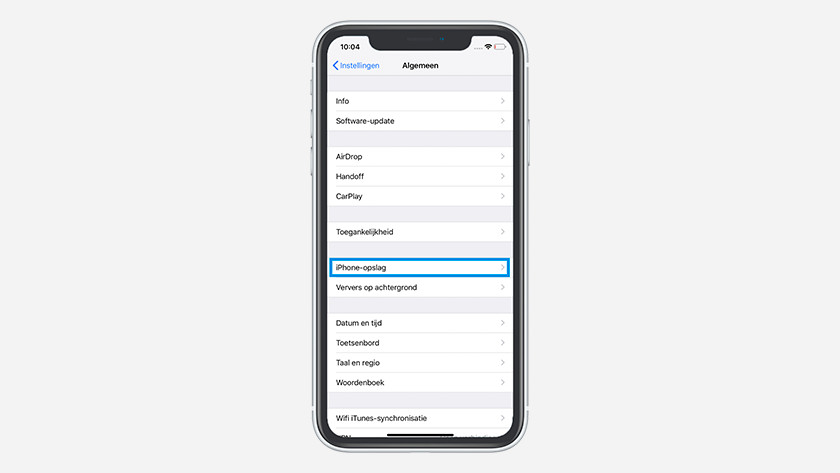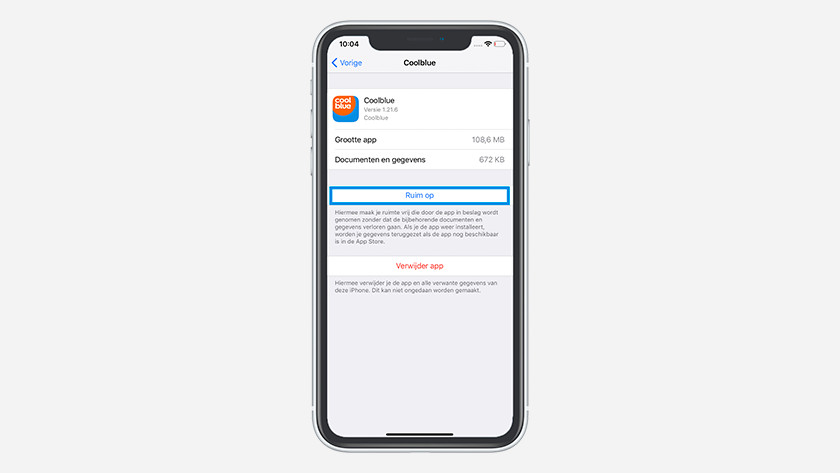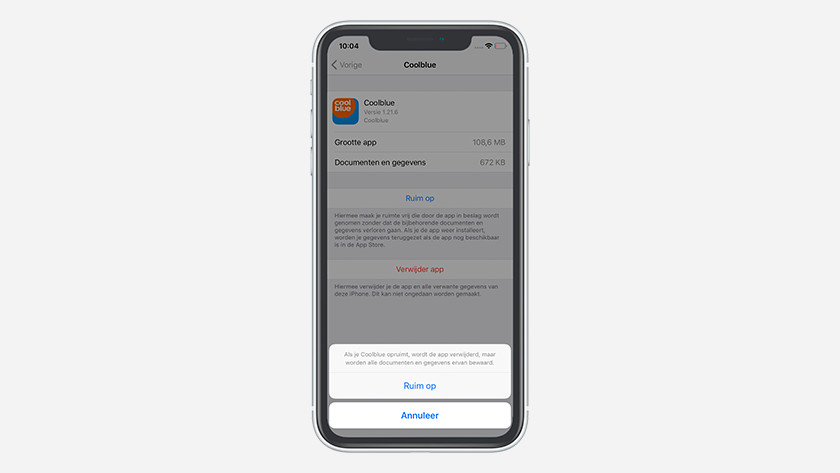How do you free up storage space on your iPhone?
Tip 1: delete apps
After a while, your iPhone is probably full of apps that you no longer use. That's a waste of storage capacity. Take a look at all your apps and delete unnecessary apps from your iPhone.
- Go to Settings and tap 'General'.
- Here, choose 'iPhone storage' and tap the app you want to delete.
- Select 'Delete app' and confirm with 'Delete app.'
Tip 2: delete photos and videos
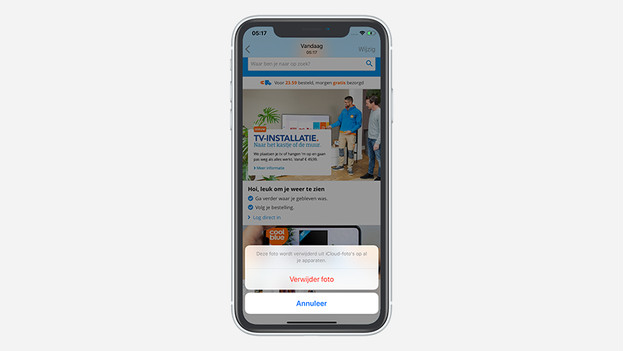
From your first cup of coffee in the morning to the wedding of your niece, you take photos and videos of everything. The disadvantage is that all of this content takes up a lot of space. It takes some time, but you can free up a couple of GBs by going through your photo gallery.
Note: don't forget that your WhatsApp chats take up a lot of space. Especially group chats where people send images all day require quite a lot of storage. That's why you should regularly delete the media history of your WhatsApp chats.
Tip 3: use iCloud
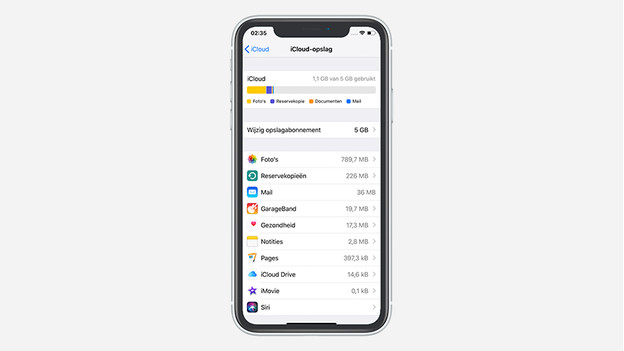
The online environment iCloud is where you can store your photos, documents, videos, and other files. That way, your files don't take up storage space on your iPhone. In addition, you can access iCloud on any Apple device. That means that you can use your iPad on the train to continue working on an article you wrote on your iMac at the office.
Tip 4: delete cache for apps
-
Tap 'Offload' and confirm
-
Confirm with 'Offload'
Apps use cache memory to store data offline. After some time, this cache memory fills up and the apps on your iPhone become slower. To clear this out, go through these steps:
- Go to your iPhone settings and tap 'General'.
- Choose 'iPhone Storage' and see the overview.
- Here, select an app and tap 'Offload'. Tap 'Offload' again and confirm.
- The cache memory is now empty and the 'Offload' button has disappeared.
Tip 5: reset Apple iPhone
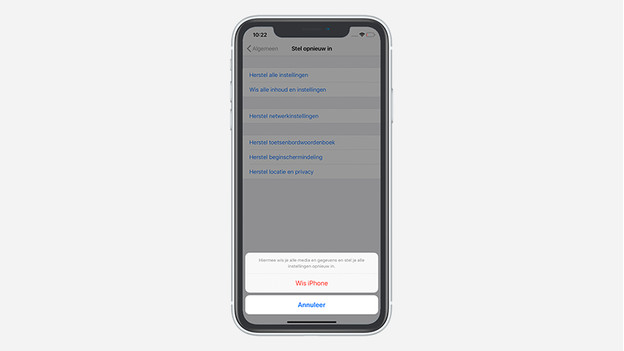
By resetting your Apple iPhone to factory settings, you can free up a lot of space in one go. All apps, documents, and photos are removed from your iPhone with this action. The device will then be as empty as when you first turned it on after your purchase. Read in the following article how to reset your Apple iPhone.
Note: Back up important data and files first, otherwise you will lose everything forever.