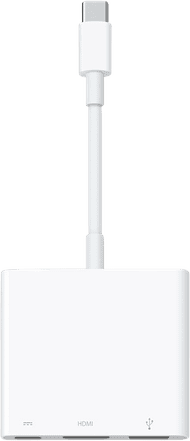Written by Rowan
Edited on
13 October 2025
·
14:35
Which adapters do you need for your MacBook?
Some Apple MacBook models only have 2 or 4 Thunderbolt 3 (USB-C) ports. If you want to connect a device with a different connector, you'll need an adapter. There are plenty available, but which one should you choose? We'll tell you which adapters you need to connect all your devices to your Apple MacBook here.

Docking station: one for all
A USB-C docking station is the best choice if you want to connect different accessories at the same time. This type of adapter has many different connectors. There are different types, so make sure to check which connectors you need. With the right mix of connectors, one dock for all your devices is enough. You can choose between docks that you can easily transport and docks for fixed workplaces. Do you want to connect multiple monitors? Choose a docking station with DisplayLink.
USB-C docking station
- With this dock, you can connect devices with a USB-A or HDMI connector.
- This model has a connector for (micro) SD memory cards, unlike similar models.
- You can easily take this dock with you in your laptop bag thanks to its compact size.
- This dock doesn't have connectors for devices with a DVI, VGA, DisplayPort, or Ethernet connector.
€ 52,90
In stock

Connect your mouse or keyboard: USB-A converter
USB-A is the most well-known USB port. Your mouse and keyboard probably use this connector and most docks have 1 or more USB-A ports. If you don't need all those other connectors, you can also decide to buy a USB-A adapter. These are usually a bit smaller and a lot more affordable.
USB-C to USB-A converter
- With this adapter, you can turn the USB-C (Thunderbolt 3) port of your Mac into a USB-A port to connect all your older peripherals.
- You can easily take the converter with you in your laptop bag thanks to its compact size.
- Unlike other models, this converter only has one USB-A port.
€ 28,99
In stock

Connect your projector or TV: HDMI converter
Many televisions and projectors have an HDMI connector. You can also find this connector on many monitors. While more and more monitors with a USB-C port are available, you'll encounter HDMI cables more often. Do you often give presentations on location? An HDMI converter is a good idea.
USB-C to HDMI converter
- With this adapter, you can connect your Apple MacBook to a projector, TV, or external display.
- The USB-A port is suitable to synchronize and charge your iPhone/iPad.
- You can easily take this adapter with you in your laptop bag thanks to its compact size.
- This adapter isn't suitable for devices with a DVI, VGA, or DisplayPort connector.
€ 70,90
In stock

Connect your external monitors: DisplayPort converter
Many monitors have a DisplayPort connector. Unfortunately, you can't connect it to your MacBook directly. You need a DisplayPort adapter for that. There are models with only 1 connector. If you prefer to work with multiple monitors at the same time, choose a model with at least 2 connectors and DisplayLink support.
USB-C to DisplayPort converter
- Connect an extra 4K monitor to your MacBook.
- Since the converter is small, you can easily take it with you in your laptop bag.
- With this converter, you can't connect any other devices to your Mac.
€ 31,99
In stock

Use wired internet: Ethernet converter
You need a converter to use wired internet. A number of docking stations have an Ethernet connector. Only want to connect an Ethernet cable? It's best to choose an Ethernet converter.