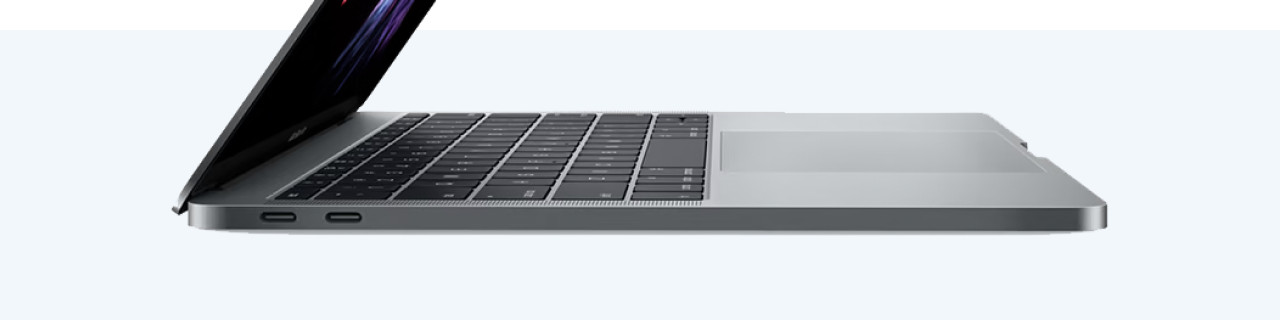
Written by Rowan
Edited on
6 September 2024
·
13:54
What can you do with the USB-C ports on your Mac?
Your iMac, Mac Mini, and MacBook have USB-C Thunderbolt ports. The MacBook Pro (2021), MacBook Pro (2023), and Mac Mini (2023) have a Thunderbolt 4 port. Earlier models like the iMac (2021) and Mac Mini (2020) have a Thunderbolt 3 port. What can you do with these Thunderbolt ports on your Mac? You can read about that in this article.
What's Thunderbolt?
Thunderbolt is a technology that allows you to transfer data or video signals between devices. With Thunderbolt 3 and Thunderbolt 4, this happens at 40Gbps. Thanks to this high transfer speed, the new Thunderbolt inputs offer many possibilities. We've listed them for you.

1. Transfer data
Just like a regular USB port, you can use the Thunderbolt port of your Mac to transfer data to another device. Even files of several gigabytes are transferred in seconds. You can also transfer a 4K movie within 30 seconds. Data transfer was never as fast as with your MacBook via Thunderbolt. Make sure that your hard drive also supports the right Thunderbolt protocol.

2. Charge devices
From Thunderbolt 3 onwards, the port of your Mac can be used in 2 directions to charge. That means that an external device can be charged via the port, and the external device can also charge your Mac. Do you want to connect your MacBook to a docking station? You'll have more ports available, and you also charge your MacBook.

3. Support external monitors
Because Thunderbolt 3 supports speeds up to 40Gbps, it's possible to connect extra monitors to increase your screen space. You can add up to 2 monitors with a 4K resolution to your MacBook this way, while the refresh rate stays 60Hz. You can edit photos in 4K resolution without a lagging image. For a sharper image, you also have to option to add a 5K monitor.

Adapters
From the Thunderbolt 3 onwards, the port works with USB-C devices and other connectors. Think of DisplayPort, HDMI, or VGA. These all work via Thunderbolt. You do need a separate adapter to connect your MacBook to these ports. That's also the downside of Thunderbolt. Even though it supports various connectors, you do need separate adapters to make a connection.
Conclusion
USB-C ports on your MacBook support Thunderbolt 3 or Thunderbolt 4, which means that you can use the ports to quickly transfer data, connect external devices, or even charge your Apple MacBook. Sadly, many devices don't have a USB-C port (yet). This means you need a separate adapter to make a connection with certain devices. Thunderbolt 3 and onwards does support all sorts of connectors, like DisplayPort, HDMI, and VGA.
Article by Rowan
Apple Expert.
