
How do you install Norton on your Windows computer?
Install Norton in 4 steps
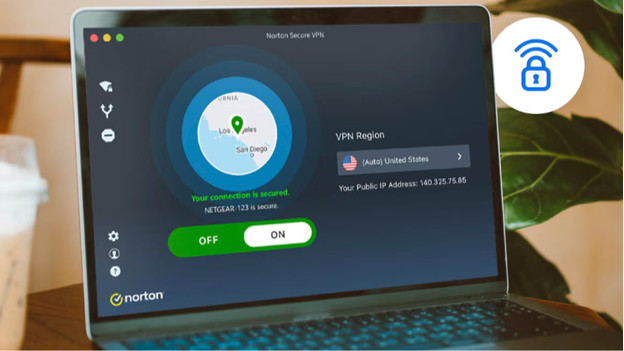
We want to make installing your Norton package easier for you. That's why we've listed the steps:
- Step 1: log in to Norton and enter your code
- Step 2: enter your payment details
- Step 3: download Norton on your PC
- Step 4: complete the download
Step 1: Log in to Norton and enter your code
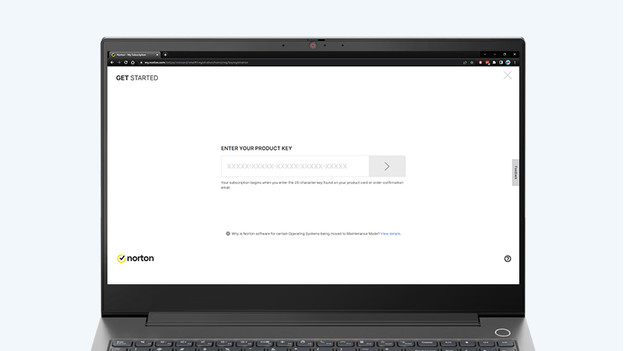
Go to the Norton website and log in with your existing Norton account, or create a new Norton account. If you already have an account, click 'Returning customer? Sign in'. This is important, because you could lose your old account information. Do you have a computer with Windows S mode? Download the Norton app from the Microsoft Store. Log in and enter the 25-character voucher code here. Read the conditions and continue via the yellow button.
Step 2: enter your payment details
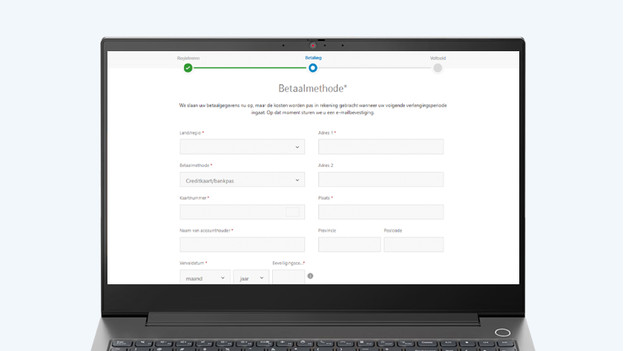
In the next step, Norton asks for your payment information. This step is mandatory to activate your Norton subscription, even if you use the first year for free. Choose 'Automatic payment' or link your credit card or PayPal account with your Norton account. You won't have to pay anything until you renew your free subscription. You can also disable this right after you've created your account. If you don't do this, Norton will send a reminder 45 to 30 days before the automatic renewal. Check if your bank details are correct, click on the yellow button, and continue to the next step.
Step 3: download Norton on your PC
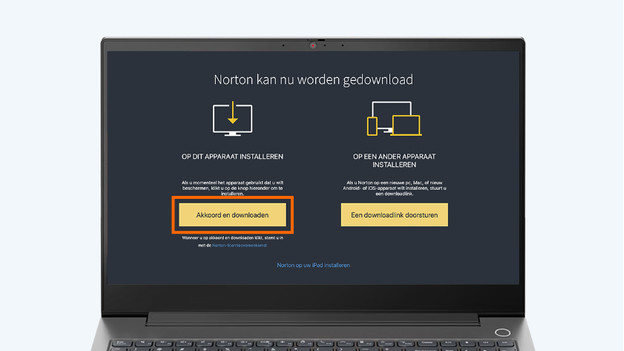
After redeeming, click the yellow 'Agree and download' button in the 'Norton now available for download' window. This will install Norton on the device you're currently using. When you click 'download', you'll get the installer in your download folder. Open this and Norton will start the installation. This takes between 1 and 20 minutes. Want to install Norton on another device? Click 'Send a download link'. We'll explain this to you step by step in the advice article below.
Step 4: complete the download
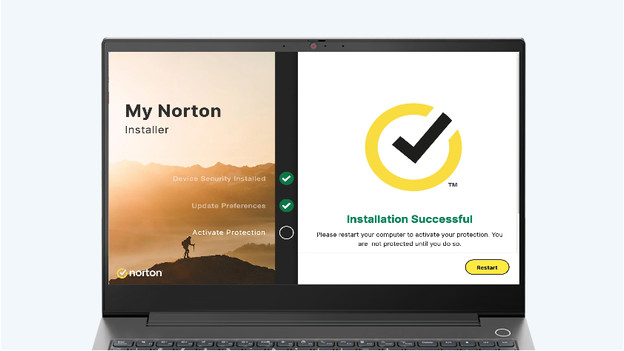
After downloading, you'll see a screen with your account information. Here, you can see which functions are included in your Norton package and how many days are left in your subscription. For example, set your passwords via Password Manager or back up your data via Cloud Backup. Want to read more about the functions of Norton Deluxe 360? View this advice article.
Frequently asked questions
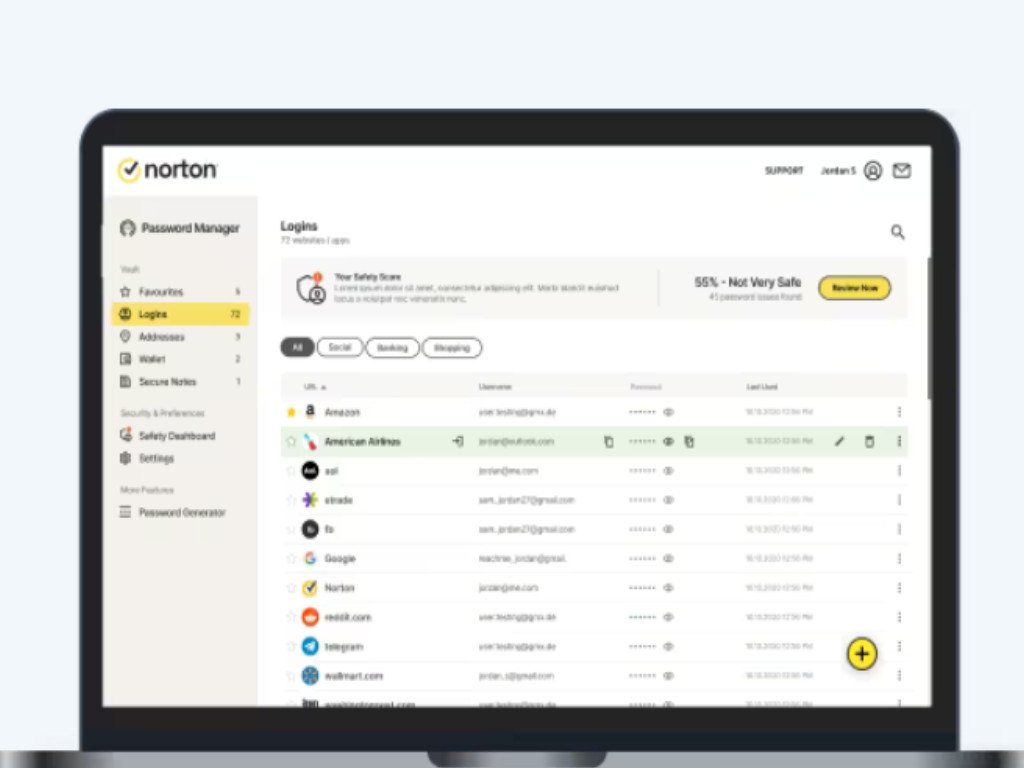
What should you do if you don't have a PayPal account or credit card?
What should you do if you don't receive a code from Coolblue?
What should you do when Norton says your code is linked to another account?



