
How do you install Adobe Photoshop or Premiere Elements?
Install Adobe Photoshop and Premiere Elements in 5 steps
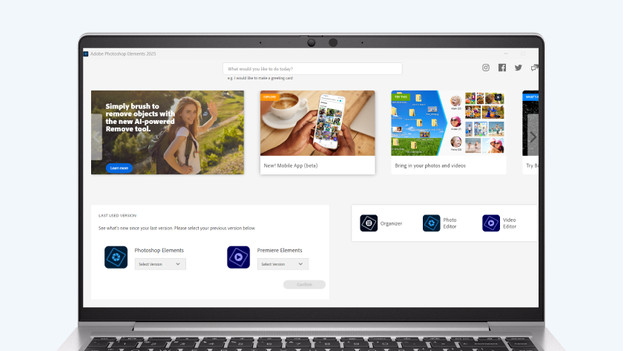
Photoshop Elements and Premiere Elements include a download key. You can use this to download the software via the Adobe website. You don't receive a DVD. With the following steps, you can quickly get started with your new editing software.
Step 1: log in to the Adobe website
Step 2: redeem your voucher code
Step 3: download the app(s)
Step 4: open the file
Step 5: get started with editing
Step 1: log in to the Adobe website
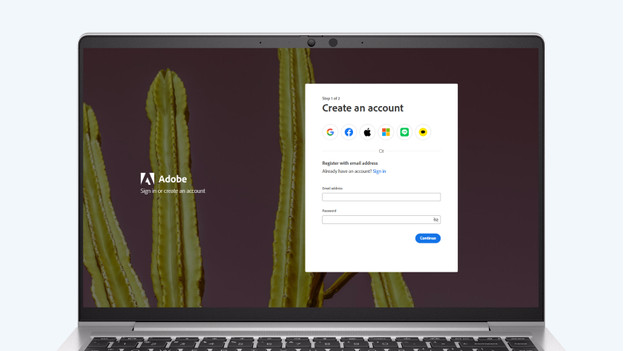
To use Adobe Photoshop and Premiere Elements, you need an Adobe account. Go to https://redeem.adobe.com/elements and log in with your Adove account or create a new account if you don't have one yet.
Step 2: redeem your voucher code
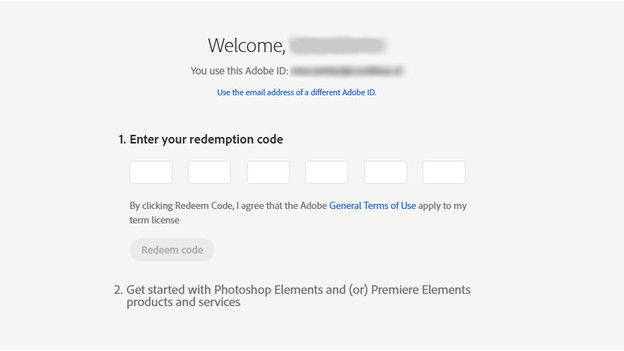
There's a voucher code on your voucher. Enter this code on the following page and Adobe will activate your license.
Step 3: download the app(s)
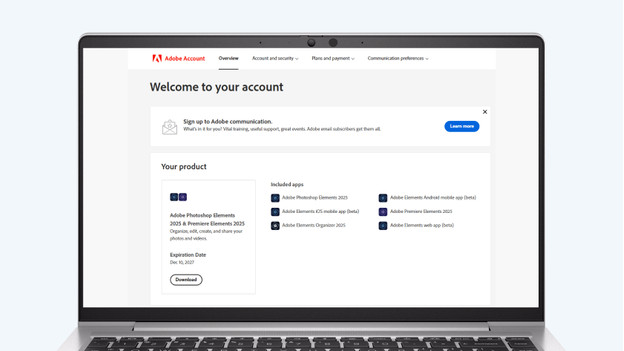
You'll open a page that shows which apps are part of your voucher code. You can also see when your license expires. You can download the app(s) via the 'download' button. In the pop-up that opens, choose the Windows or Mac version. Be sure to choose the right version that suits the operating system of your computer.
Step 4: open the file
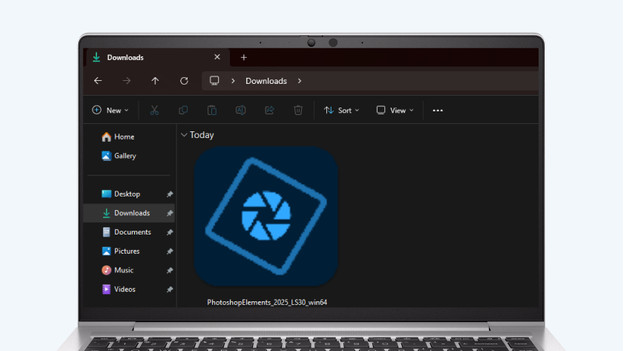
The file will now be in the Downloads folder of your computer. Open the Downloads map and double-click the file. If you get a notification asking for permission for the app to make changes to your computer, say yes. The application will start the installation. This can take a while.
Step 5: get started with editing
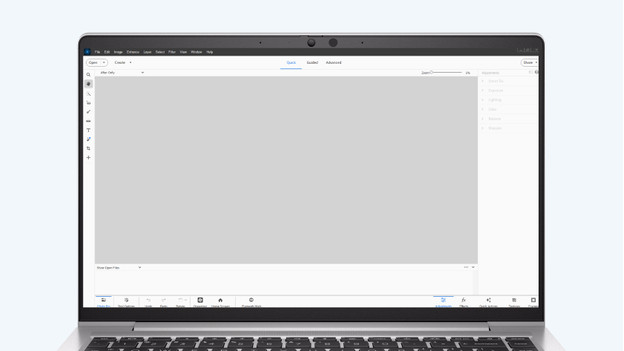
When the installation is finished, the home page of the application opens automatically. Want to edit photos and videos right away? Click on 'Photo Editor' for Photoshop Elements or 'Video Editor' for Premiere Elements and the editing tool will open, so you can get started.



