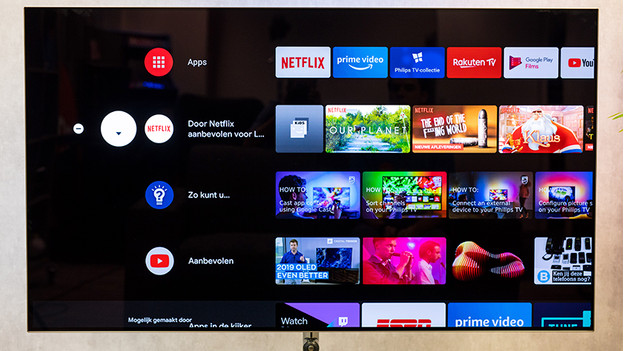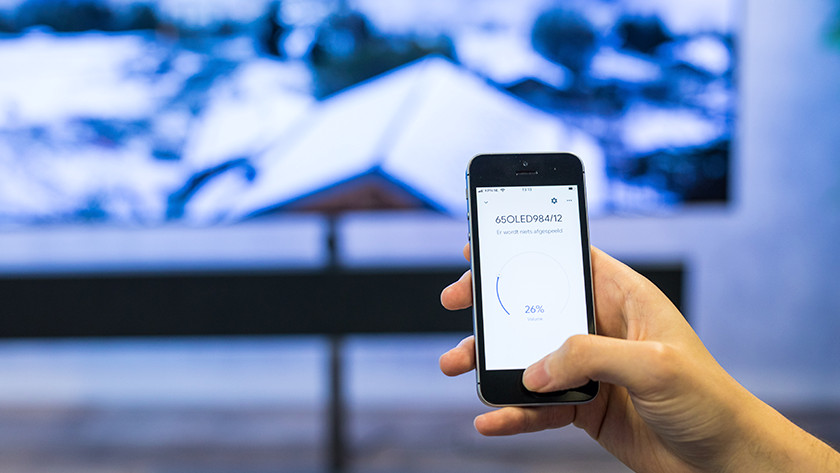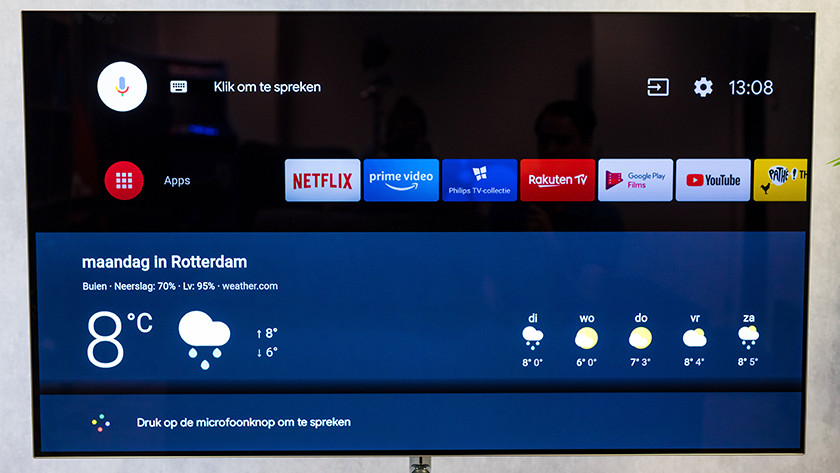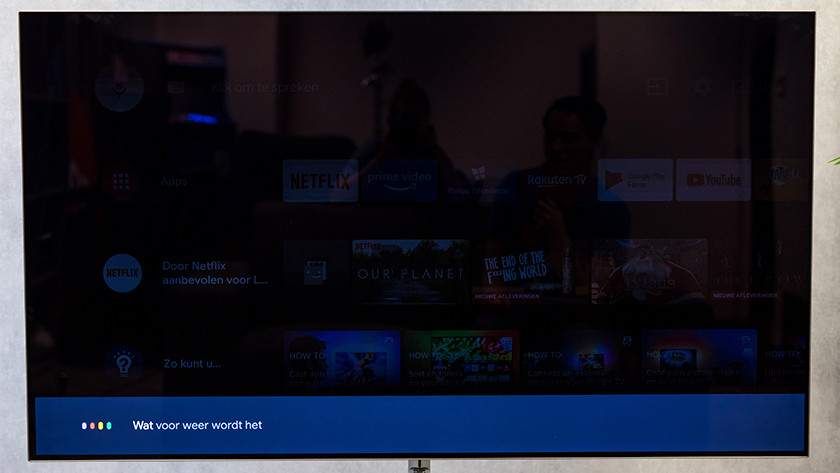Expert review of the Android TV smart platform
The Android TV smart platform
- With Google Assistant, you use a large number of voice commands.
- You can stream images or music to the TV via the built-in Chromecast.
- You control an Android TV via the Google Home or proprietary apps.
- The menu is full screen and less user-friendly than other platforms.
- You need a Google account to download new apps.
First impression of Android TV
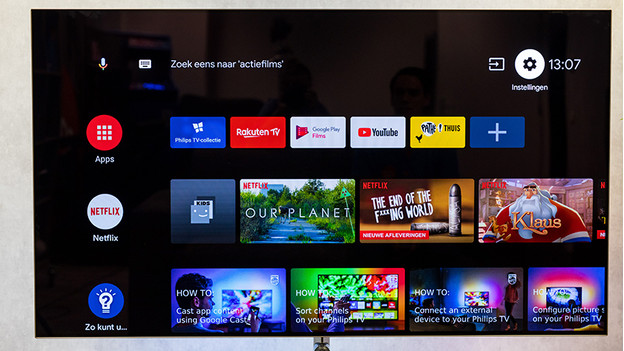
Android was originally developed for smartphones and tablets. Because Google has optimized this platform for TVs, many elements are the same. The menu looks sleek, but the overview is less clear than other smart menus that were made specifically for TVs. For example, the full screen menu interrupts the images I'm currently viewing. There are large icons representing apps in the menu. At the very top, you'll find large buttons that provide access to notifications, settings and inputs.
Download apps from the Google Play Store
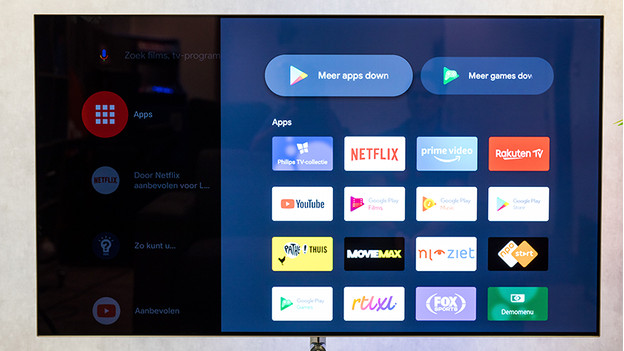
You can easily download new apps in the Google Play Store. You do need a Google account for this. When you've downloaded a new app, you can easily add it to the main menu. You do this by selecting an app, after which you press the OK button on your remote for a few seconds. An options menu will then appear which gives you the choice to delete, move, or add the app to your favorites.
Standard remote

The remotes of Philips or Sony TVs have a traditional design. I mean that in terms of layout and buttons, they're not much different from the remotes of other brands. This works fine, but I would've liked them to have more innovative technology. With LG's Magic Remote, for example, you can select an option by simply pointing at it. As an exception, some remotes of Philips TVs have a QWERTY keyboard on the back. This allows you to quickly type in search queries or login information.
Control via apps
Do you prefer to not use the included remote at all? Android TVs offer useful apps for your smartphone or tablet. These put you in control of the most important functions. For example, you can browse through options, adjust the volume, or pause a video. For a Philips TV, I recommend the Philips TV Remote app. Besides controlling the TV, you can also easily send images from your smartphone to the screen.
Extensive voice control via Google Assistant
Google Assistant is a user-friendly and extensive voice assistant. You can control the most important functions, but also ask about the weather or traffic with it. The answer, such as the weather forecast, appears on the screen within a few seconds. If you have other devices with Google Assistant in the house, you can control them all with simple voice commands. This way, you can first dim your Philips Hue lights and then start your favorite Netflix series.
Stream via Google Cast

All Android TVs have a built-in Chromecast. This allows you to stream images from YouTube to the TV with one press of a button, for example. The difference between standard streaming and casting is that you don't send images, but a link to the TV. The TV then opens the video via its own built-in app. As a result, the picture is perfectly sized and you can use your smartphone for other things.
Conclusion
Android mainly stands out because of its wide range of apps and functions. You can cast images from a smartphone or tablet to the TV with the push of a button. Google Assistant is an extensive and user-friendly voice assistant that allows you to control both the TV and other smart devices. If you use a smart TV mainly to occasionally watch a video from Netflix or YouTube, some other smart platforms provide a better overview and user-friendliness.