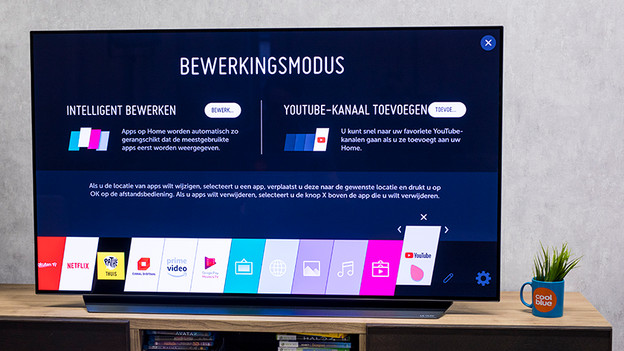Written by Laurence
Edited on
21 March 2025
·
16:32
Expert review of the LG WebOS smart platform
WebOS is the smart platform of LG smart TVs. It gives you access to apps, websites, voice control, and streaming options. Note that the range of apps mentioned in this article may change over time. Unique features of WebOS include the colorful menu bar. In addition, some TVs with WebOS have a Magic Remote, which lets you select options by pointing at them. In this review, we highlight these and many more features of WebOS.

LG WebOS 6.0
The webOS smart platform that our expert tests on this page is a slightly older version. The look of webOS has changed a bit. Instead of a row of tiles on the screen, the menu now fills the screen. You'll also get a row of movie and series recommendations and you can select user profiles for the best image settings for gaming, for example. Many functions are still the same, like the voice controls and the use of the app.
First impression of WebOS
WebOS has a unique and recognizable appearance. This smart menu appears as a row of colored tiles at the bottom of the screen. This keeps most of the content you watch visible. Each tile represents a unique app or feature. When you select an app like YouTube, an additional bar of recommendations appears above the menu. In addition to apps, there's also a Gallery mode in the menu. With this, you display various works of art and photos on the screen.
The webOS menu.
The extra bar with recommendations in webOS.
The Gallery mode in webOS.
Download apps from the Content Store
YouTube is missing from the smart menu. This gives you a reason to open the LG Content Store right away. It's a plus that you don't need an account to download new apps. The main menu of the Store lists YouTube and other popular apps in a row with recommendations. The most important recent addition to the range is Disney+. This is currently only available in the Netherlands. Downloaded apps automatically appear as a new tile in the smart menu.
The LG Content Store.
Disney+ in WebOS.
Point and click with the Magic Remote
Most LG TVs come with a Magic Remote. When you point this remote at the TV, a cursor appears on the screen. This way, you can select an option by pointing and clicking on it. In the center of the remote is a wheel which you can use to quickly scroll through a list of options. The Quick Start feature is also useful. By assigning a function to each number button, you can easily switch to your favorite apps or channels.
LG Magic Remote.
Quick Start function

Controls via LG TV Plus app
With the LG TV Plus app, you can turn your smartphone or tablet into a remote. This gives you control over all the basic functions, such as the volume control and arrow keys. You can navigate between apps and channels. You can just as easily select a connected source, such as a Blu-ray player or digital decoder. The app is especially useful when you also use your smartphone to stream content to the TV. That way you don't have to keep grabbing the Magic Remote to change settings.

Voice control via ThinQ AI
If you hold down the microphone button on your remote, you activate the ThinQ AI voice assistant. The Dutch version isn't yet as complete as the American one, for example. At this point in time, you can mainly use the function to speak search commands. After each command, a list appears in the menu. This list contains relevant websites and videos from YouTube and other video services.

Stream and cast content
You can stream photos or videos from your smartphone or tablet to the TV via the LG TV Plus app,. Some apps like YouTube have a casting option. In this case, you don't send content, but a link to the TV. The TV then opens the video in its own app. As a result, the aspect ratio is perfect and you can use your smartphone for other things. OLED and NanoCell TVs from 2019 have AirPlay. With this feature, you can stream images and music via an iPhone or iPad.
Conclusion
WebOS is a clear smart platform that can you arrange to your liking for the most part. In combination with the Magic Remote, you can easily switch between all functions. The LG Content Store is one of the few app stores for which you don't need an account. That's a great advantage, as you have as few accounts as possible. The options of the Dutch ThinQ AI are unfortunately still limited. In other counties, the voice assistant does answer questions about weather forecast. So future updates are something to look forward to.
Article by Laurence
Television Expert.