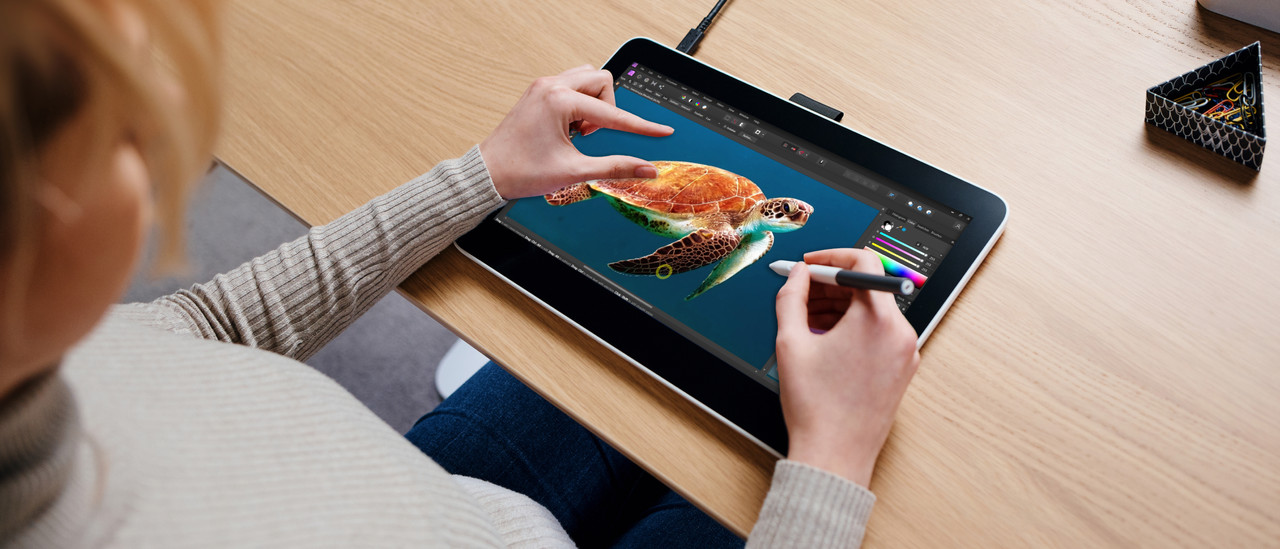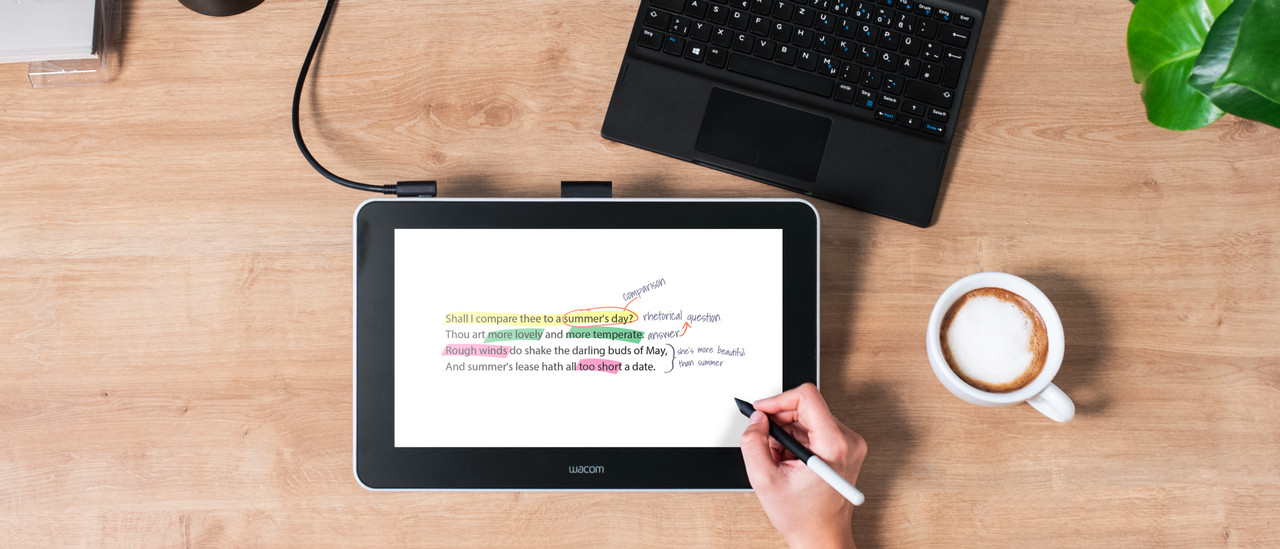Wacom drawing tablets
Wacom drawing tablets.
Living on the etch.Whether you're just taking notes or designing professional designs, Wacom has a suitable drawing tablet for you. Find out which Wacom drawing tablet suits you here.

Compare Wacom drawing tablets
Draw more accurately thanks to built-in screen
Thanks to the built-in screen, you can see what you're doing right away and work more accurately. Drawing also feels more natural than on a drawing tablet without a screen.
You have multiple possibilities with these drawing tablets, such as designing, drawing, image editing, and taking notes.
You can see what you're drawing right away on the built-in screen, which feels more natural.
From
to€ 306,90€ 4.450,-Less accurate drawing
With these Wacom drawing tablets, you can use your laptop or monitor as a screen. This does feel less natural than a drawing tablet with a screen.
You have multiple possibilities with these drawing tablets, such as designing, drawing, image editing, and taking notes.
From
to€ 306,90€ 4.450,-

Advantages of a drawing tablet with screen
What do you use a Wacom drawing tablet for?
FAQ
How do you choose a Wacom drawing tablet?
For beginners to professionals, there are various Wacom drawing tablets. First, consider whether you want a Wacom drawing tablet with or without screen. Wacom drawing tablets without a screen are the One by Wacom, Wacom One, and Wacom Intuos models. With a drawing tablet with built-in screen, it feels more natural to draw and you can see what you're doing right away. Wacom drawing tablets with screen include the Wacom One and the Wacom Cintiq.
What can you do with a drawing tablet?
With a drawing tablet, you can draw, paint, sketch, and design as if you're working on paper. Thanks to the stylus, you can accurately control lines, shapes and colors. That way, you can make illustrations and artworks. You can also edit digital photos and videos. For professionals, it's useful for 3D models and animations. It's also easy to take notes or highlight documents. You can even use your drawing tablet as an ergonomic replacement for your mouse.