
Written by Elaine
Edited on
30 November 2022
·
08:11
Wacom Cintiq Pro 16 vs. Wacom Intuos Pro vs. Wacom Intuos
The 3 Wacom drawing tablets all have different sizes, but that's not the only difference. You can easily take the compact Intuos and Intuos Pro with you, for example. In this article, we'll tell you everything about the differences and similarities between the 3 models.
Wacom Cintiq Pro 16 vs. Wacom Intuos Pro vs. Wacom Intuos
- Wacom Cintiq Pro 16
The pen has no less than 8192 pressure levels, so you can work professionally and accurately.
With an 5080 LPI resolution and 4K resolution, you can work with the tiniest details.
You can easily connect the drawing tablet to Windows 10 or newer and macOS 10.1 or newer.
With this wired model, you have less freedom of movement.
From
€ 1.366,-
- Wacom Intuos Pro
Thanks to the Wacom Pro Pen 2 with 8192 pressure levels, you can work professionally and accurately.
You can adjust the 6 ExpressKeys individually, so you can use shortcuts.
You can easily take this compact drawing tablet with you in your bag.
Without a built-in screen, you need an external monitor to see your work.
From
€ 182,95
- Wacom Intuos
Thanks to the pen with 4096 pressure levels, you can work professionally and accurately.
You can adjust the ExpressKeys individually, so you can use shortcuts.
You can easily take this compact drawing tablet with you in your bag.
Without a built-in screen, you need an external monitor to see your work.
Without multi-touch, you can only use this drawing tablet with a Wacom pen.
From
€ 51,99
Comparison Wacom Cintiq Pro 16, Wacom Intuos Pro, and Wacom Intuos
| Wacom Cintiq Pro 16 | Wacom Intuos Pro | Wacom Intuos | |
|---|---|---|---|
| Number of pressure levels | 8192 | 8192 | 4096 |
| Number of programmable buttons | 8 | 6 | 4 |
| Integrated screen | Yes | No | No |
| Size | Large | Small, medium, large | Small, medium |
| Multi-touch | Yes | Yes | No |
| Connection | Wired | Wireless or wired | Wireless or wired |
Design
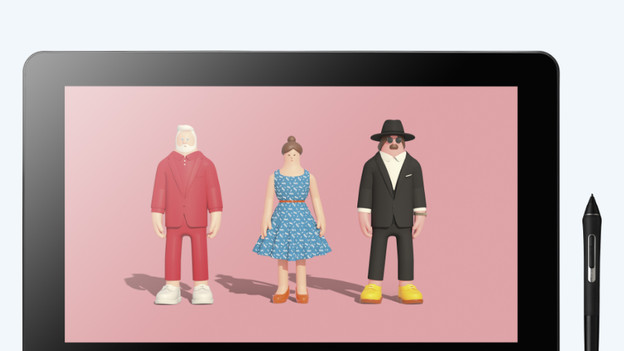
Wacom Cintiq Pro 16: with screen
On the Wacom Cintiq Pro 16, you can draw directly on the anti-glare 4K screen. It has a 3840x2160 resolution, The 8 ExpressKeys of the Cintiq Pro 16 are on the back, so you have more screen space. If you unfold the leg stands of the Cintiq Pro 16, you can place the tablet at a 20-degree angle. In addition, you can place this Wacom on a support arm with the VESA mount. This way, you get a better working posture and can work in a more ergonomically-sound way.
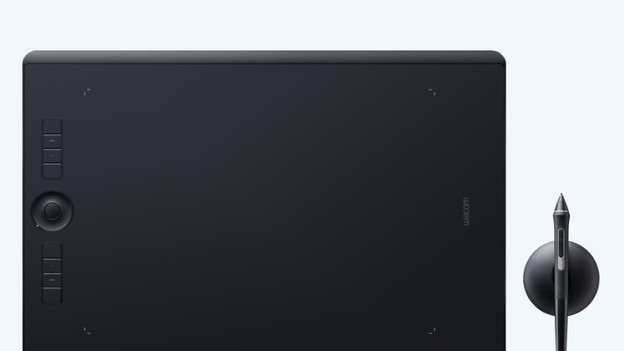
Wacom Intuos Pro: with touch ring
With the Wacom Intuos Pro, you can digitize your creative ideas. This thin drawing tablet is only 8mm thick. Via the multi-touch surface, you can zoom or navigate without slowing down. You can adjust the 6 ExpressKeys on the side yourself, which allows you to use useful shortcuts. Via the touch ring, you can easily zoom in and out or turn the page. And with the button in the middle, you can open a new drawing, add another layer, or switch the functions of the touch ring.
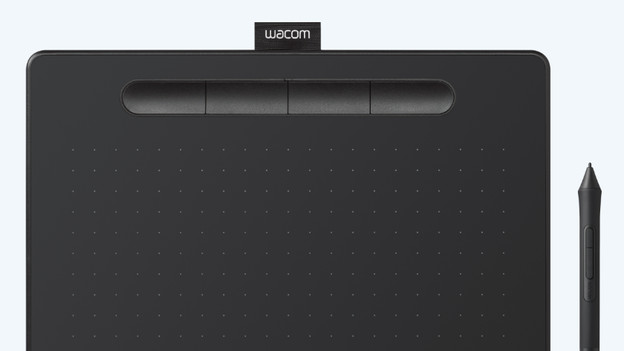
Wacom Intuos: compact and thin
The Wacom Intuos is a screenless drawing tablet. It has an edge-to-edge active drawing surface, so you can comfortably work on your ideas. With an 8.8mm thickness, this tablet is just as thin as a smartphone. You can write, sketch, and edit your creative projects in graphic programs with the battery-free pen. In addition, you can adjust the 4 ExpressKeys to your liking and use them to quickly switch between your favorite tools in Adobe programs, for example.
User-friendliness

Wacom Cintiq Pro 16: for the professional
On the anti-glare 4K screen of the Cintiq Pro, details come to life. In combination with the 5080 LPI resolution, you can work with the tiniest details on this Wacom. The tilt-sensitive Wacom Pro Pen 2 with 8192 pressure levels is 4 times more sensitive and accurate than the Pro Pen. When you draw, it feels like you're drawing on real paper. The 8 ExpressKeys of the Cintiq Pro 16 are on the back, so you have more screen space.

Wacom Intuos Pro: for the experienced hobbyist
The Intuos Pro takes it 1 step further than the Intuos. With 6 ExpressKeys, you get 2 more shortcuts than with the Intuos. In addition, the Intuos Pro has a multi-touch surface. So you can zoom and navigate without slowing down. Via the touch ring, you can quickly zoom in and out on your project. You can also scroll through the basic settings. In addition, the Wacom Pro Pen 2 has 8192 pressure levels, which makes it more sensitive than the pen the Intuos includes. As a result, you can determine how thick or thin your lines are even more accurately.

Wacom Intuos: for beginners
The Intuos is suitable for beginning digital creatives. With the battery-free Wacom Pen 4K with 4096 pressure levels, you can draw, write, and edit in great detail. You can use the different pen tips for al kinds of projects, so you always have the right tip on hand. You can adjust the 4 ExpressKeys and switch between your favorite tools in Photoshop, for example. With all of the basic functions of the Intuos, you'll quickly learn how to work with a drawing tablet.
Conclusion
The Wacom Intuos is ideal for beginning creatives. With the Wacom Intuos Pro, you have more useful functions to design more efficiently. Want to elevate your work to the highest level? The Wacom Cintic Pro 16 with 4K images is the best choice for you.
Article by Elaine
Drawing Tablet Expert.



