
What's Lenovo Vantage?
What's Lenovo Vantage?
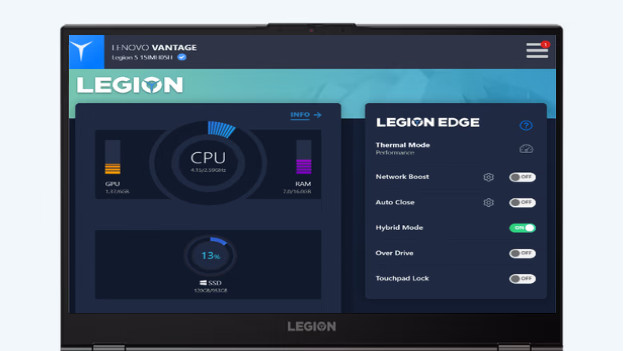
With Lenovo Vantage, you'll have an overview of how your Lenovo PC performs. This way, you can quickly do a health scan of your hardware, check the security of your network, and update your drivers and other software. You can keep an eye on all parts of your PC via Lenovo Vantage. Lenovo also gives discounts on certain products and accessories via Vantage. We'll list the most important advantages here:
- Automatic driver and BIOS updates
- Overclocking and performance boosts
- Health and performance checks
- Personalize extra settings
Install automatic driver and BIOS updates
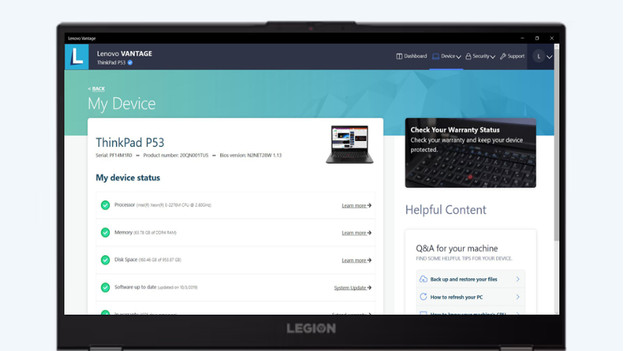
You'll receive automatic notifications for the latest driver and BIOS updates via Lenovo Vantage. Open the app and go to the 'System Update' tab. Select 'Check for system updates' and see which updates are ready. Vantage divides them into 'Critical Updates' and 'Recommended Updates'. You know which updates you should perform as soon as possible that way, like a driver update for your video card. Install all updates at the same time or select which updates you want to install. You can also choose whether Vantage should perform these updates automatically or if you want to do this manually.
Optimize and overclock your performance
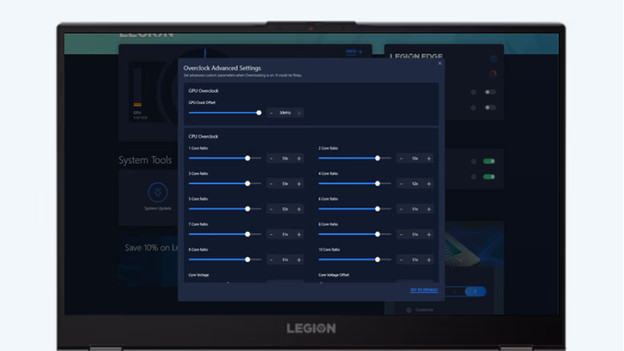
Lenovo Vantage has extra overclocking functions for your different hardware. Your processor and RAM run harder this way, and your game won't lag. This gives you an edge over your opponents. Open the app, go to 'Thermal Mode settings' and switch on 'Overclocking' for the desired part. An advantage of overclocking is that it boosts your frame rate, but your computer does consume more energy and more heat is released. So make sure you have good cooling while overclocking.
Check the health and performance of your Lenovo PC
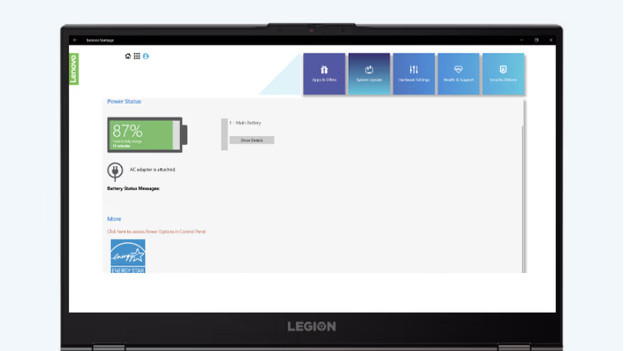
In addition to improving the performance, you can keep an eye on the health of your Lenovo PC via Lenovo Vantage. Go to 'Help' via the menu on the left and select 'Hardware Scan'. The quick scan checks all basic functions of your parts in a few minutes. When something's wrong, you'll see a red icon with information and a solution. Want to test a part separately? Select 'Customize' and choose which parts you want to test. This test takes longer but provides more detailed insight into what's working and what's not. That way, you always know if your Lenovo PC is in good condition.
Personalize your other settings

With Lenovo Vantage, you can also adjust the settings of your PC. You can determine the power of your battery, improve the security of your WiFi, and update the drivers of your PC. The software replaces the Lenovo Settings app. In the app, you'll find a menu with all the options to change your settings with. You can use the sliders to decide which functions you want to switch on. Switch on 'powerful charging' and your battery will charge fast. In the same menu, you can switch on WiFi security the same way and adjust the settings.



