
Written by Jeroen
Edited on
8 July 2025
·
15:06
7 tips to extend the battery life of your Android smartphone
Most Android smartphones last about 1 day with average use. But your battery may run out more quickly with more intensive use. For example, when you take a lot of photos on a day trip. Your battery also wears out the longer you use your Android smartphone. Read our tips and find out to extend the battery life here.

Get started with extending battery life
There are a number of things you can do to extend the battery life of your Android smartphone.
- Tip 1. Turn on energy saving mode.
- Tip 2. Check which apps consume a lot of power.
- Tip 3. Use the dark mode.
- Tip 4. Adjust the brightness of your screen.
- Tip 5. Lower the resolution of your screen.
- Tip 6. Turn off wireless connections.
- Tip 7. Set the screen timeout time.
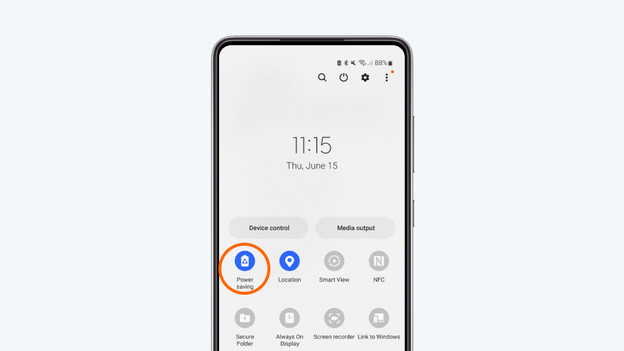
Tip 1. Turn on energy saving mode.
An easy way to apply a number of energy-saving settings in one go is to use the energy saving mode. Almost all Android smartphones have this function, but the name may differ per brand. You'll find this setting in the battery settings. If you turn on the energy saving mode, your smartphone performs fewer tasks in the background. As a result, your Android smartphone can last for hours longer.
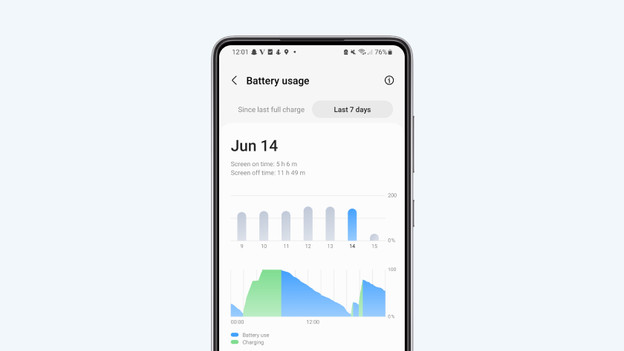
Tip 2. Check which apps consume a lot of power.
In the battery settings of your Android smartphone, you can see which apps consume the most power. Sometimes there are apps that consume a lot of energy in the background. You can prevent this by putting those apps to sleep. The app is then no longer active in the background. Keep in mind that this blocks or delays notifications from that app.
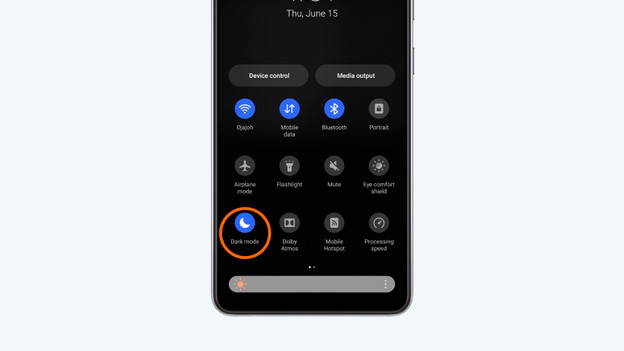
Tip 3. Use the dark mode.
The dark mode of your Android smartphone is disabled by default. This means that most windows in your smartphone have a white background. This costs a lot of energy and results in your battery running out faster. Enabling dark mode gives most apps and windows a dark background. This way, you can both save energy and extend the battery life of your smartphone.
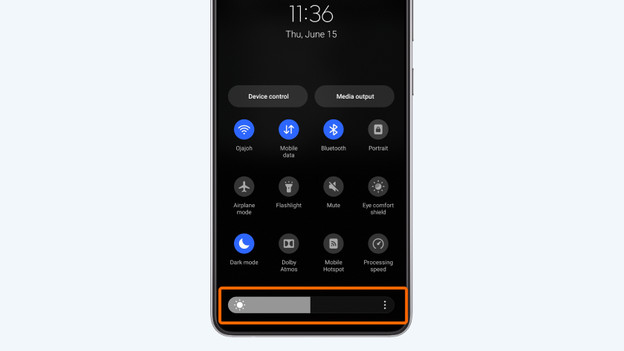
Tip 4. Adjust the brightness of your screen.
The screen of your Android smartphone has a major influence on the battery life. The higher the screen brightness, the faster the battery runs out. If you lower the brightness, you ensure that the battery lasts longer. For example, choose to set the brightness to 50%. Your screen will still be easy to read and the battery will last much longer.
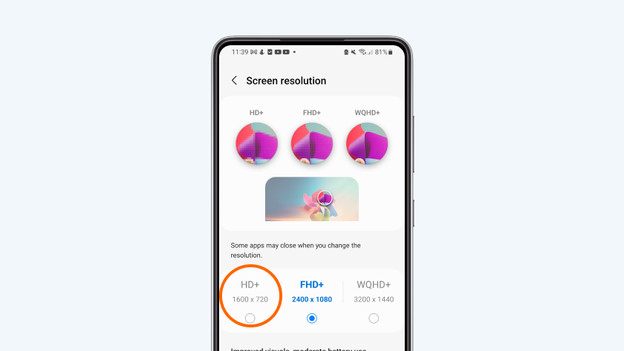
Tip 5. Lower the resolution of your screen.
Many Android smartphones nowadays have a Full HD or Quad HD resolution. The higher the resolution, the faster the battery runs out. Luckily, you'll find a setting to lower the resolution on most smartphones. You can find this setting in the screen settings. Choose a lower resolution here, such as HD or Full HD. This way, the screen uses less power and a full battery lasts longer.
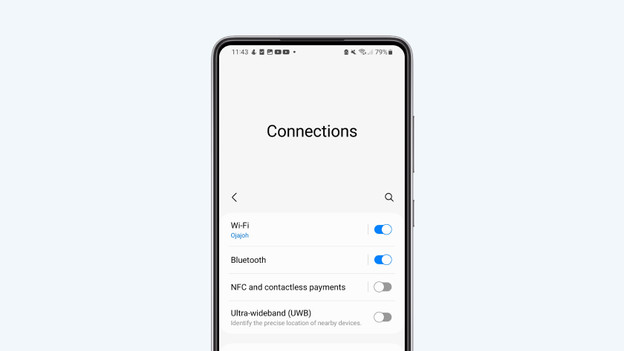
Tip 6. Turn off wireless connections.
Your smartphone has many useful functions, such as Bluetooth, GPS, and NFC. It's also connected to the internet via WiFi, 4G, or 5G. These wireless connections are useful, but also cost a lot of energy. So choose to turn them off occasionally. For example, turn off your Bluetooth when you're not using your wireless earphones or turn off your WiFi when you're on the go. This way, your battery will last a lot longer.
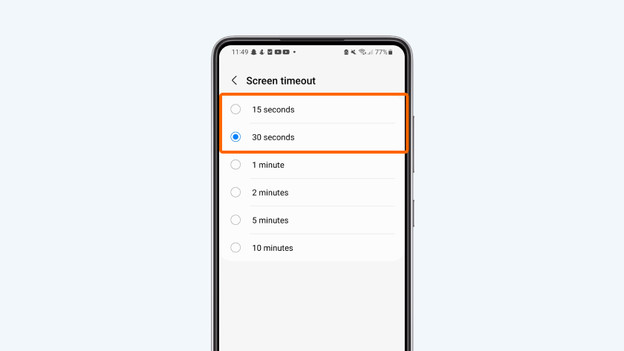
Tip 7. Set the screen timeout time.
If you're not using your smartphone, the screen automatically turns off after a certain time. Exactly how long this takes depends on the timeout time. You can set this yourself in the screen settings. By reducing this time, you prevent the screen of your smartphone from being on unnecessarily. For example, choose a time-out time of 15 or 30 seconds. This saves energy and ensures the battery lasts longer.
Article by Jeroen
Smartphone Expert.
