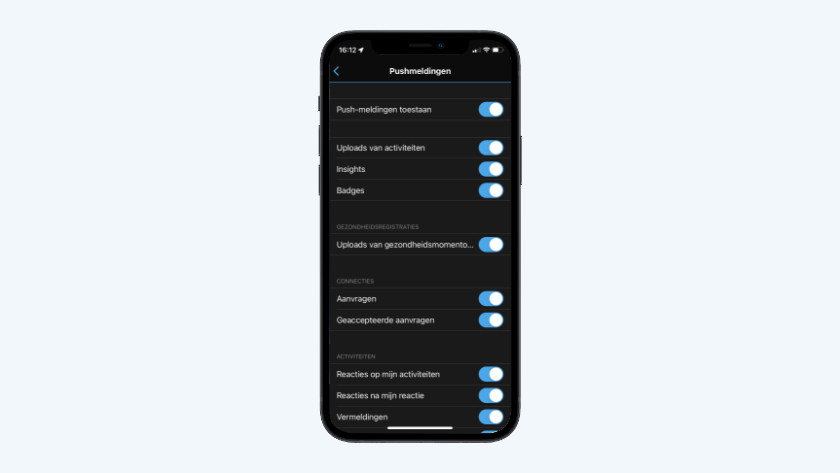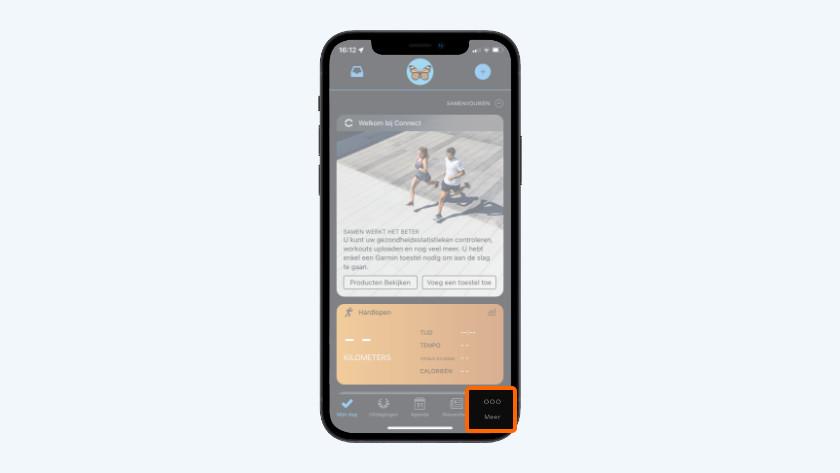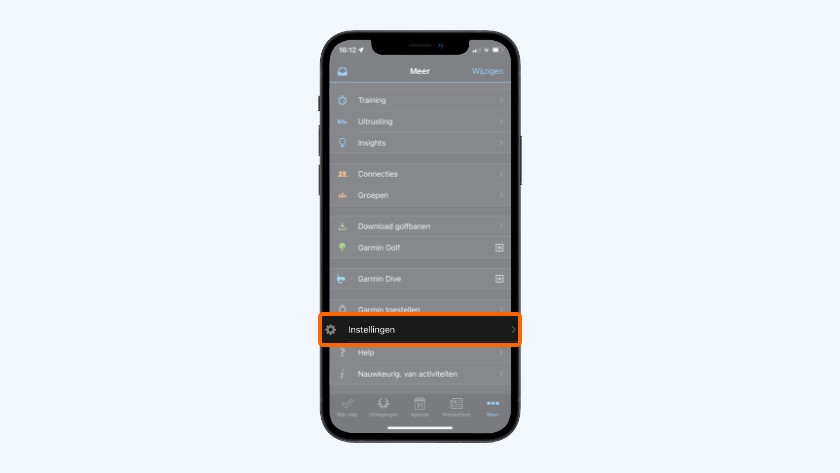9 tips to extend the battery life of your Garmin smartwatch
9 tips to extend the battery life

Every Garmin smartwatch has a maximum battery life, but it might happen that your watch doesn't last as long. View the tips below to see what you can change:
- Tip 1: change your app settings
- Tip 2: timeout function
- Tip 3: turn of push notifications
- Tip 4: change GPS settings
- Tip 5: turn off WiFi
- Tip 6: adjust the brightness of your screen
- Tip 7: turn off the sound and vibrate function
- Tip 8: turn on Smart Recording
- Tip 9: change your use
Tip 1: change your activity settings
-
Select an activity
-
Go to settings
-
Select 'Auto Lap'
-
Turn off 'Auto Lap'
-
Go to 'Auto Scroll'
Turn off Auto Scroll and Auto Lap.
- Go to the settings of your watch and find Activities and apps.
- Choose the app or activity you want to turn off Auto Scroll or Auto Lap for.
- Go to the settings of the app or activity and turn off Auto Scroll or Auto Lap.
Tip 2: lower timeout function
-
Select 'Power Save Timeout'
Set the timeout function to its lowest level. This way, your device goes to sleep mode sooner, which saves battery.
- Go to the settings of your watch and find Activities and apps.
- Select the app you want to turn off.
- Open the 'Timeout saving mode'.
- Select the option normal to save battery.
Tip 3: turn off your push notifications
-
Scroll to 'push notifications'
Turn off push notifications.
- Go to the Garmin Connect app on your smartphone.
- Go to Settings and select Notifications.
- Tap Push notifications and turn off notifications for all apps.
Tip 4: turn on GPS settings
GPS drains your battery. You can save a lot of energy by turning off the GPS on your smartwatch.
Tip 5: turn off WiFi
-
Change the status
A WiFi uses a lot of battery too.
- Go to settings and select Connectivity.
- Tap WiFi and turn it off.
Tip 6: lower the screen brightness
-
Go to 'General use'
-
Select 'Brightness'
The screen of your watch uses a lot of battery too.
- Go to the settings of your watch and choose System.
- Choose Screen brightness followed by General use.
- Under Brightness, set the brightness of your screen.
Tip 7: turn off the sound and vibrate function
- Go to System and tap Sound and vibration.
- Choose what you want to turn on and off.
Tip 8: turn on Smart Recording
Normally, your Garmin watch saves information every second. But this isn't always necessary. Adjust this to reduce the energy consumption.
- Go to System and choose Data storage.
- Choose Smart at Frequency. Your watch now saves all the important changes, like a change in speed or height.
Tip 9: change your use

In addition to the specific settings named above, there are a few standard things that can extend the battery life.
- Always fully charge your Garmin watch up to 100% before you use it.
- Don't set up too many animated watch faces.
- Make sure you don't put your Garmin watch in a bag or pocket when you perform an activity that required satellite signals. Your watch needs to work harder to find the signal.