
Written by Megan
Edited on
24 June 2025
·
14:09
4 tips if your Kobo e-reader doesn't connect to your computer
You can also transfer books to your Kobo e-reader via the computer. It's very annoying when your computer doesn't recognize your e-reader. The problem may be the USB port or the software of your e-reader. In this article, we'll give you some tips on how to solve this problem.
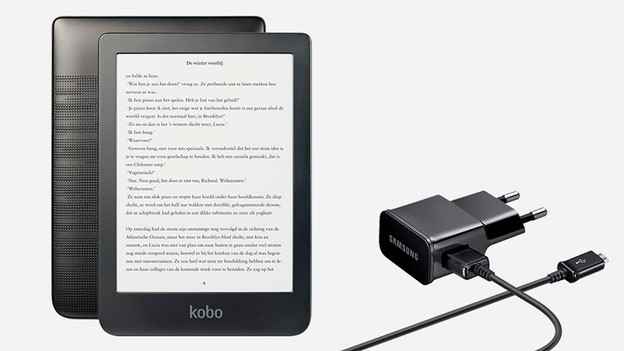
Solve problems with USB port
If you don't see the 'Computer detected' notification, the computer doesn't recognize your e-reader. In this article, we'll give you 4 tips to solve this.
- Check the USB port.
- Perform a software update.
- Check the computer.
- Reset your e-reader.
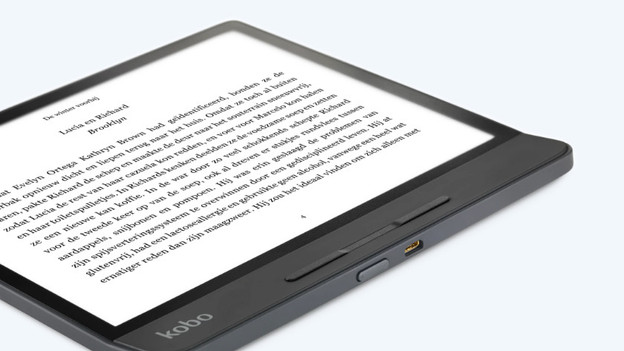
Tip 1: check the USB ports
Your computer only detects the e-reader if all USB ports and the USB cable work properly.
- Check the USB port of your e-reader. Make sure the USB port is dust-free and undamaged.
- Use a different USB cable and check if your Kobo e-reader connects.
- Connect the cable to a different USB port. Do you use a USB hub? Disconnect it and plug the cable directly into the computer.

Tip 2: perform a software update
It's possible that your e-reader won't connect because of outdated software. That's why you should do a software update.
- Go to the home screen. Tap the synchronize icon in the top right corner.
- Tap 'Synchronize now'.
- Are there available updates? They'll now be installed on your e-reader.

Tip 3: check if the computer works properly
The computer may also be the cause of the problem. Reboot your computer and check if the e-reader does connect after that. If possible, try using a different computer.
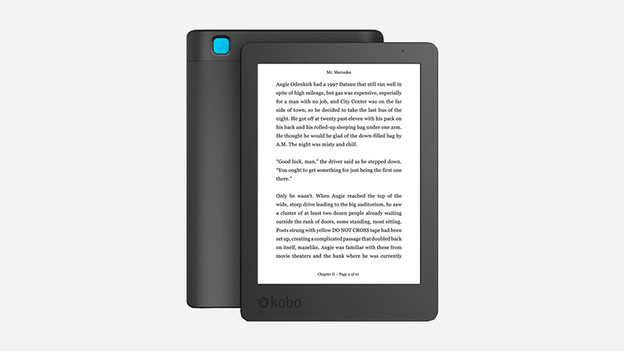
Tip 4: reset your e-reader
The last thing you can do is perform a hard reset. This resets the e-reader to factory settings. This is a radical option, so try the other tips in this article first.
- Go to the home screen and tap the 'More' icon with the 3 bars at the bottom of the screen.
- Tap 'Settings' and then 'Device information'.
- Choose 'Reset to factory settings' and then 'Reset now'.
- Follow the steps on the screen of your e-reader and synchronize the device again.
If your e-reader still won't connect to your computer, something else is wrong with your e-reader. Contact the Kobo customer service.
Article by Megan
E-reader Expert.
