
3 tips if your Nokia touchscreen no longer works
3 tips if your touchscreen doesn't work

Use these 3 tips to make your touchscreen start functioning again.
- Tip 1: perform a soft reset.
- Tip 2: remove your case and screen protector.
- Tip 3: perform a hard reset.
Tip 1: perform a soft reset
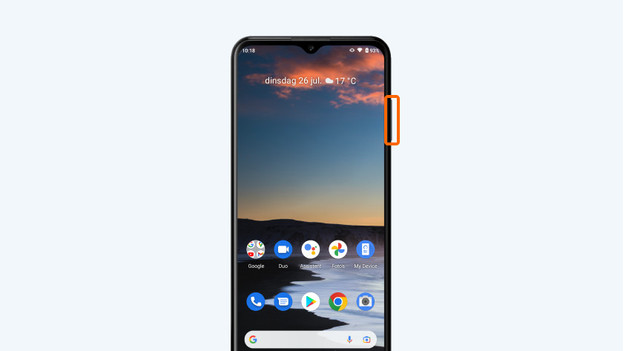
It can help to perform a soft reset with the device if your touchscreen doesn't work. This is the same as a restart. Go through the following steps:
- Press and hold the power button and volume up button at the same time
- Release the buttons when the device turns off. That's after 10 to 15 seconds
- Your smartphone will restart automatically
Tip 2: remove your case and screen protector

The screen responds to your touch, but sometimes it responds to other objects that press on the touchscreen as well. Your case or screen protector might be applying constant pressure. That's why you should check if the screen does respond to your touches when you remove the case and screen protector from your device.
Tip 3: perform a hard reset
With a hard reset, you restore your Nokia to the factory settings. This is a drastic action, so try the options above first. The steps below are only possible if your touchscreen is still partly responsive.
- Make sure you've made a backup of your data. Apps, files, and photos easily get lost.
- Make sure your phone is at least charged for 60% or put the device on the charger.
- Go to Settings by tapping the icon with the cogwheel.
- Scroll down and choose System.
- Tap Advanced. A number of new options appear.
- Choose Reset options.
- Tap Delete all data (restore factory settings).
- Choose Delete all data.
- Enter your PIN code to confirm.
- Choose Delete all data again.



