
3 tips if the camera of your Nokia smartphone doesn't work
3 tips if the your camera doesn't work anymore

With these 3 tips, you can solve problems with the camera. We'll explain how to use these tips step by step.
- Tip 1: perform a soft reset.
- Tip 2: update your smartphone.
- Tip 3: perform a hard reset.
Tip 1: perform a soft reset
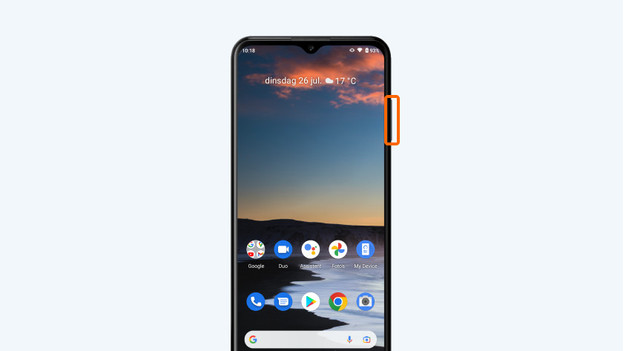
It can help to perform a soft reset with your Nokia if the camera doesn't work anymore. This is the same as a restart. Go through the following steps:
- Press and hold the power button and volume up button at the same time
- Release the buttons when the device turns off. That's after 10 to 15 seconds
- Your smartphone will restart automatically
Tip 2: update your smartphone
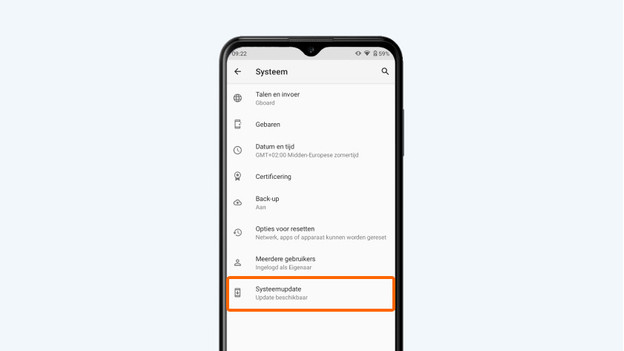
Sometimes your camera doesn't work because the smartphone doesn't have the latest software. Go through these steps to update your device.
- Make sure your phone is at least charged for 60%. Otherwise, put the device on the charger.
- Check if your smartphone is still connected to WiFi.
- Go to Settings. That's the icon with the cogwheel.
- Scroll down and choose System.
- Tap Advanced. A number of new options appear.
- Go to System updates.
- Tap Check for updates. Is there an update available? Download it.
Tip 3: perform a hard reset
With a hard reset, you restore your smartphone to the factory settings. This is irreversible, so only use this as a last option if your camera still doesn't work.
- Make sure you've made a backup of your data. Apps, files, and photos easily get lost.
- Make sure your phone is at least charged for 60% or put the device on the charger.
- Go to Settings by tapping the icon with the cogwheel.
- Scroll down and choose System.
- Tap Advanced. A number of new options appear.
- Choose Reset options.
- Tap Delete all data (restore factory settings).
- Choose Delete all data.
- Enter your PIN code to confirm.
- Choose Delete all data again.
- Your device will now be restored to factory settings and restart.



