
Written by Jimmy
Edited on
26 January 2024
·
15:00
How do you extend the battery life of an Android tablet?
You sit back on your couch in the evening, ready to watch the latest episode of your favorite series, only to find out your tablet is empty. You only used it to scroll through your Facebook timeline for a bit during the day. A tablet with an empty battery is never convenient. That's why I've gathered a few tips you can use to extend your Android tablet's battery life.
5 tips to extend the battery life
You can extend the battery life of your tablet by switching off things that you don't use, but are turned on in the background by default. Use the following tips and your tablet battery will last significantly longer.
- Turn off your location services
- Lower the screen brightness
- Limit automatic synchronization
- Turn off Bluetooth and WiFi
- Activate the energy saving mode


Tip 1: turn off location services
Your tablet sends your location to apps via location services. Unfortunately, this does demand a lot from your battery, while a lot of apps can also manually determine your location if necessary. Swipe down from the top of your screen and tap the icon of location services. This turns the function off.
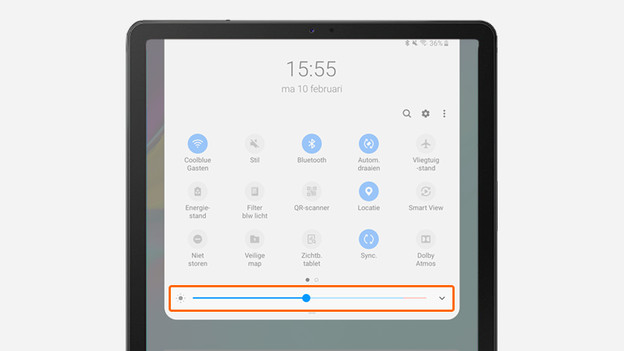
Tip 2: lower the screen brightness
With a high screen brightness, the battery of your tablet runs out a lot quicker. In many cases, a lower screen brightness will do just fine. Swipe down from the top of your screen to adjust the brightness. You can also adjust the automatic screen brightness settings via the settings menu.

Tip 3: limit the automatic synchronization
The automatic synchronization of apps takes a lot of energy, and it's often not necessary. You can turn it off or adjust it. Swipe the top of your screen down and tap the synchronization icon to turn off automatic synchronization.

Tip 4: turn off Bluetooth and WiFi
Bluetooth and WiFi still use power if you're not connected to a device or a WiFi network. Turn these functions off when you don't need them. Swipe the top of your screen down and turn them off by tapping the Bluetooth and WiFi icon.
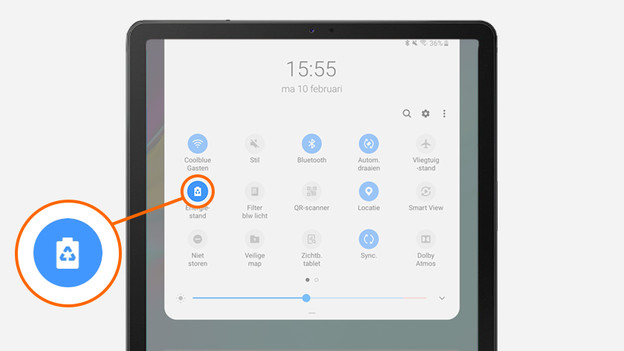
Tip 5: activate the energy-saving mode
In the energy saving mode, you reduce the energy consumption of your tablet. Swipe the top of your screen down and tap the icon for the energy saving mode. This reduces the apps that run in the background, and which use WiFi and mobile data. You also reduce the maximum speed of the processor and lower the screen brightness.
Article by Jimmy
Tablet Expert.
