
Written by Jesper
Edited on
15 December 2023
·
15:26
Manage contacts on your Gigaset phone
If you use a Gigaset device, you'll want to save and manage contacts too. In the article below, you can find out how to add, edit, and remove contacts.
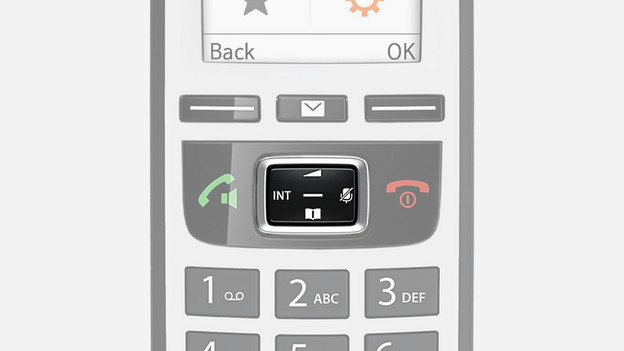
Open contacts
In the middle of your device, you'll find the display key. You can open your contacts in 2 ways:
- Display key down: contact list is shown right away.
- Display key to the right: you open the main menu. Use the display keys to navigate to Contacts and confirm with the OK button.

Add contact
the first and last name are both a maximum of 16 characters. You can assign up to 3 numbers to a contact person.
To add a new contact:
- Open your contacts.
- Enter the contact details. Use the display key (up and down) to go through the fields.
- Select Save to save a contact. Press OK and confirm your choice.
There's room for 16 characters for both the first and last name of your contact person. Do you have a contact with a longer name? Shorten their name.
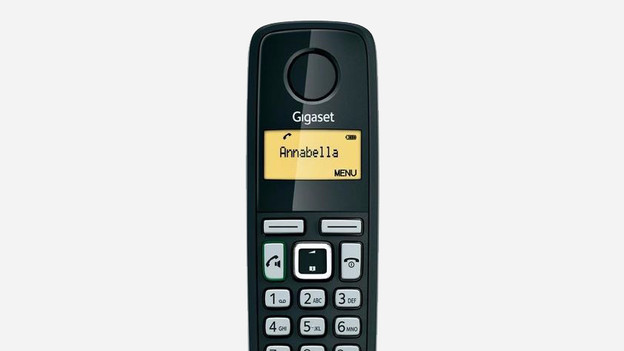
Edit contact
Follow these steps to edit a contact:
- Open your contacts.
- Use the up and down keys to scroll to the desired person.
- Select View.
- Select Edit for the part you want to edit.
- Change the name or phone number and save the changes via Save.

Delete contact
You can delete 1 contact or you delete all your contacts in one go. Follow these steps to:
- Delete 1 contact:
- Open your contacts.
- Select the desired person.
- Select Options.
- Select Delete entry.
- Confirm the choice with OK.
- Clear all contacts:
- Open the contacts.
- Select Options.
- Go through the options and select Clear list.
- Confirm this choice with OK.
Article by Jesper
Landline Phone Expert.
