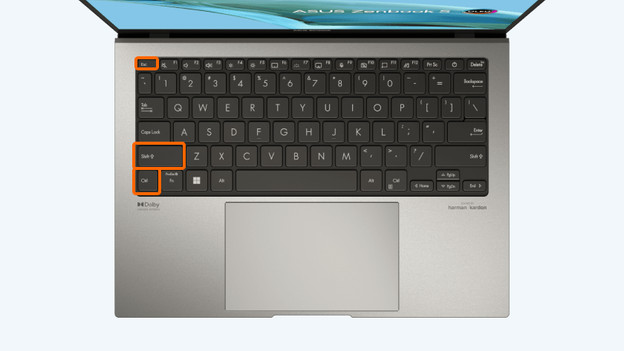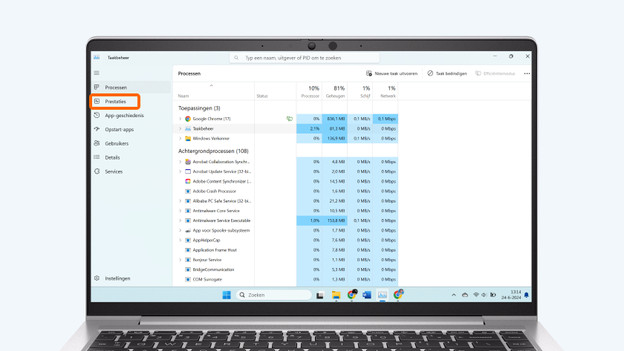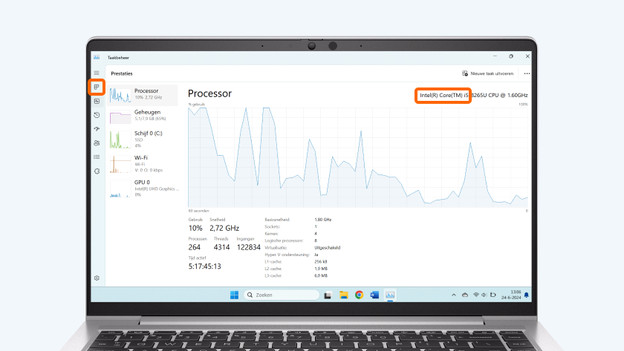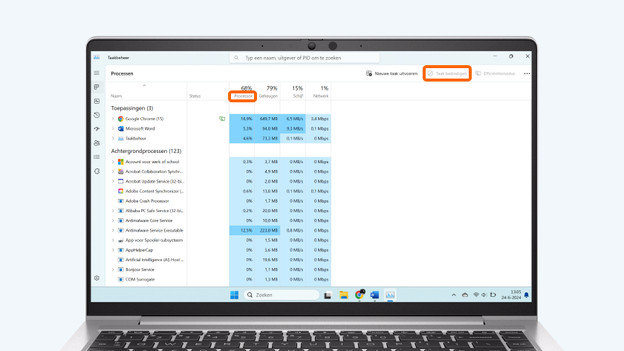Written by Tobias
Edited on
27 February 2025
·
15:41
How do you make your noisy laptop more silent?
Your laptop is making a blowing sound and you want to stop it. There are various reasons why a laptop makes noise, like using video editing programs that are too demanding for the laptop. There are also some issues you can solve that don't have to do with the operating system of your laptop. In this article, you can read 3 tips to make your noisy laptop more silent.
Various solutions
There are a few solutions to a noisy laptop.
- Close programs via Task Manager if you have many open tasks.
- Use a laptop stand with active cooling.
- Clean the fans.
Tip 1: close programs via Task Manager
Your laptop might make a lot of noise because there are many open tasks or you're using programs that are too demanding for the laptop. Sometimes, programs can run in the background while you don't need them. We explain how you can close demanding tasks to make your laptop more silent here.
- Check if you're using programs that are too demanding for your laptop. With a processor with a lower number such as 3 or 5, you can perform less demanding tasks. You can perform more demanding tasks with a processor with a higher number like 7 or 9.
- Press Ctrl, Shift, and Esc at the same time and click Performance. There, you can see which processor your laptop has.
- Go to Processes. Click on the task you want to end. You end the process or application with the End task button.
- In addition to task, you also see the column with CPU. These percentages indicate how much power the processor needs per task. This way, you can easily see which tasks might cause your laptop to make a lot of noise. A laptop can start blowing when the percentages are too high.
Press 'Ctrl', 'Shift', and 'Esc' at the same time.
Click 'Performance'.
Here, you can see which processor your laptop has.
Go to 'Processes' and end tasks.

Tip 2: use a laptop stand with active cooling
You can make a laptop more silent with a laptop stand with active cooling. These stands have built-in fans that are more silent than the fans in your laptop. Your laptop cools with less effort that way, which reduces the noise.

Tip 3: clean the fans
Dust in the fans can also cause a noisy laptop. Dust slowly builds up in the fans, which means your laptop gets rid of heat less easily. The fans have to blow harder, which causes a lot of noise.
- Check with your laptop's brand if you can open your laptop yourself. If not, have your laptop cleaned by a repair service. Make sure the laptop is off. If you want, you can continue to read this article on a phone or a different laptop.
- Unscrew the screws at the bottom of your laptop and remove the bottom.
- Look for the fan. You recognize this by a round pattern, which you can turn with your finger. Remove the dust from the fan with a cotton swab, a soft brush, or something similar.
- Screw the bottom of the laptop back on in the same way and test if cleaning the fan helped.
Article by Tobias
Laptop Expert.