
Hoe maak je een back-up in Windows 10?
The system copy
We're going to focus on making a system copy. This is a complete copy of the system. Note that this method involves an image that you create. That means that you only have the option to reopen this backup on the same device. You can't transfer it to another device. You'll have to manually transfer all files to an external device once in a while.
Step 1: Consult the backup function
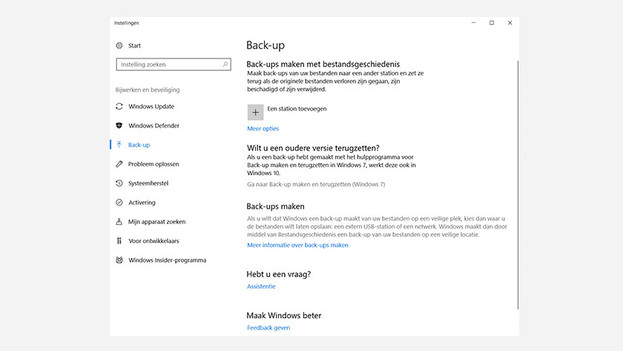
- Click the Start button on the bottom left of your screen.
- Type Backup.
- Click Backup settings.
- In this screen, click Go to Backup and Restore Windows 10.
Step 2: Connect external media
Before you check the correct options, you first have to connect an external hard drive. It's very important not to make a backup on an internal disk. If something happens to your device, you will also lose your backup. Always use an external disk for backups.
Step 3: Select a backup drive
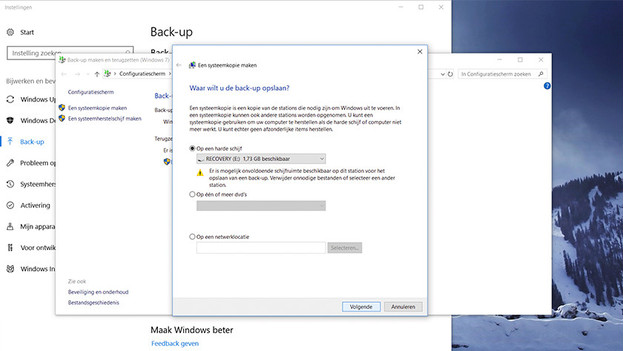
- Select Make a system copy in the left-hand menu.
- After this, click On a hard drive.
- Select the hard drive you'd like to save the backup to.
- Click Next.
Step 4: Select the right options
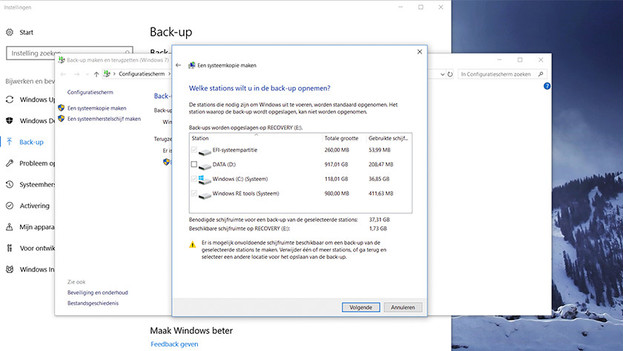
- Select all stations you'd like to add to the backup. The station that Windows 10 is installed on is automatically selected.
- Click Next.
- After this, you can finally click Start backup.
End
You can keep using your laptop or computer during the backup. The backup can take up to 2 hours, depending on the amount of data you want to transfer. Don't forget to disconnect your external media afterwards, and keep them in a safe place. Repeat this process once in a while (monthly, for example), so you know for sure that all your files, programs, and settings are safe.



