
How do you connect a headset to the PlayStation 5?
Get started with your PS5 headset

You can use one of the following 3 ways to connect your gaming headset to your PlayStation 5.
Wired
- Via a 3.5mm cable to your controller.
- Via the USB-A port on your PlayStation.
Wireless
- Via a USB dongle.
3.5mm audio jack on the controller

The PlayStation 5 controller has an input for a 3.5mm cable at the bottom. You can connect most wired gaming headsets to your PlayStation 5 via this port. Go through the following steps to connect your wired headset.
- Grab the cable of your wired gaming headset and plug the end of this cable into your controller.
- Go to 'Settings' on your PlayStation, select 'Sound', followed by 'Output'. Select 'Controller Speaker' for chat audio and 'Headphones' for all audio.
- Check if the sound is coming from the headset.
Is the sound not coming from your gaming headset? Your cable might be broken. Contact the customer service.
USB-A port on the console
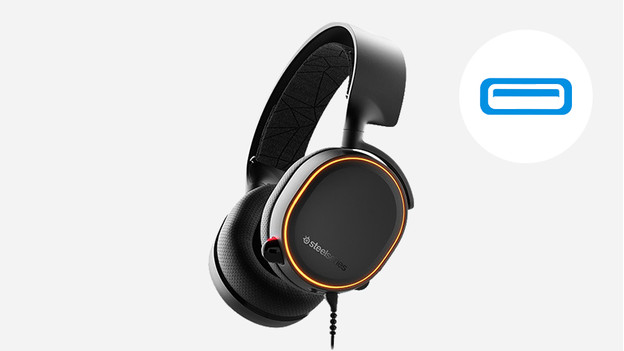
Do you have a wired gaming headset with a USB-A cable? Plug this cable into the port at the front of the PlayStation 5. This input is located above the On button of the PlayStation 5. Do you have a PlayStation 5 Slim? The USB-A port is located on the back of the PlayStation 5. Go through the following steps.
- Go to 'Settings' on your PlayStation, select 'Sound', followed by 'Output'. Select 'Controller Speaker' for chat audio and 'Headphones' for all audio.
- Check if the sound is coming from the headset.
Is your cable not long enough? We recommend a wireless gaming headset.
Wirelessly with a dongle

You can connect most wireless gaming headsets to your PlayStation 5 via a USB dongle. The PS5 has both a USB-A port and a USB-C port. With the PlayStation 5, both inputs are located at the front of the console. Do you have a PlayStation 5 Slim? You'll find the USB-A input on the back of your PlayStation. Simply plug the USB dongle into the right port and your gaming headset will be connected. Then, go through the following steps.
- Go to 'Settings' on your PlayStation, select 'Sound', followed by 'Output'. Select 'Controller Speaker' for chat audio and 'Headphones' for all audio.
- Check if the sound is coming from the headset.
Your headset has now been connected to your PlayStation 5.



