
How do you solve uneven volume in your Bose headphones?
Solve uneven volume with 4 tips

With these 4 tips, you can solve uneven volume with your headphones.
Tip 1: place your headphones on your head properly
Tip 2: turn your headphones off and on
Tip 3: check for an update
Tip 4: reset your headphones to factory settings
Tip 1: place your headphones on your head properly

If you have uneven volume, your headphones may not fit properly on your ears. Bose headphones are all over-ear headphones. The ear cushions of over-ear headphones sit over the ear. This way, you can close yourself off from your environment and less sound leaks from the headphones. Once the ear cushions fit properly, adjust the headband. This rests on the top of your head.
Tip 2: turn your headphones off and on

Sometimes, the solution is to turn your headphones off and on the old-fashioned way. You can do this with the QuietComfort Ultra by pressing the bottom button on the right ear cup. With the QuietComfort, you can use the slider on the right ear cup. This is how you reconnect the headphones to your device.
Tip 3: check for an update
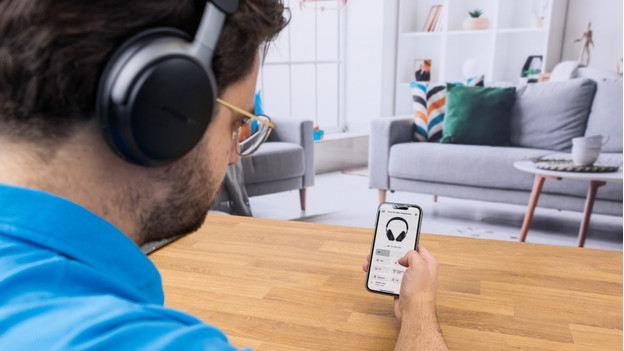
In the Bose Music App, you can see whether your headphones need a hardware update. This can improve the performance of your headphones. A software update of the app also helps to get the most out of your headphones. You can see whether a software update is available in the Google Play Store or the App Store.
Tip 4: reset your headphones to factory settings

Finally, reset the Bose headphones to factory settings. You can check how to do this for each headset in the manual. Note: you have to reconnect your headphones to your smartphone after that.



