
How do you solve connection problems with your Ring doorbell?
Solve connection problems with your Ring doorbell
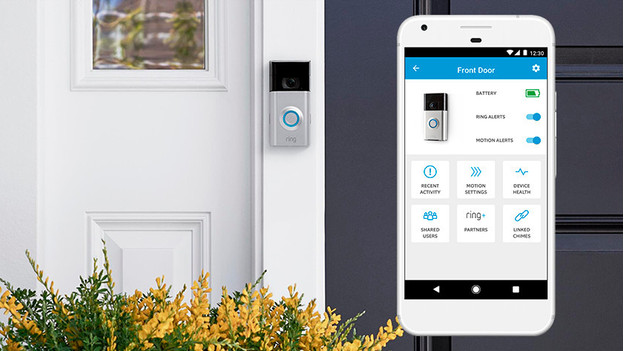
When your doorbell responds slowly or not at all, you probably have connection issues. Check what you can improve in the Ring app and improve the internet connection with these 4 tips:
- Tip 1: check the doorbell status.
- Tip 2: test your wireless internet connection.
- Tip 3: use a Ring Chime Pro.
- Tip 4: reset the network connection.
Tip 1: check the signal strength of your Ring doorbell
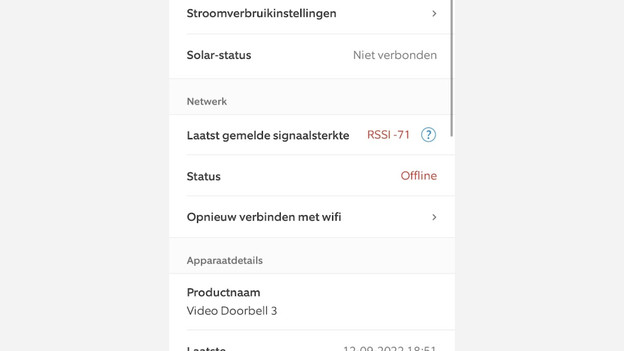
You can see how strong the WiFi signal of your Ring doorbell is in the Ring app. To see this, go to the menu and select 'devices'. Choose the doorbell here. Go to the 'device status' and scroll to 'network'. Here, you can see whether the doorbell is online and how strong your internet connection is. Are the letters red? That means your connection is weak. Scroll to 'tools' and select 'test your WiFi'. The Ring app will now try to find solutions for the problem itself.
Tip 2: improve your WiFi connection

You can test the internet speed in your home via Google. Go to 'test your WiFi' and select 'start test'. For the most recent Ring doorbells, your signal at the front door has to be at least 5Mbps. For older doorbells, the speeds should be at least 2Mbps at the front door. The WiFi signal of your router can't easily go through walls, doors, and even a full coat racks. Place the router in a central point in your home. That way, you strengthen the signal that the router provides to the doorbell.
Tip 3: reset the network connection

Your Ring doorbell automatically connects to WiFi. Is your network strong enough, but does the doorbell still have no connection? Reset the router. Unplug the router and plug it back into the socket after a minute. Turn off the doorbell via the fuse box or remove the batteries. After a minute, turn the bell back on. It'll now reconnect itself to the internet.
Tip 4: use a Ring Chime Pro
The Ring Chime Pro produces an extra sound when someone rings the doorbell. It also amplifies the WiFi signal for all your Ring devices. To do this, plug the doorbell chime into a socket near your Ring doorbell. You connect the Chime to your doorbell via the Ring app.




