
How do you solve audio problems with your Razer Kraken V3 Hypersense?
Solve audio problems

Go through these 3 steps to solve your audio problems.
Step 1. Check your connectors.
Step 2. Deactivate Synapse 3.
Step 3. Reinstall your drivers.
Step 1. Check your connectors

Before we really get into the settings, it's important to check the connections. Make sure there's no dirt in the 3.5mm input of the Kraken V3. Use a needle to carefully remove dirt from the port. It's also important that the USB port is located on your PC directly, not via a USB hub. If all of this is correct, you can go to the next step.
Step 2: deactivate Synapse 3
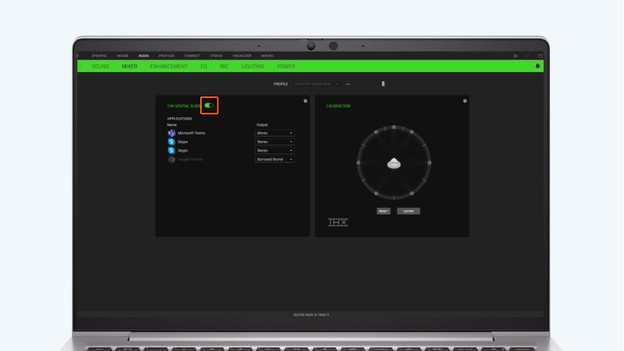
If you've installed the Razer Synapse 3 software onto your PC, certain settings can solve problems. Go through the following steps to solve your problems.
-
Open Synapse 3 and choose 'Mixer' in the audio tab.
-
Switch off 'THX spatial audio'.
-
Choose 'Enhancement' and switch off everything here.
-
Close Synapse completely.
Step 3: reinstall the audio drivers
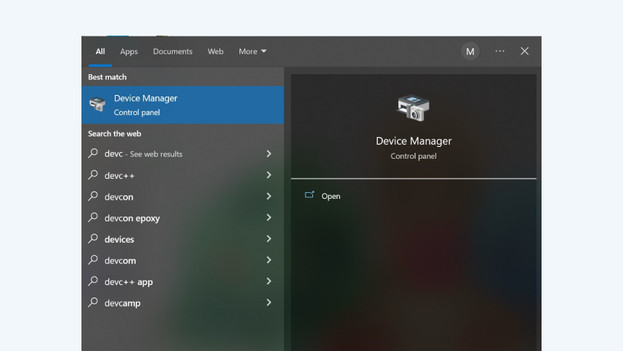
The last step is reinstalling your audio drivers. Go through the following steps to reinstall them.
-
Click the magnifying glass and search for 'Device Manager'.
-
Select 'Audio inputs and outputs'.
-
Right-mouse click 'Speakers (RealTek High Definition Audio)'.
-
Click 'Uninstall device' and restart your PC.
Your PC will reinstall the audio drivers automatically and solve most problems.



