
How do you reset your PS5 to factory settings?
Reset the PlayStation 5
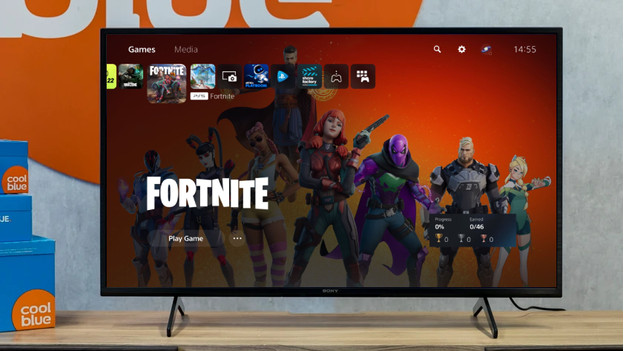
Before you reset the PlayStation 5, you should go through a number of steps. We'll explain these steps below. Please note that all your settings, information, and downloaded apps will be deleted during a reset.
- Step 1. Settings
- Step 2. System software
- Step 3. Reset options
- Step 4. Reset PlayStation
Step 1: go to Settings
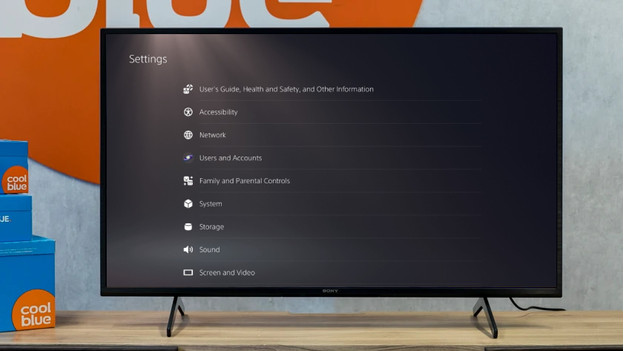
You can reset the PlayStation 5 from the home screen of your console. Go through the steps below and reset your PS5 to factory settings.
- Turn on your PlayStation 5.
- Click the cogwheel icon at the top right of the home screen.
You can now see the settings of your console.
Step 2: click the system software
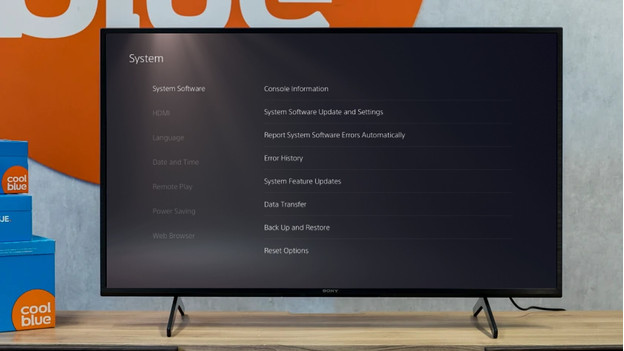
You'll find 'System' in the list of settings. You'll need this setting to reset the software.
- Click 'System' in the settings list.
- A list with settings will appear. Click 'System software' at the top.
- Select 'Reset options' at the bottom of the page.
Step 3: check the reset options
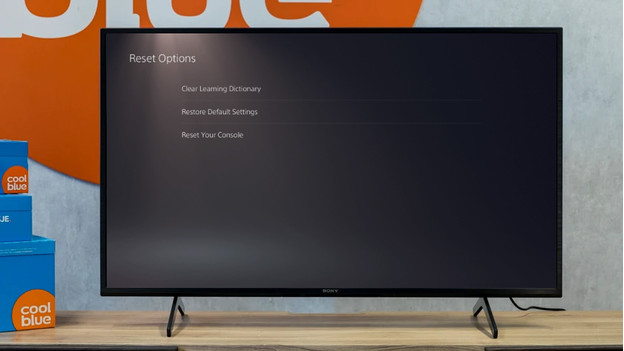
On the screen, 3 options will appear for resetting your console to factory settings. These will be your personal dictionary, standard settings, and a reset of the console. Please note that a reset of your console means that all files, apps, users, and settings will be deleted.
Step 4: reset your PlayStation 5
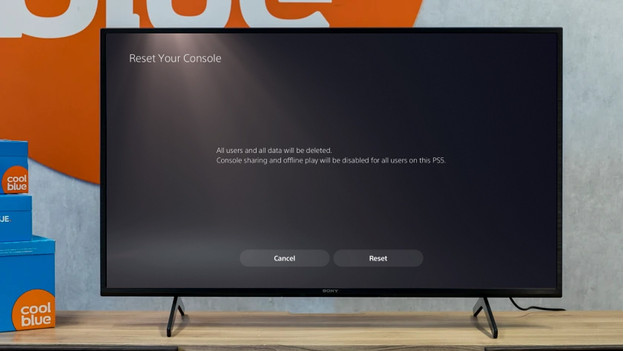
Did you make a backup of your information, or do you want to delete everything from your console? You're now ready to reset your PS5 to factory settings.
- Select 'Reset your console'.
- Click 'Reset'.
- Your PS5 will now reset to factory settings. This can take a couple of minutes.



