
How do you put Alexa on your Sonos speaker?
Set up Alexa on Sonos in 6 steps
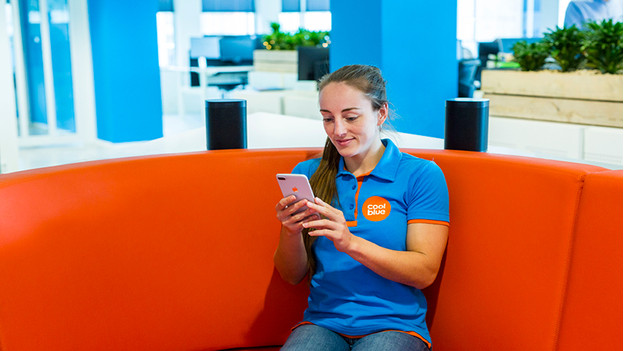
After you set up your new speaker in your Sonos app, you can add Alexa. This is how:
Step 1. Open the settings in the Sonos app.
Step 2. Go to "Services and voice control" and add Amazon Alexa.
Step 3. Choose your speaker.
Step 4. Register with Amazon Alexa.
Step 5. Check your music services.
Step 6. Ask questions to test Alexa on your Sonos.
Step 1: open the settings in the Sonos app
After you set up your new speaker, you can add Alexa. Click on "Settings" in your Sonos app and select "Voice controls".
Step 2: add Amazon Alexa vie "Services and voice control"
Go to "Services and voice control" and select "Add a service". Select "Amazon Alexa".
Step 3: choose your speaker

You'll now see all Sonos speakers in your network. Select on which speaker and in which room you want to activate Alexa. Tap on "Add Amazon Alexa".
Do you have multiple Sonos speakers that support Alexa? Repeat this process later for other speakers.
Step 4: register with Amazon Alexa
After you choose a Sonos speaker, tap "Sign in to Amazon" to connect the speaker to your Alexa account. Go through the Amazon login process until you get to the option "Go to the Alexa app".
Step 5: check music services
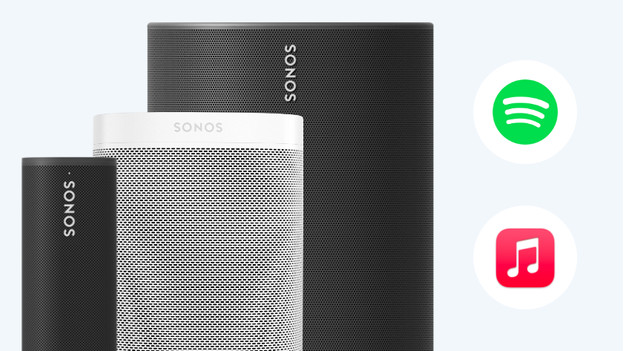
To let Alexa control your music, you have to add your music service to the Sonos app and Alexa app. Check if that's the case. Did it work? Select "I set up my music in Alexa" in the Sonos app. You're done.
Didn't you add a music service to the Sonos app yet? You can add it in the settings. Tap "Service and voice control", tap "Music and content", select "Add a service", and select "Add a service". Select your music service and go to "Add to Sonos". You're ready to get started!
Step 6: ask questions to test Alexa on Sonos
You can now use voice commands via your Sonos. Try these questions:
Alexa, play "Never gonna give you up" by Rick Astley.
Alexa, what's playing in the living room?
Alexa, turn up the volume in the bathroom.
Alexa, can pigs fly?



