
How do you install a Tado thermostat?
Get started with the Tado Smart Thermostat
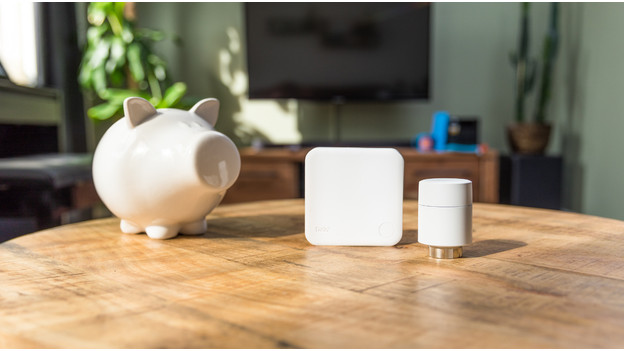
Follow the steps below to make sure you perform the installation safely. You also need a working WiFi signal.
- Step 1: prepare to install the Tado thermostat.
- Step 2: power your thermostat.
- Step 3: connect to the internet.
- Step 4: connect your radiator knobs to the thermostat.
- Step 5: set your preferences.
Step 1: prepare for the installation

Download the Tado app on your smartphone and scan the QR code on your thermostat with it. You'll now see the installation manual right away. The app helps you install your Tado smart thermostat step by step. Turn off the heating system in your fuse box, because you'll be working with electricity. Take photos of the wiring. You'll need these later on when you're connecting the wires. After, you can disconnect your old thermostat.
Step 2: connect your thermostat to the power grid

You can connect your Tado thermostat with the 2 wires of your heating system. The Tado app tells you exactly what to connect each cable to. For district heating, connect the black wire to NO and the brown wire to COM, for example. Don't forget to remove the tab behind the batteries. There are 2 ways to install your thermostat. You select this in the app.
- You connect the thermostat directly to the boiler.
- You connect the wireless version to the boiler for a wireless connection with your thermostat.
Not sure how you should connect the wiring? Request the service of a technician.
Step 3: connect to the internet
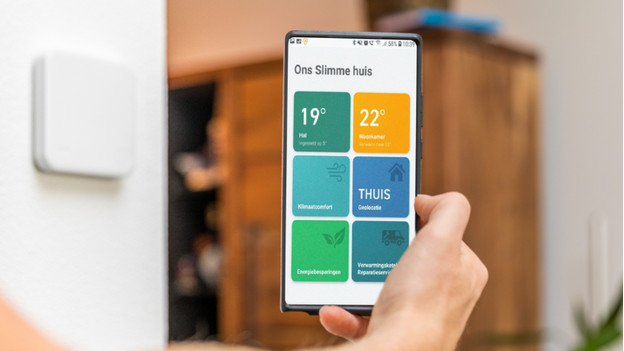
Connect your included internet bridge to your router with a UTP cable and push the pairing button. Hold down the buttons on the thermostat and the expansion for 3 seconds. It takes about 2 minutes to pair. You'll see 2 circles on the screen of your thermostat. You can continue the installation when the circles touch each other.
Step 4: connect your radiator knobs to the thermostat

You can control the temperature per room with the radiator knobs by Tado. You connect the knobs to the thermostat by selecting 'Add accessories' in the app. In this menu, you can scan the QR code on your radiator knob. Active the battery by pulling off strip on the battery and press and hold the pairing button for 3 seconds. You'll get a confirmation in the app when the connection was successful. Now, connect the knob to the radiator.
Step 5: set up your preferences
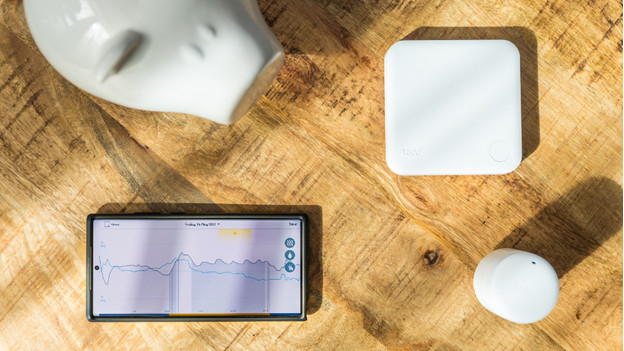
Press the button on the thermostat for another 3 seconds and select the right type of boiler on the screen of your thermostat. Indicate if you've performed the installation with or without expansion. You can now set schedules or adjust the temperature via the Tado app. You know the thermostat works when your boiler starts working.



