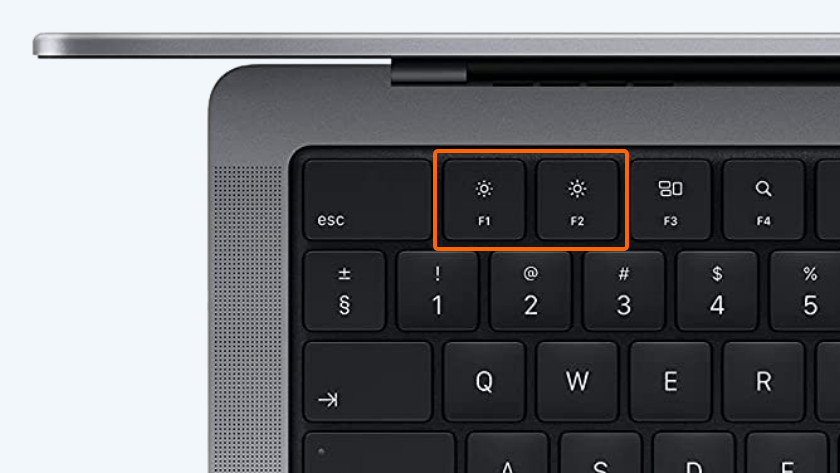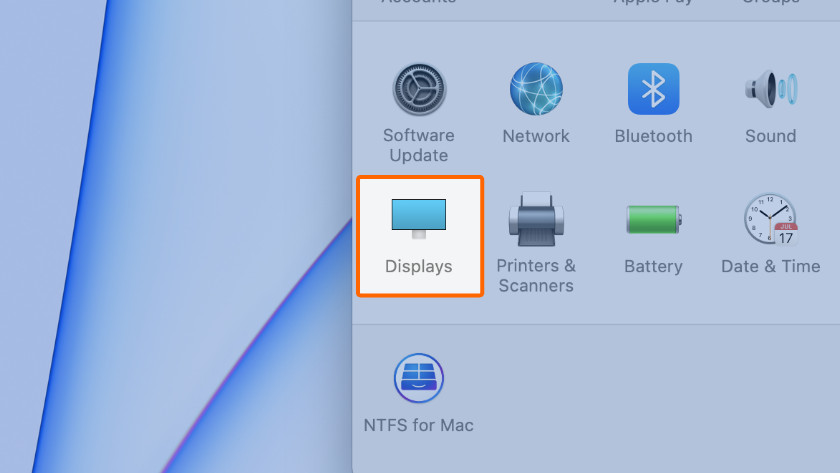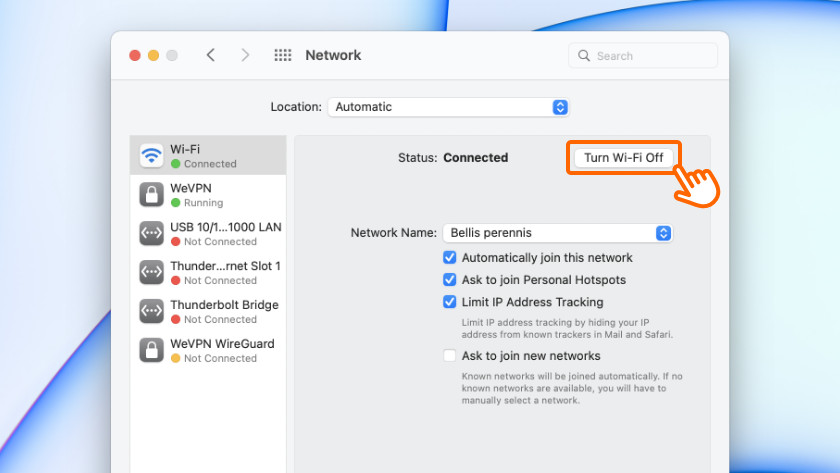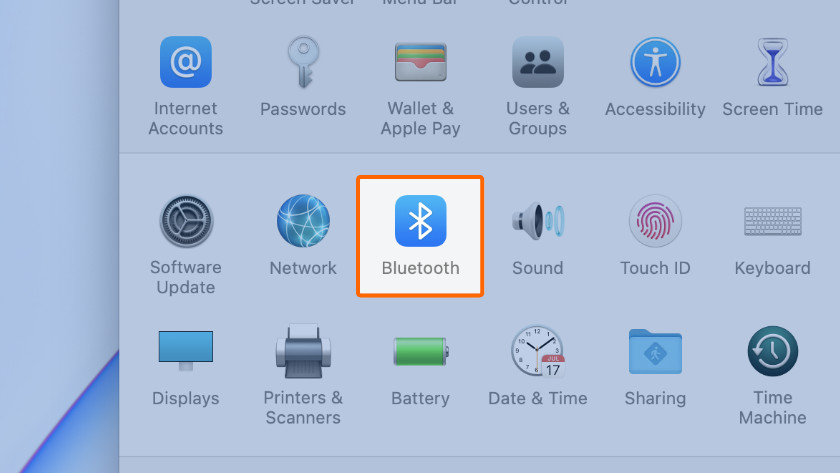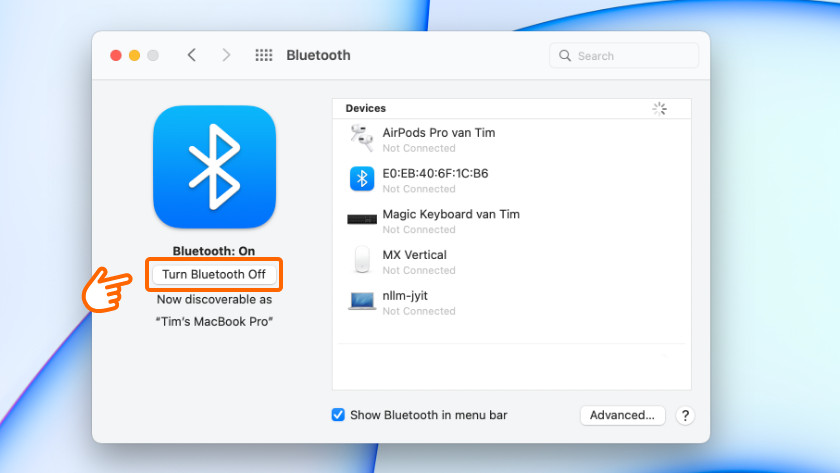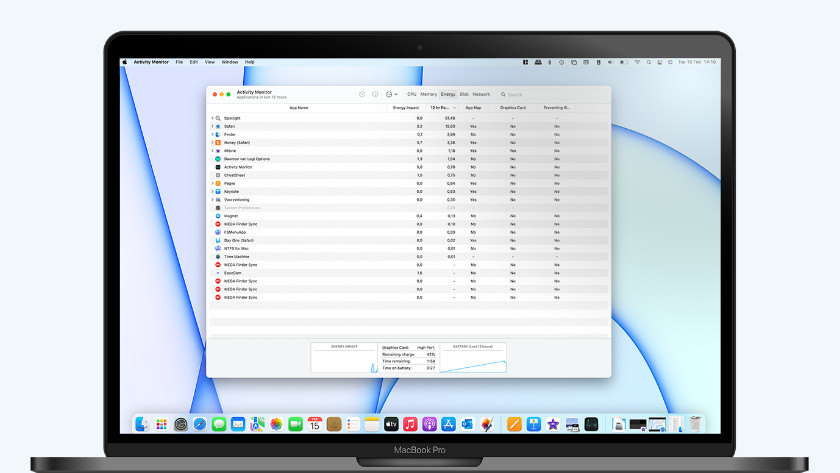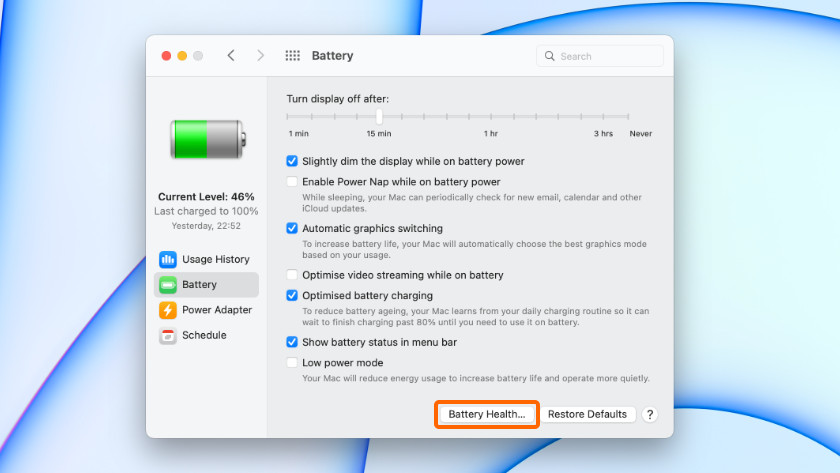How do you extend the battery life of your MacBook?
The tips

This is how you use your MacBook, MacBook Air, or MacBook Pro longer on a single charge:
- Tip 1: dim or turn off lighting
- Tip 2: turn off wireless connections
- Tip 3: change power settings
- Tip 4: close apps
- Tip 5: check battery health
Dim or switch off lighting
Both the screen and the keyboard of the MacBook have lighting. The higher the brightness of this light, the more power your MacBook uses. Your Apple MacBook drains a lot faster if the screen brightness is always at 100%. You can use the function keys to decrease the brightness. On some MacBook Pro models, you can do so with the Touch Bar. In addition, you can turn off 'Automatically adjust brightness as ambient light changes' via 'System Preferences'.
Turn off wireless connections
Turn off WiFi and Bluetooth if you're not using these. This is useful if you want to watch movies on your Apple MacBook during a long flight. Wireless connections take up a lot of energy even if you're not using them. By turning these off, you make sure the battery of your MacBook drains less quickly. To turn off Bluetooth, click the Bluetooth icon in System Preferences and select Turn Off Bluetooth. Go to Network to turn off WiFi.
Change power settings
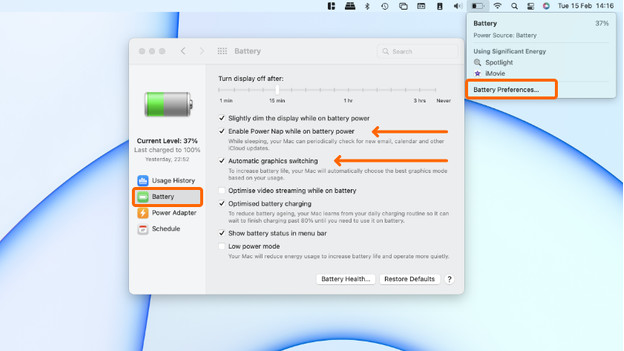
Your MacBook lasts longer if you change the power settings. Click on the battery icon in the top right corner of your screen, click 'Energy Saver preferences panel', and check the 'Automatic Graphics Switching' box. You should also turn off 'Power Nap'. That way, your MacBook no longer checks for incoming emails and in the during sleep mode.
Close apps
Even if you're not using apps, they can still affect your battery life unnoticed. If you click the battery icon in the top right corner of your screen, you see apps that use a lot of battery power. Close these apps if you're not using them. Want more insight into the battery consumption of your apps? Go to Activity Monitor on your MacBook to see exactly which apps use a lot of power.
Check battery health
Does the battery of your MacBook still runs out fast, despite these tips? It's possible that it needs to be replaced. You can easily check this in macOS. Click the battery icon in the top right corner of your screen again, then open 'Battery preferences'. On the left side of the 'Battery' window, click 'Battery'. Now, click 'Battery health' at the bottom right of the window. If the battery needs to be replaced, you can see it in this menu. Prefer not to replace the battery? Consider buying a new Apple MacBook.
Apple MacBook Air with Apple M2 chip
- Thanks to the Apple M2 chip, you can easily run demanding programs like Final Cut Pro.
- The battery of this model lasts up to 18 hours on 1 charge.
- Its light 1.24kg weight allows you to easily take this model with you on the train.
- Due to the limited storage capacity of the 256GB SSD drive, you have less space to store all your files.