
How do you connect your Windows laptop to your TV?
Before you start
You need the right video cable to connect your laptop to your television. Check the outputs of your laptop and the inputs of your TV, and find a connector both products have. An HDMI connector is a good one to use, as most laptops have one. Doesn't your laptop have HDMI? Use VGA or DVI. Keep in mind that VGA doesn't transmit audio. Don't your laptop and television have a single connector in common? Use a converter, which is an adapter with various connectors.
Step 1: connect your laptop to your television

Turn off your laptop and television and use the HDMI cable to connect your laptop to your television. You can recognize an HDMI cable by its rectangular shape that narrows towards the bottom. Or, simply have a look at the image of an HDMI cable on this page. You should use a cable that's long enough to put your laptop in a safe spot. When the devices are connected, you can turn on your laptop and television. Wait until they're fully booted.
Step 2: choose the right input on your television

Use the remote of your television to select the right input. Usually, the button you need is called 'Source' or 'Input'. Press this button and select the right input in the menu. Some televisions don't show a menu when you press the 'Source' button. In that case, press 'Source' until you see the right input on the screen.
Step 3: configure your laptop's port
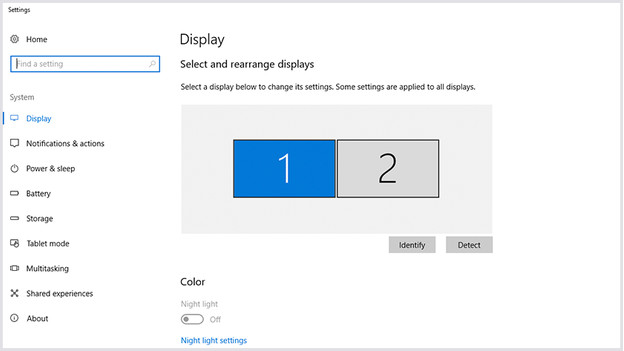
- On your laptop, go to the desktop and right-click any empty area.
- Click 'Display Settings'.
- In the next window, you can see 2 blocks side by side. These blocks are numbered (1 and 2) and refer to your laptop and television. Only see 1 block? Click 'Detect'.
- Click the option 'Multiple displays' and use the drop-down menu to select 'Duplicate these displays'.
Step 4: set the resolution
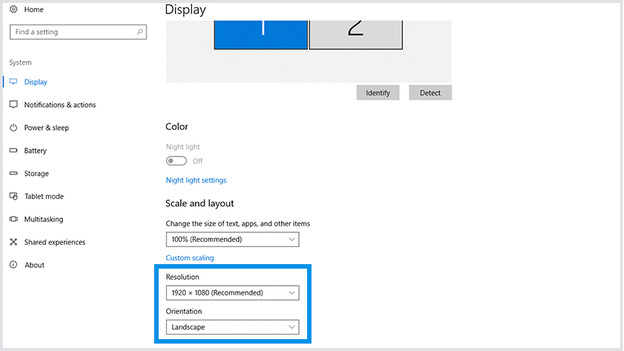
Under 'Resolution', use the drop-down menu and select the resolution of your television. Choose from the following:
- Do you have an HD Ready television? Choose 1280x720.
- Do you have a Full HD television? Choose 1920x1080.
- Do you have a 4K television? Choose 3840x2160.
You're done
The screen of your laptop or computer is now displayed on your television. To watch a movie or series, simply play it like you normally would on your laptop.



