
How do you choose a gaming monitor for your Xbox Series X|S?
Choose a gaming monitor for the Xbox Series X or S

Ask yourself a couple of questions before you choose a gaming monitor for your Xbox Series X or S. These affect your gaming experience, at which settings you can play, and how future-proof your monitor is. The 3 most important questions are:
- Which specifications should you choose?
- Which connectors do you need on the monitor?
- Which extras do you want?
Which specifications should you keep in mind?

Size: 27 inches or 32 inches
Just like with the PlayStation 5, a 27-inch or 32-inch monitor is enough for an Xbox Series X or S. The larger size provides a better overview while gaming. That way, you'll see more of the battlefield in Call of Duty, for example. Do you want to game in ultrawide? Unfortunately, this isn't possible with the Xbox Series X and S. These consoles don't support ultrawide resolutions, so these monitors aren't beneficial. That's why you should always choose a regular 16:9 monitor.

Resolution: 4K for X, QHD for S
The main difference between the Xbox Series X and S is the maximum resolution. The Xbox Series X supports 4K gaming (2160p), where the Xbox Series S supports a maximum of QHD (1440p) gaming. Besides, the future-proofness is very important. All future games support both Full HD, QHD, and 4K, but not all at 120Hz. That's why you should ask yourself the question, the refresh rate or the resolution.

Refresh rate: 120Hz and higher
Just like the PlayStation 5, the Xbox Series X and S support 2 fixed refresh rates, 60Hz and 120Hz. That's why you should always choose a monitor with a refresh rate of at least 120Hz. This will always give you the option to switch between 60Hz and 120Hz while gaming. As a result, you can easily switch from 60Hz in GTA V to 120Hz in Call of Duty. Thanks to this, you'll get to the top of the leaderboard in competitive games without getting slowed down. Consider a 144Hz or 165Hz gaming monitor for this.
Which connectors do you need on your monitor?

Because of the difference in resolution, the connectors for the Xbox Series X and S are also different. Both consoles have an HDMI 2.1 port, but just the Xbox Series X takes advantage of this. Via HDMI 2.1, you can game at 120Hz in 4K, where 60Hz is the maximum in 4K with HDMI 2.0. That's why you should choose an HDMI 2.1 gaming monitor if you want to take the most out of your Xbox Series X. For an Xbox Series S, an HDMI 2.0 gaming monitor is more suitable. These monitors support QHD gaming at 120Hz, which is the maximum for the Series S.
Which extras do you want?

Ergonomically adjustable
If you start a long gaming session, you don't want to get any neck or back complaints. That's why you should choose a gaming monitor that you can adjust in height. Thanks to this, the screen will always be at eye-level. In addition, you can tilt the screen to keep sunlight away and rotate the stand for a 2-screen setup, for example. A television is difficult to adjust, which is why it's easier to create an ergonomically seating posture with a monitor.
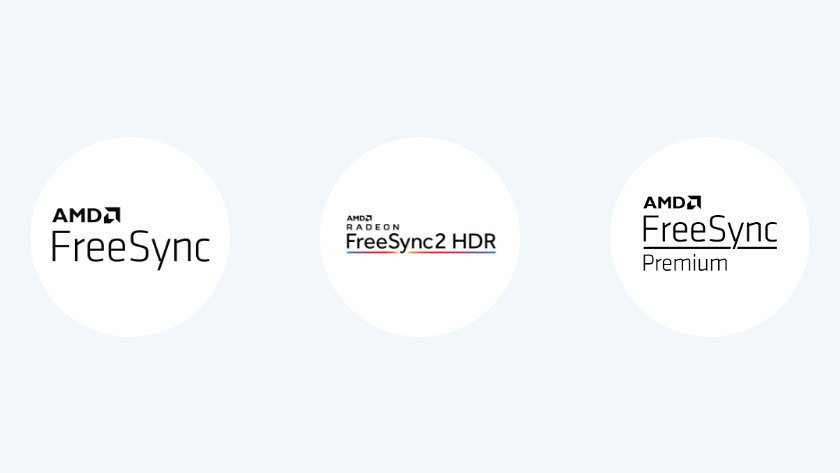
HDR support and AMD FreeSync
If you want to game in HDR, you should choose a gaming monitor with AMD FreeSync. The Xbox Series X and S both use this technology to process HDR images faster. With FreeSync, you can prevent hiccups and being slowed down during gaming in HDR. In addition, HDR offers extra bright colors, which make details come out even better. Keep in mind that HDR gaming monitors have a great disadvantage in terms of energy consumption. This is about 30 to 50% higher than with monitors without HDR support.
Which accessories do you need for your Xbox series X & S?

Besides a gaming monitor and the Xbox console, there are more accessories to complete your gaming experience. For example, think about a headset for 3D audio and surround sound effects. That way, not a single opponent will be able to surprise you anymore. Or an extra controller, in case one of your controllers needs to charge. Combine this with a second monitor to keep an eye on the chat of your stream, for example. In the following advice article, we'll explain how to get the most out of your Xbox Series X or S with accessories.



