
Get started with your Bose QuietComfort Ultra Earbuds
Get started with the Bose QuietComfort Ultra Earbuds

If you follow these 7 steps, you'll get the most out of your Bose earbuds.
Step 1: connect the earbuds
Step 2: put the earbuds in properly
Step 3: download the app
Step 4: adjust your sound preferences
Step 5: adjust the noise canceling
Step 6: switch on spatial audio
Step 7: adjust the shortcut
Step 1: connect the earbuds
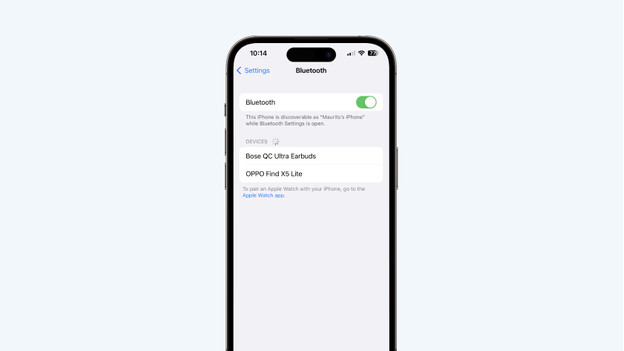
Press and hold the button on the back of the charging case until the light on the front turns blue. The earbuds are now in pairing mode. Open Bluetooth on your smartphone, laptop, or tablet. 'Bose QC Ultra Earbuds' will appear on your screen. Choose this device and connect the earbuds to your smartphone.
Step 2: put the earbuds in properly

The Bose QuietComfort Ultra Earbuds are in-ear earbuds with stability straps. First, put the ear tips in your ear canal. Then, turn the earbuds so they fit in your ears properly. If your ear is much smaller than the ear tip, choose large size stability straps and ear tips. Are the standard size ear tips and stability straps too large? Try the smaller size stability straps and ear tips.
Step 3: download the app
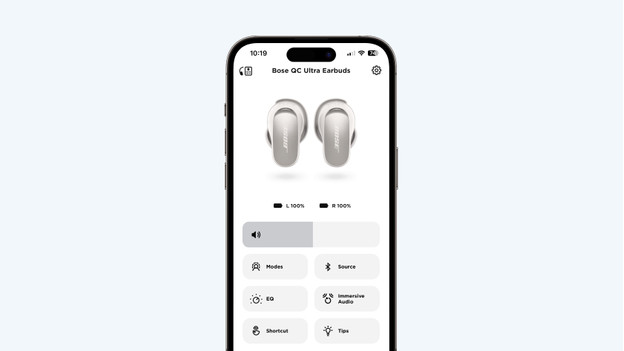
When you connect your earbuds to a smartphone or tablet, download the Bose app. Use this app to go through steps 4, 5, 6, and 7.
Step 4: adjust your sound preferences
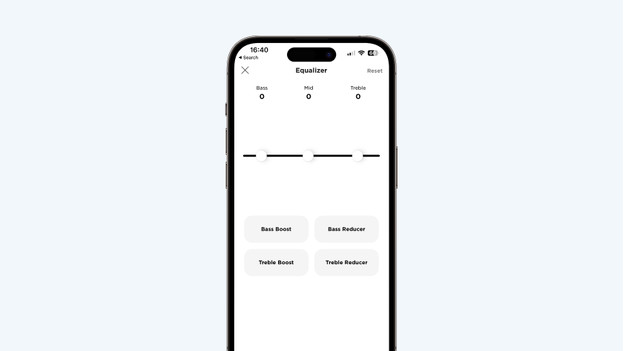
You can adjust your sound preferences in the Bose app. This allows you to listen to music the way you want. Go to 'EQ' in the app. Then, set your sound preferences with the 3-band equalizer. For example, you can emphasize the bass while the mids and treble remain the same.
Step 5: adjust the noise canceling
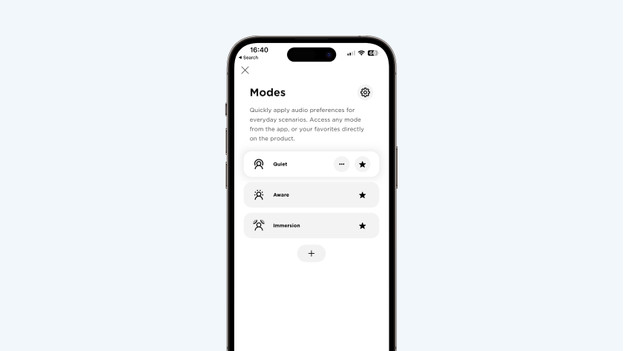
With the Bose app, you determine how much ambient noise you want to hear. Go to 'Modes' in the app. This contains 3 noise canceling options. Choose 'Silent' if you don't want to hear anything from your surroundings. If you want noise canceling while you listen to music via Bose Immersive Audio, choose 'Immersion'. Want to hear ambient noise? Select 'No NC'. And with the + icon, you can set how much you want to reduce ambient noise.
Step 6: switch on spatial audio
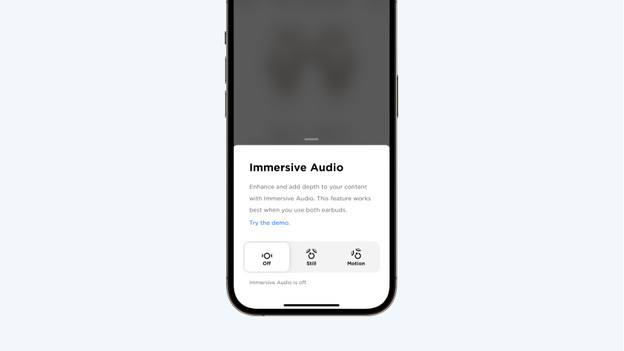
Enable Bose Immersive Audio in the Bose app. This is the Bose technology for spatial audio. This technology allows you to hear spatial sound. In the app, select the 'Immersive audio' button. Then, choose 'Static' if you want to experience spatial audio while sitting down. Choose 'Dynamic' if you want to hear spatial audio while walking. Don't want to hear immersive audio? Choose 'Off' to disable immersive audio.
Step 7: adjust the shortcut
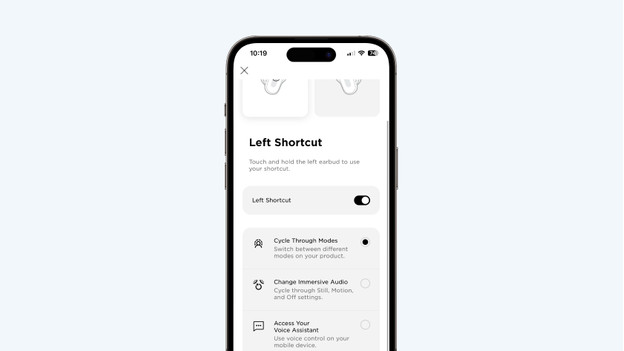
You can adjust the shortcuts in the app. Go to 'Shortcut' and choose your left or right earbud. As soon as you enable the shortcut, you can choose from different options. For example, enable immersive audio by pressing your earbud. You can also enable voice control, if you want. Don't want to use a shortcut function? Switch off 'Shortcut left' and 'Shortcut right'.



