
How do you listen to music with your Apple Watch?
Get started with music on the Apple Watch

To listen to music on your Apple Watch, go through the following steps:
- Pair the Bluetooth earbuds
- Download music via Apple Music
- Synchronize music with the Apple Watch
- Listen to music via Apple Music
- Listen to music via Spotify
Step 1: pair Bluetooth earbuds

If you want to listen to music via your Apple Watch, you need your iPhone and Bluetooth earbuds. The Apple AirPods or Bluetooth headphones, for example. The Apple Watch doesn't have a 3.5mm jack to connect wired earbuds.
- To pair the wireless Apple AirPods with your Apple Watch, go to Settings and select Bluetooth.
- The Apple Watch will look for available Bluetooth devices. Your AirPods are now connected.
Step 2: download music via Apple Music
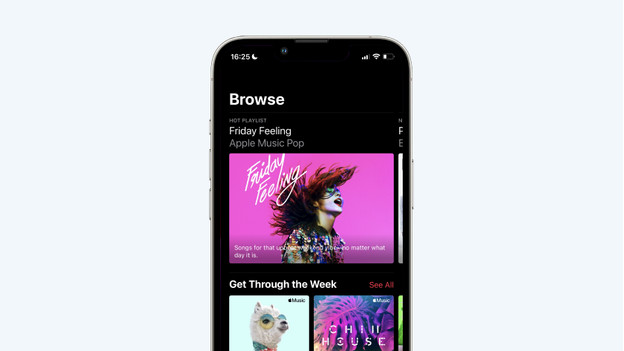
On your iPhone, you can download your favorite songs or albums via Apple Music. This allows you to play the music offline from your Apple Watch, without an internet connection. That's useful if you want to leave your smartphone at home. You can also create a playlist.
- Go to Library on your iPhone in Apple Music.
- Tap Playlists.
- Tap New Playlist and list all your favorite running songs.
Step 3: synchronize music to your Apple Watch
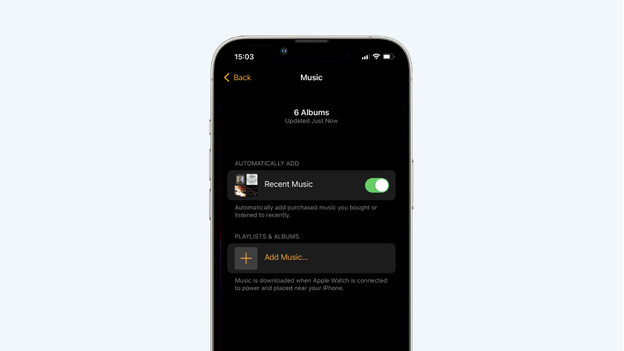
Now that your music is available offline, synchronize the songs with your Apple Watch.
- Set your Apple Watch on its charger and make sure that it's charging.
- Open the Apple Watch app on your iPhone.
- In the My Watch tab, choose the option Music.
- Tap Synchronized Music.
- Select the playlist you want to put on your Apple Watch.
- Tap the icon Sync to send the music from your iPhone to your Apple Watch. You can see the progress in the app.
- When synchronization is complete, unplug your Apple Watch from the charger so you can use it again.
Step 4: listen to music via your Apple Watch

To play music via your Apple Watch, press the Digital Crown (the dial) on the side and open Apple Music. Next, choose which music you want to listen to. You can browse through your other apps while your music keeps playing.
Step 5: listen to music via Spotify

Do you prefer to listen to music via the Spotify streaming service? You can also do that via the watch. All Watches with watchOS 6.0 or newer support the Spotify app. This way, you can select your favorite songs and playlists on the Apple Watch. Make sure the Watch stays connected to your iPhone. You can listen to songs via Spotify offline if you download them first. You can store about 10 hours worth of songs. Note: Spotify has a download limit of 100 songs per playlist.



