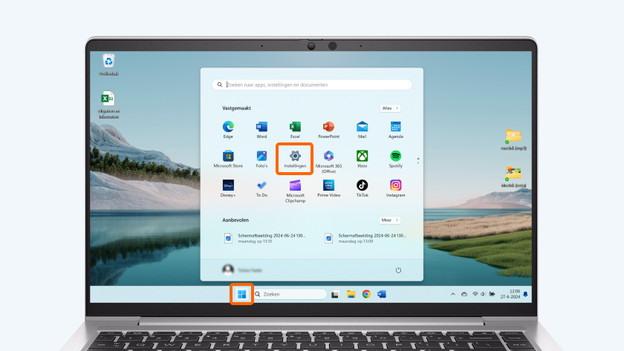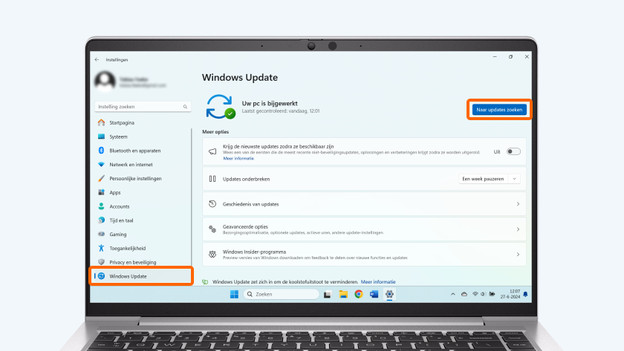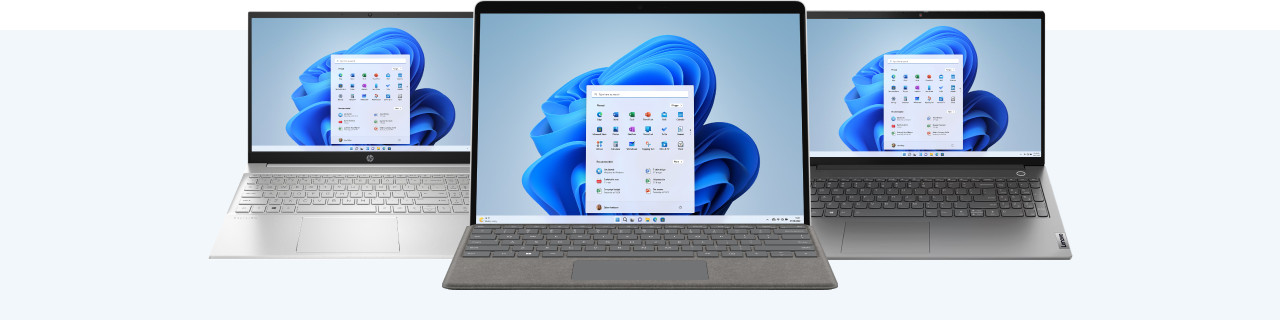
Written by Jelle
Edited on
16 April 2025
·
13:33
2 tips for when your Windows laptop crashes
Did your laptop crash? You want to solve that as quickly as possible. Luckily, you can easily solve this issue via an update or reset in most cases. In this article, you can read 2 tips to make sure your laptop no longer crashes or turns off.

Get started with problem solving
Follow these 2 tips if your laptop crashes or suddenly turns off:
- Tip 1: check for updates
- Tip 2: perform a soft reset
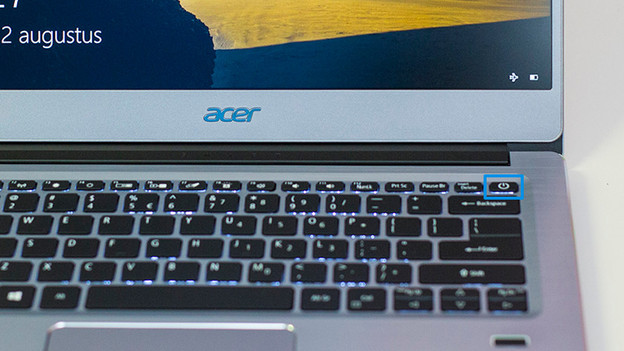
Tip 1: perform a soft reset
Perform a soft reset if your laptop is completely frozen:
- Press and hold the On/Off button of the laptop for 30 seconds.
- The laptop restarts now.
- Check if the problem is solved after the restart. Isn't the problem solved? Set up Windows again.
Tip 2: check for updates
Does your laptop slow down every now and then, but are there still moments where you can normally move your mouse over your laptop screen? You can solve most problems by installing the latest updates. This is how you check for updates:
- Go to the Windows logo in the bottom left and click on the gearwheel next to Settings.
- Go to Windows Update in the menu on the left.
- Click on Check for updates. If there are new updates available, you'll see that they'll be downloaded automatically. If there aren't new updates, it'll say You're up to date.
Tap 'Settings'.
Click on 'Check for updates'.