
Written by Stan
Edited on
26 May 2023
·
15:02
How do you set the buttons on your Bose SoundTouch speaker?
At the top of your Bose SoundTouch speaker, you'll see 6 buttons. You can link your playlists and radio stations to these buttons. This article will help you with that.

Set buttons in 4 steps
Below, you can read how to set the buttons on your Bose SoundTouch speaker in 4 steps.
Step 1: Turn on the speaker
Step 2: Select playlist or radio station
Step 3: Save playlist or radio station
Step 4: Success

Step 1: turn on your speaker
Open the Bose SoundTouch app on your phone or grab the Bose SoundTouch remote and turn on your speaker.
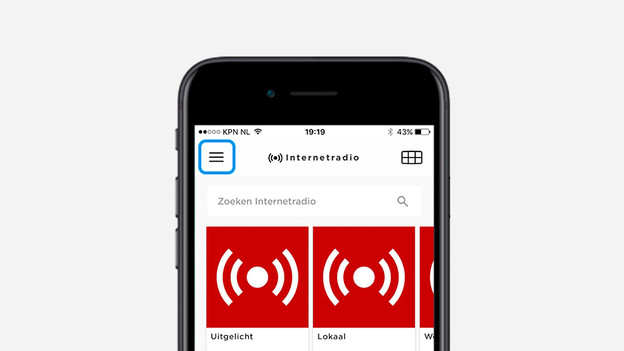
Step 2: select playlist or radio station
Use the Bose SoundTouch app to select a playlist or radio station that you plan to listen to more often.
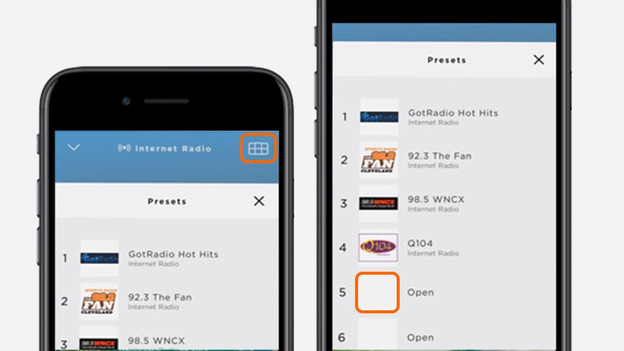
Using the speaker or remote
Choose a random digit on your Bose SoundTouch speaker or remote. Then press and hold the digit for 5 seconds. The speaker will then save the playlist or radio station to the digit of your choice.
Using the app
On the Bose SoundTouch app, click the menu in the top right that lets you set the buttons and press a random digit. Hold this digit for 5 seconds to save the radio station or playlist.
Do this the same way for each digit on your speaker to access your favorite music faster in the future.

Step 4: check to see if it worked
On the app, remote or speaker, press 1 of the digits. Check if saving the playlists or radio stations work. Don't hear any music from your speaker after pressing 1 of the buttons? Check if the previous step was properly executed and try again.
You're done!
From now on, use your remote, app, or speaker to navigate quickly to your favorite radio stations or playlists at any time.
