
Written by Giovanni
Edited on
12 July 2024
·
15:23
How do you set up the microphone of your Trust headset?
First of all, check whether you have connected the headset correctly. On PC you connect the 3.5mm connector (s) directly to your motherboard. On your console you connect the Trust headset directly to your controller.
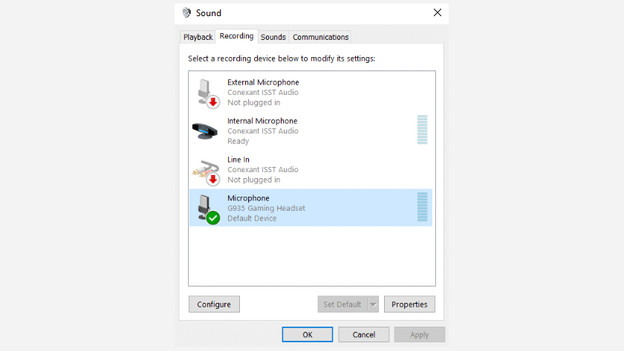
How do you set the microphone on a Windows PC?
Go to the settings of your PC to set up your microphone properly. We'll tell you what to do exactly.
- Press the Windows button and type 'Sound'.
- Choose 'Change Sound Systems' and select 'Recording' in the tab at the top. When your microphone is connected properly, you'll see your microphone here.
- Right-click on the microphone icon and choose 'Properties', followed by the 'Listen' tab.
- Check 'Listen to this device'. You can now hear yourself back via your microphone. In the tab next to it, you can adjust the settings until your microphone sounds good.
Are you still not sounding clean in-game? Check your game or software audio settings.
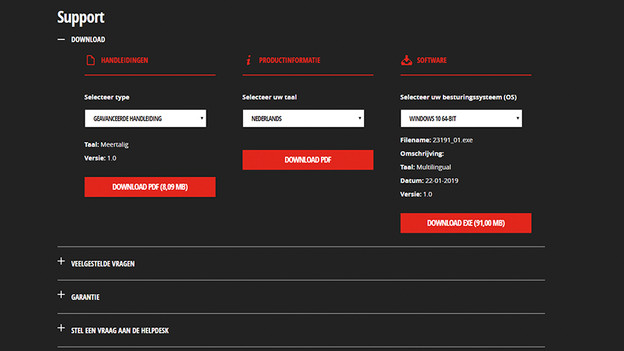
Check the drivers
Do you have a Trust headset with a USB port and/or virtual surround sound? Make sure to check your drivers on the Trust website.
- Go to the Trust website and enter the model name of your headset.
- Check the download section to see if any drivers are available.
- Check the audio menu of your favorite games as well, because you'll be able to adjust things according to your liking there too.
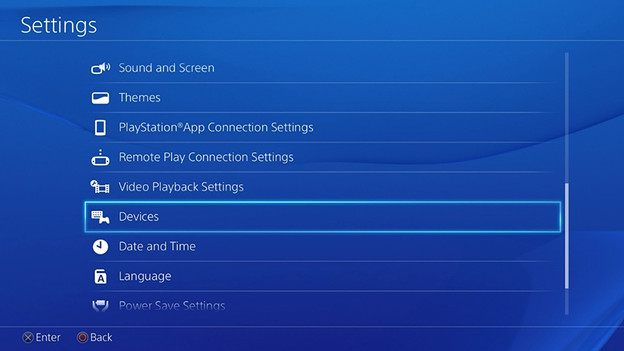
Adjust: PS4
On your PS4, you can connect your Trust headset to the DualShock controller. Go through the following steps to set up your microphone correctly.
- Go to 'Settings', choose 'Devices', followed by 'Audio devices'.
- Choose your gaming headset in the list.
- Go over the settings and adjust your 'Microphone Level' until you're happy, for example.
In this menu, you can find many other options like the balance between the game sound and the voices of your friends. That way, you're sure the communication will be great.
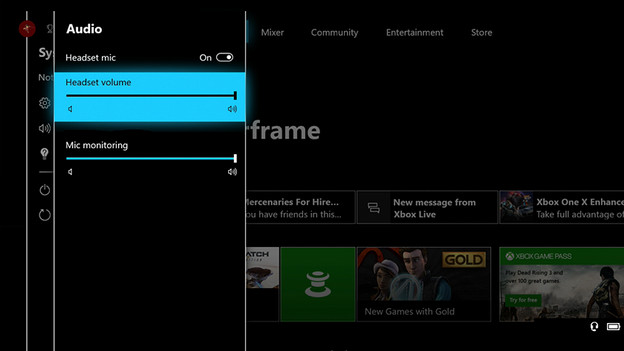
Set up: Xbox One
On the Xbox One you can control the settings of your microphone via the Settings > Kinect & Devices > Devices & Accessories > More options > Volume menu. You control the volume, choose whether you hear yourself back (mic monitoring) and how loud you hear the chat compared to your game (Chat mixer). The volume can also be quickly adjusted via the buttons on your cable, if the headset has this.
