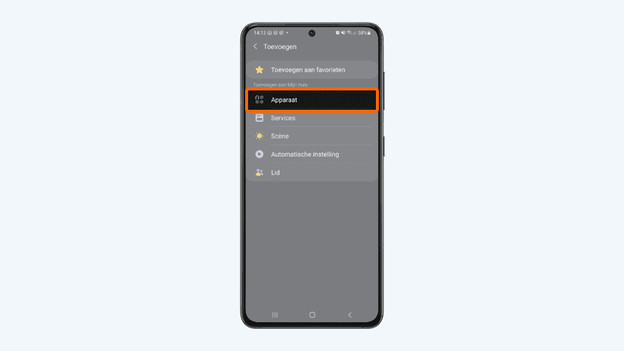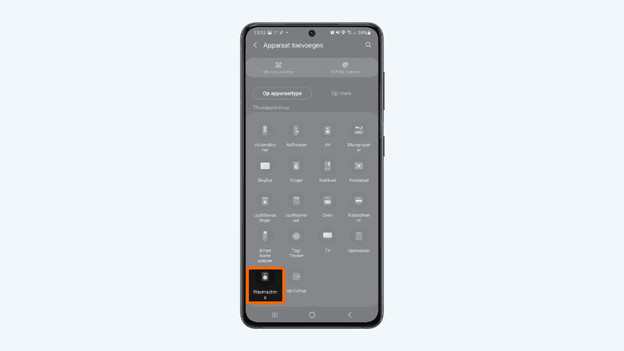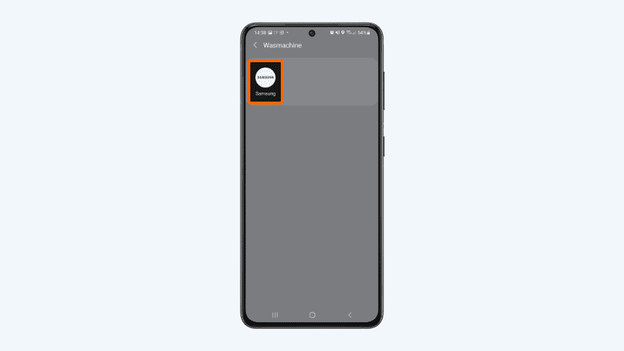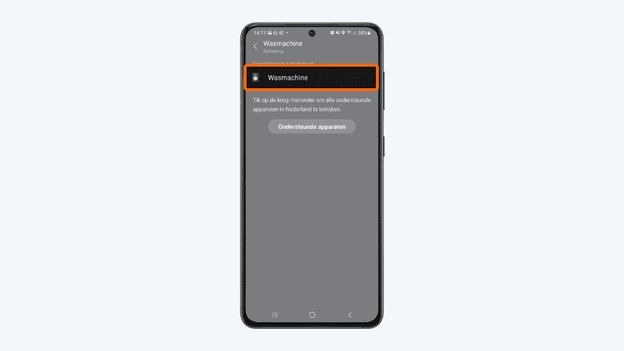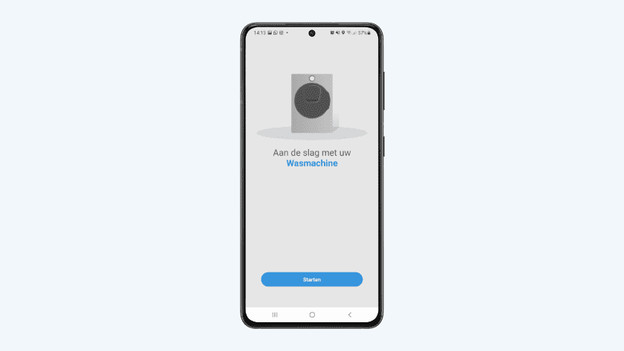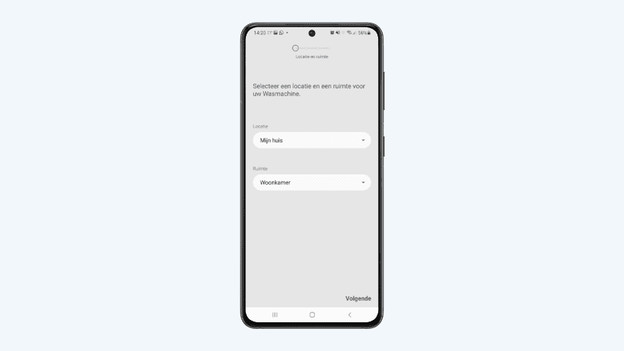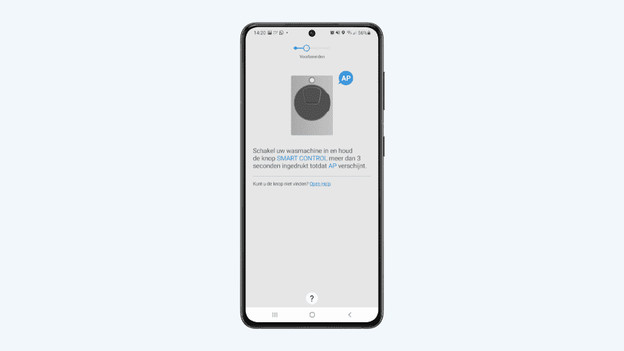Written by Chiara
Edited on
24 June 2025
·
08:47
How do you connect your Samsung washing machine to the app?
With the Samsung SmartThings app, you'll receive a notification on your smartphone when your laundry is ready. To set up the WiFi, it's important that you first download the Samsung SmartThings app. In this article, you can read how to set the WiFi on a Samsung washing machine as quickly and easily as possible in 3 steps.

Set up Samsung washing machine app in 4 steps
You can easily connect your washing machine to your smartphone and WiFi with these 4 steps:
- Step 1: download the SmartThings app
- Step 2: open the app close to your washing machine and tap the plus icon
- Step 3: select your appliance
- Step 4: connect the washing machine

Step 1: download the SmartThings app
Download the Samsung SmartThings app on your phone. You can find the app in the Play Store with Android devices and the App Store with iOS devices. Open the app after downloading. Then press the 'Create account' button. Enter all data and press the 'Next' button. Do you already have an account? Log in with your email address and password.
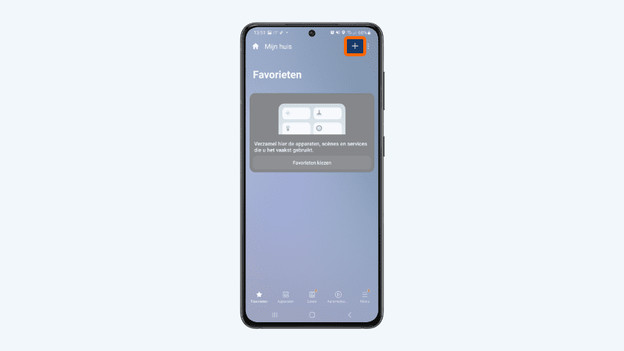
Step 2: open the app and click the plus icon
Make sure your close to the washing machine while you set up the app. Once you're in the app, tap the plus icon at the top right of your screen. This way, you can easily add your washing machine to your smartphone.
Step 3: select your product
After you tap the plus icon, you'll see a screen with 'add'. Tap on 'device' to connect your washing machine. Once you've done this, you'll see a screen will all sorts of product types. Look for the washing machine icon at the bottom of the list with household products and tap it. Now select the Samsung logo as brand and tap on 'washing machine' again in the next window.
Add a product
Tap the 'washing machine' product type
Select the Samsung logo
Tap 'washing machine' again
Step 4: connect the washing machine
In the end, the 'get started' window opens. Tap on 'start'. Select the location and room of your washing machine, tap 'next', and turn on your washing machine. When it's turned on, press and hold the Smart Control button for 3 seconds, until you see 'AP' on the display of the washing machine. The washing machine now connects to your smartphone. Select the WiFi network and choose the name of your washing machine. You can now control the appliance via your smartphone.
Tap 'get started'
Select the location and room
Turn on the washing machine
Tap the Smart Control button until you see AP
Article by Chiara
Washing Machine Expert.