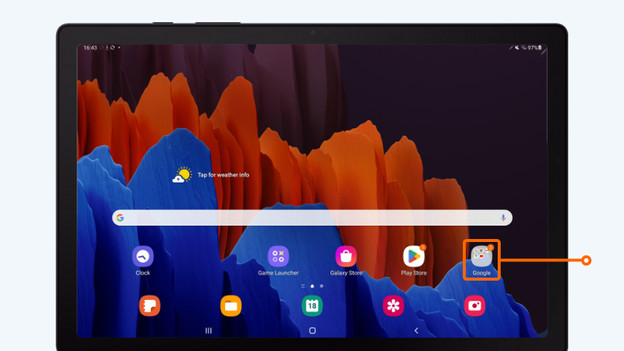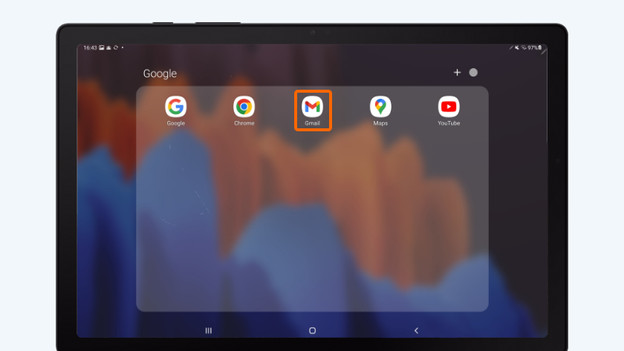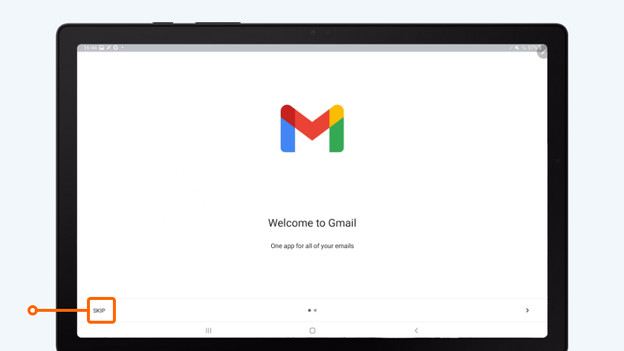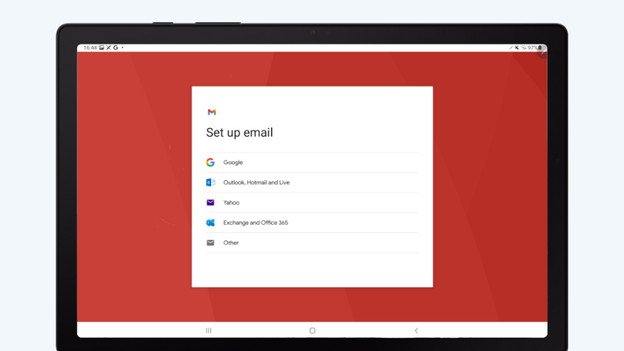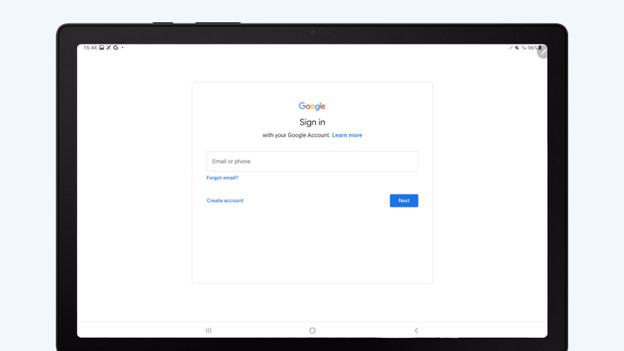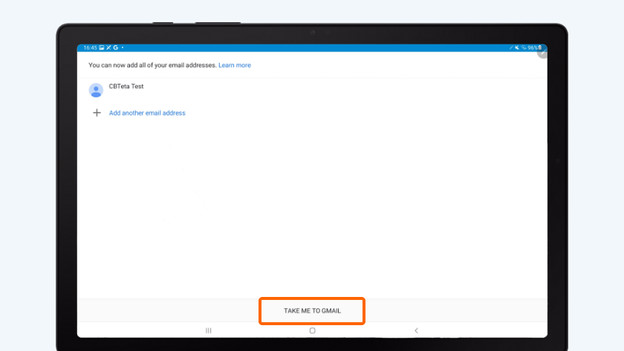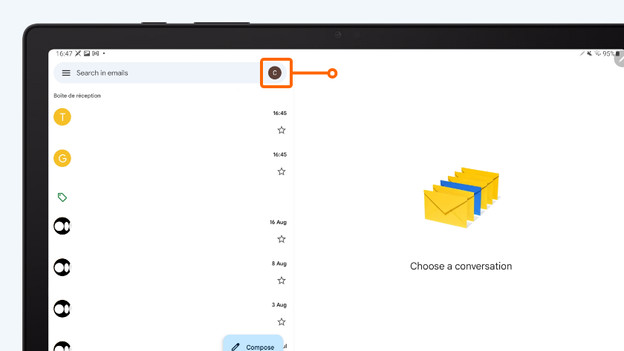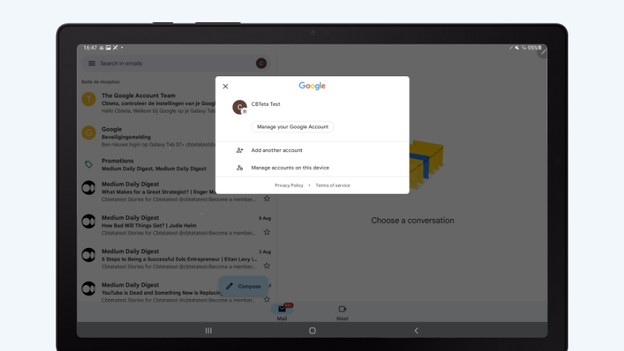Written by Megan
Edited on
7 April 2023
·
07:14
How do you set up email on your Android tablet?
You can set up your email on your Android tablet via the Google Gmail app. In the app, simply log in with your Hotmail, Gmail, or Yahoo email address. In this article, we'll explain step by step how to set up your email on your Android tablet.
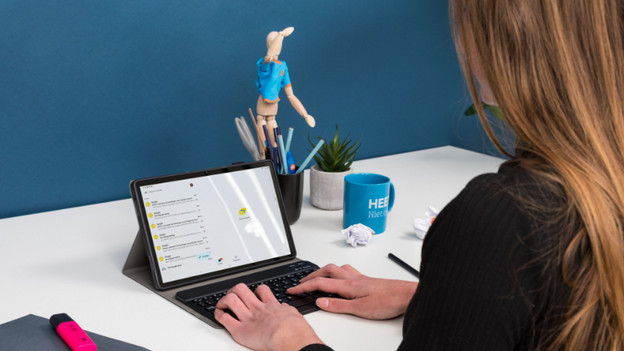
Set up email in 4 steps
Set up your email on your Android tablet with the following steps.
- Open the Gmail app.
- Log in with your email address and password.
- Add more email addresses (optional).
- Manage your email.
Step 1: open the Gmail ap
Some Google apps have been preinstalled on your tablet. Did you delete the Gmail app? Download it via the Play Store.
- Swipe up on the home screen to view all of the apps and folders.
- Find the 'Google' folder.
- Open the Gmail app.
Open the 'Google' folder
Choose the 'Gmail' app
Step 2: log in with your email address and password
Once you've opened the Gmail app, log in with your account.
- Click 'Skip'.
- In the next screen, choose 'Add an email address'.
- You'll see a popup screen. Choose the email provider you use. You can log in with a Gmail, Hotmail, Yahoo, or other email address.
- Once you've chosen your email provider, the login screen opens. Enter your email address and password.
Click 'Skip'.
Click 'Add an email address'.
Choose the email provider you use.
Log in with your email provider. You can see Gmail on the image, but this screen differs per email provider.
Step 3: add more email addresses (optional)
After you've logged in, you'll go back to the Gmail app. Do you have multiple email address? Easily add them all.
- Choose 'Add another email address'.
- You'll go through the same steps as in step 2a.
- If you've added all your email accounts, click 'Take me back to Gmail'.
Choose 'Take me to Gmail'.
Step 4: manage your email.
- Open the Gmail app.
- You can see the emails of the first account you've added.
- Tap the 2 bars in the top left corner next to the search bar. Then, choose 'All inboxes'. You can now see the emails of all your accounts at the same time.
- Tap the profile photo of your account. Here, you can easily switch between your accounts. You can also manage which accounts you're logged in to and which accounts you can see here.
Click your profile photo and switch between accounts
You can manage all your accounts here.