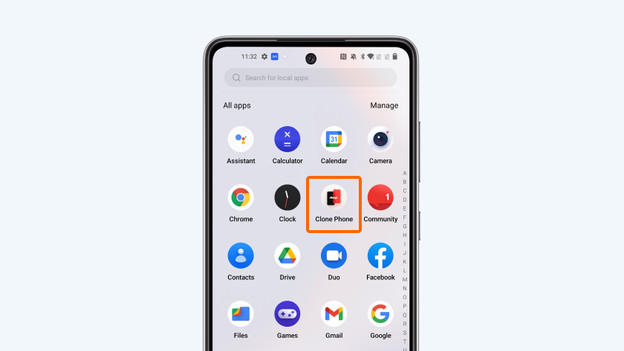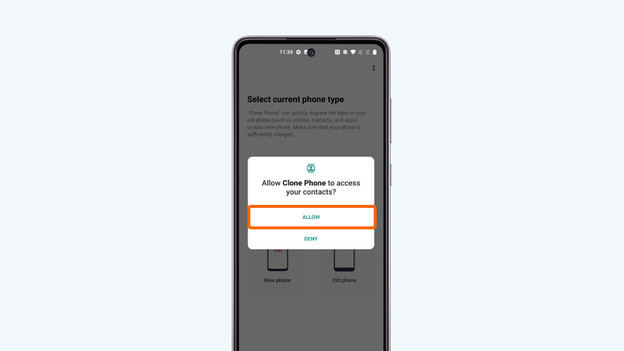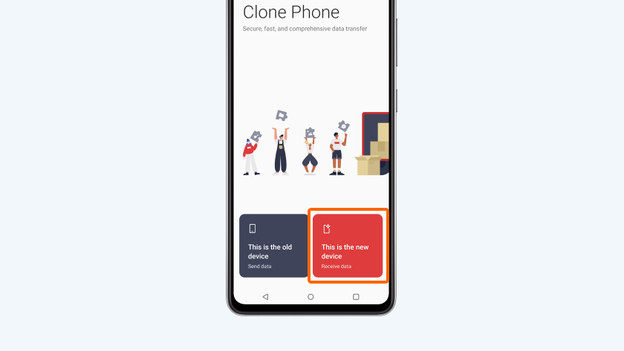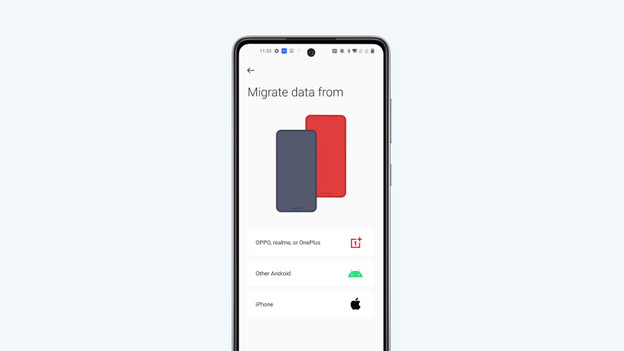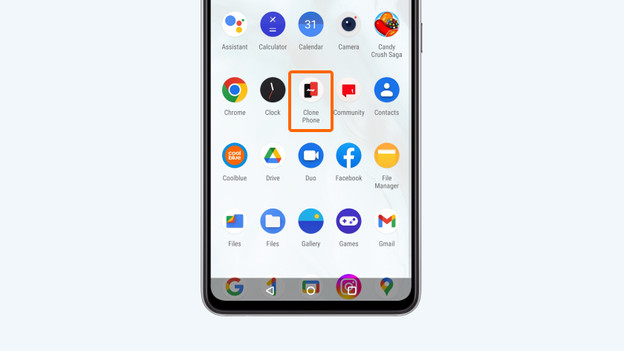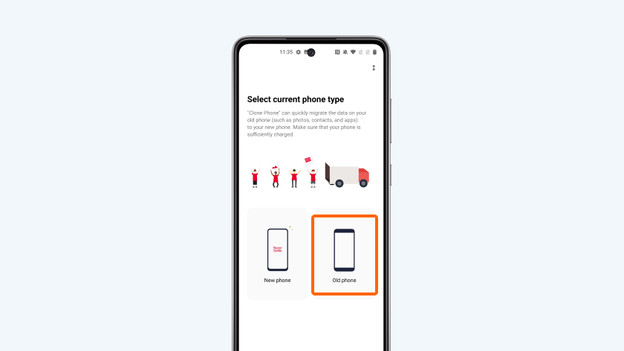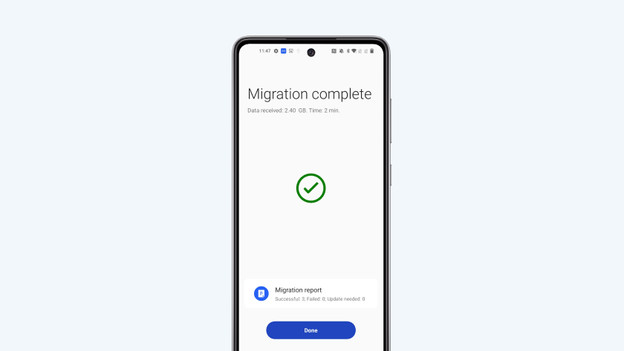Written by Bob
Edited on
24 September 2025
·
21:22
How do you switch with OnePlus Switch?
If you have a new OnePlus smartphone, you want to transfer all your data from your old smartphone to your OnePlus device as soon as possible. OnePlus has developed a useful app. Read how the app works and what you need to do to transfer your files here.

Switch with OnePlus Switch in 3 steps
- set up your new.
- set up your old device.
- transfer data.
Note: your WhatsApp history won't be copied. Before you transfer your data, make a backup of your WhatsApp history. You can read how to do that in the article below.
Step 1: set up your new device
- Open OnePlus Switch or Clone Phone on your new smartphone.
- Allow the app access to your files when you get a request.
- Choose New phone.
- Indicate which from which brand your old smartphone is.
- The app now provides a QR code. You can scan it with your old device. You can read how to do so in step 2 of this article.
Open Clone Phone on your new smartphone
Allow the app access to your files
Choose "New phone"
Indicate which brand your old smartphone is
Step 2: set up your old device
Grab your old device now. First, download the OnePlus Clone Phone app from the Play Store. Is your old device also a OnePlus smartphone? You probably already have the app.
- Download and open the OnePlus Clone Phone app on your old device.
- Allow the app to access your files.
- Choose I'm an old phone.
You'll see a window to scan the QR code on your new smartphone. Continue to Step 3 in this article.
Download and open the OnePlus Clone Phone app
Choose "Old phone"
Step 3: transfer data
When you've connected your smartphones, you need to choose which files to transfer. You can do this on your old smartphone.
- Scan the QR code on your new smartphone with your old smartphone.
- Choose which files you want to transfer on your old smartphone and choose Start.
- You'll see how long the transfer will take on the screen.
As soon as everything has been transferred, the connection will stop automatically. All your old files are now on your new OnePlus. If an app requires you to log in, like WhatsApp and online banking, you'll have to log in again. Is this not working? You can usually resolve this issue by reinstalling the app.
Scan the QR code on your new device with your old smartphone
Choose which files you want to transfer on your old smartphone
Your data will be transferred
Article by Bob
Smartphone Expert.