
Written by Manon
Edited on
8 February 2023
·
08:24
How do you set up the Panasonic Image App?
If you want to connect your Panasonic camera to your smartphone, you need the Panasonic Image App. Via this app, photos are automatically forwarded to your smartphone. That way, you can share your photos with friends or on social media right away. In this article, I'll explain how you set up the Panasonic Image App.
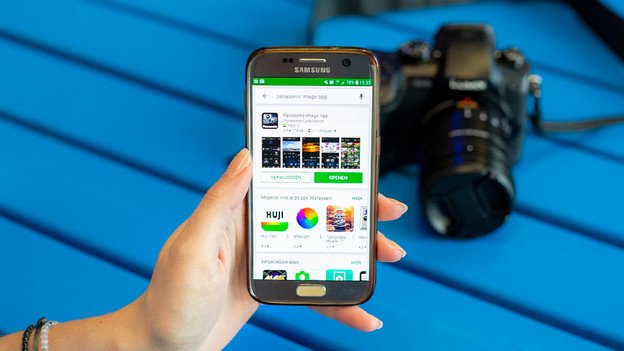
Step 1: download the Panasonic Image App
If you have an Android phone or tablet, you can download the app in the Google Play Store. Use the App Store for Apple devices. Type 'Panasonic Image App' into the search bar and download the right app.

Step 2: turn on WiFi function
Grab your camera and open the menu. Go to settings and find the WiFi settings. In this menu, you choose WiFi function. You can now choose between a new connection or a previous connection. If you're connecting the camera for the first time, click New Connection. You'll see 4 options for the connection function. If you want to use your smartphone or tablet as a remote, choose Remote Shooting & View.
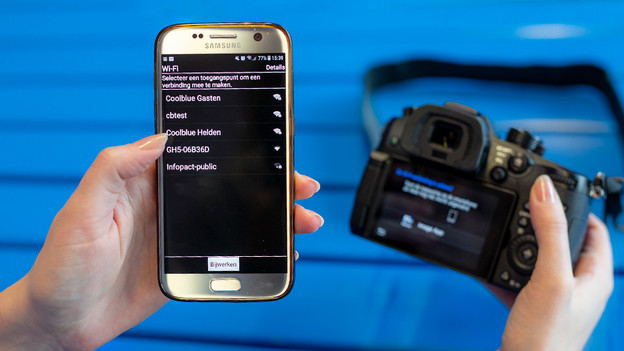
Step 3: connect
The camera will emit a WiFi signal that gets picked up by your phone or tablet. Go to the WiFi settings on your phone. You'll see a list of available devices. The name you see on the your camera will also be in this list. Select the camera to connect it. Once you've done this, you open the Panasonic Image App. You'll see that the camera and app are connecting.

Step 4: getting started
Your camera is now connected. To get started, click on Remote Operation in the app. You can now use your smartphone or tablet as a remote for your camera. You'll see the image of the camera on the screen of your smart device. You can focus on your subject by tapping the screen. You can also adjust settings like the shutter speed and the aperture. With Transfer Image, you can easily send the photos to your smart device.
Article by Manon
Camera Expert.
