Written by David
Edited on
13 December 2023
·
08:38
How do you choose the right cable?
In your search for a cable there is quite a lot to choose. That is nice, but sometimes difficult. Because with which cable, for example, is it best to connect a computer and a monitor? And what about the differences between an HDMI, DisplayPort and a DVI connection? On all your cable questions you will find - hopefully - the answer here.
Choose cable
Cables come in all shapes and sizes, but how do you know which ones you need? With the following questions, you'll know which cable you need:
- See if you need a male or female cable
- Do you want analog or digital signal?
- Check which connections your monitor has

1. Choose male or female
When connecting a cable you have to deal with a so-called male and female part. With male the connection is meant with the protruding pins. The female connection has the notches that match the corresponding male connection. In other words: you connect a male connection to the female connection.
2. Do you want an analog or digital signal?
Do you use a cable to connect your desktop to a monitor? Or connect your laptop to a beamer? Then you probably have the choice between different types of connections to connect the two devices. These different types of connections can be divided into 2 categories: analogue and digital.
** Analogue connections **
VGA, DVI-A and DVI-I (also digital).
** Digital connections **
HDMI, DisplayPort, Thunderbolt, USB c, DVI-D and DVI-I (also analogue).
** The differences between analog and digital **
Analogue is transmitting an outdated form of image and is now overtaken on many fronts by the digital signal. Yet both are still used.
3. Select the connection that suits your wishes
Do you want to play games in 4K? Quickly transfer data? Or are you looking for a good cable to make a wired internet connection? Depending on what you want to do, choosing a cable with the right connections is important. For the most common ports I have put the advantages and disadvantages together, so you know what to expect when you connect a cable to it.
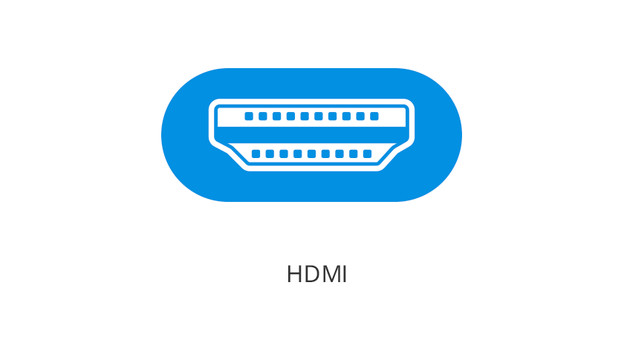
HDMI
HDMI is a digital connection that supports resolutions up to 4K Ultra HD. For cables shorter than 10 meters, the quality of the signal will always be the same. With longer cables, there is no guarantee that the 4K resolution will be maintained. Some HDMI cables also have ethernet support, so you also have an internet connection via HDMI.
- Support up to and including 4K resolution
- Option to ethernet support
- No optimal signal over longer distance
DisplayPort or HDMI?
HDMI and DisplayPort cables and connections look similar. Nevertheless, there are a number of differences between the 2 connections.

DisplayPort
With the Digital DisplayPort connection you can connect up to 2 monitors with a 4K resolution. All DisplayPort cables offer the same support. It is sometimes communicated that there is a difference between DisplayPort and DisplayPort 1.2 cables, but that is not the case.
- Support up to 8K (2x 4K)
- No ethernet support
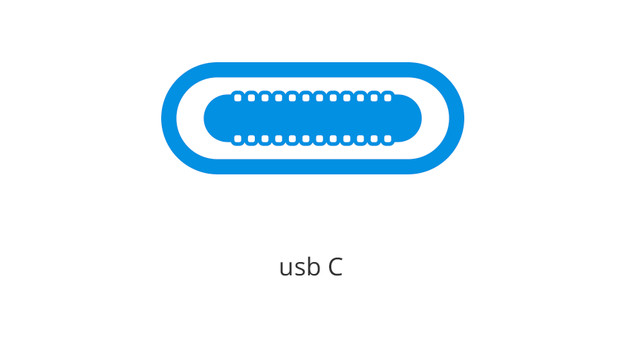
USB C / Thunderbolt 3
The physical connections for usb c and Thunderbolt 3 are the same. A Thunderbolt 3 cable can therefore be connected to a usb c port, and vice versa. Via USB and Thunderbolt 3 you can charge a device, send data or connect a monitor. There are differences in performance between the 2 digital connections.
** Thunderbolt 3 **
Charging, data transfer and connecting the monitor via 1 port Support up to 8K (2x 4K)
** Usb c **
Charging, forward data and connect monitor via 1 port Support up to 4K resolution
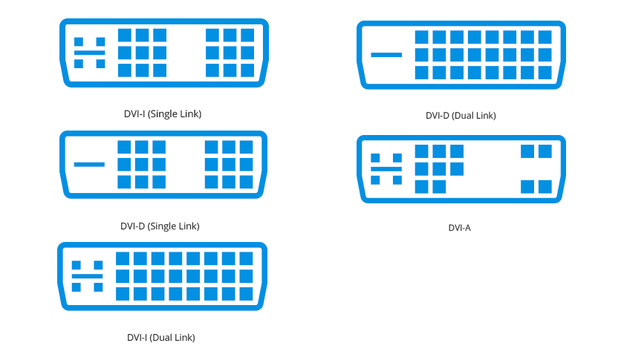
DVI
DVI cables only send a video signal and therefore do not offer audio support. It is also one of the most complex connections, because there are 5 different types:
** DVI-A: ** Analog connection supporting lower resolutions (1920x1200 at 60 Hz)
** DVI-I (single link): ** Digital and analog connection supporting lower resolutions (1920x1200 at 60 Hz)
** DVI-I (dual link): ** Digital and analog connection supporting higher resolutions (2560x1600 at 60 Hz )
** DVI-D (single link): ** Digital connection supporting lower resolutions (1920x1200 x 60 Hz)
** DVI-D (dual link) **: Digital connection with higher resolutions supports (2560x1600 at 60 Hz)
As seen in the images of the different DVI connections, they look pretty similar. Different DVI connections can therefore be connected to each other. In the table below you can see which DVI connections can be connected to each other.
| DVI-D (single link) | DVI-D (dual link) | DVI-I (single link) | DVI-I (dual link) | DVI-A | ||
|---|---|---|---|---|---|---|
| DVI-D (single link) | Yes | Yes | Yes | Yes | No | |
| DVI-D (dual link) | No | Yes | No | Yes | No | |
| DVI-I (single link) | No | No | Yes | Yes | No | |
| DVI-I (dual link) | No | No | No | Yes | No | |
| DVI-A | No | No | Yes | Yes | Yes |
