
Written by Jelle
Edited on
28 December 2022
·
11:18
5 tips for working from home with Apple MacBook
Do you use an Apple MacBook to work from home? You'll want your home office to be just as comfortable as your workplace at the office. That way, you can be productive at home as well. Here, we'll give you 5 of the best tips to work from home on your Apple MacBook as productively as possible.

Work from home with the Apple MacBook
We've gathered a couple of useful tips, so you can make the most of your home office day.
- Tip 1. Use apps that help you focus
- Tip 2. Use the Apple iPad as a second screen
- Tip 3. Work ergonomically
- Tip 4. Use Focus
- Tip 5. Add structure to your planning

Tip 1: use apps that help you focus
If you want to be productive, you have to stay focused. In the App Store, you'll find different apps that can help you with this. For example, you can use apps like Backdrop, Time Out, and RescueTime to help you spend your time productively. Backdrop removes distractions, so you can focus more effectively on what you're doing. Time Out reminds you when it's time to take a break. And RescueTime helps you devote your time productively. That way, you can stay focused all day and get more tasks done.
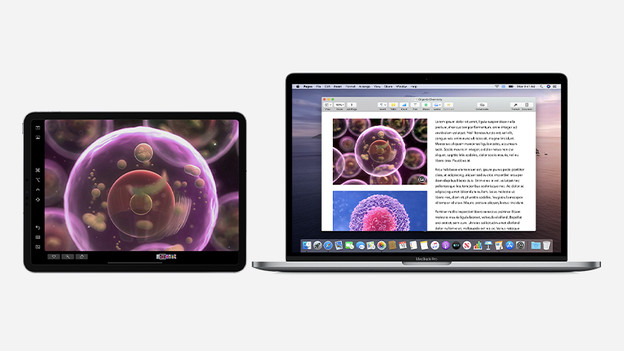
Tip 2: work with a second screen thanks to Sidecar
If you're used to working with multiple monitor at the office, the screen of your MacBook might feel a bit cramped. Don't have any extra monitors at home? You can easily use your Apple iPad as a second screen for your Apple MacBook thanks to Sidecar. That way, you have more space to display all of your work in an organized way.

Tip 3: work ergonomically
If you work on your Apple MacBook all day, it's important you work ergonomically. Make sure the screen of your MacBook is placed at eye level. That way, you aren't bent over the whole time and you don't strain your back as much. A laptop stand is the perfect solution for this. Do you struggle with retaining the right posture? Use an app like HLTH. This app measures your working posture and notifies you when your posture is bad.
Tip 4: use Focus
Apple introduced Focus for the Mac in macOS Monterey. With Focus, you decide which messages you'll receive. Want to fully focus on your work? Set Focus to Do Not Disturb. If you still want to receive some notifications, just set it up. Focus is connected to iCloud. If you set up Do Not Disturb on your MacBook, your iPhone will also stay silent.
- Click on the Apple logo at the top left corner of the screen.
- Select System Preferences.
- Select Notifications and Focus.
- Click on the Focus tab.
- Set up the different levels of activity and which notifications you still want to receive.
Go to Notifications and Focus (Notifications & Focus)
Select contacts and apps

Tip 5: organize your day with Reminders and Calendar
If you want to get a lot done while you work from home, you need a good schedule for the day. Your MacBook includes 2 useful apps for this purpose by default. For example, you can make organized to-do lists with Reminders. If you need to create even more structure in your day, you can use Calendar. In addition to keeping track of your appointments, you can easily use the calendar to make a schedule as well. That way, you can organize your home office day effectively as well.
Article by Jelle
Apple Expert.


