
How do you solve a slow responding HP keyboard?
Solve a slow keyboard in 2 steps
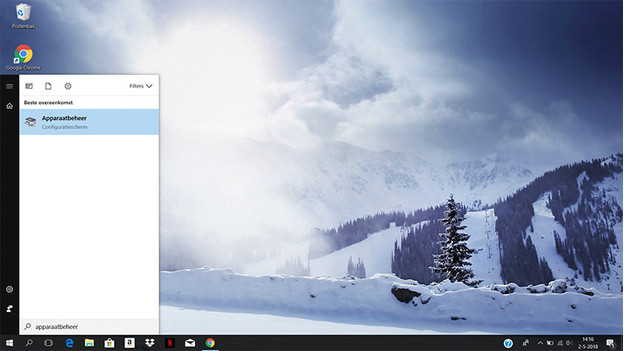
Go through the following 2 steps to solve problems with a slow keyboard.
- Step 1: deinstall your keyboard in devices.
- Step 2: restart the PC.
Step 1: deinstall your keyboard
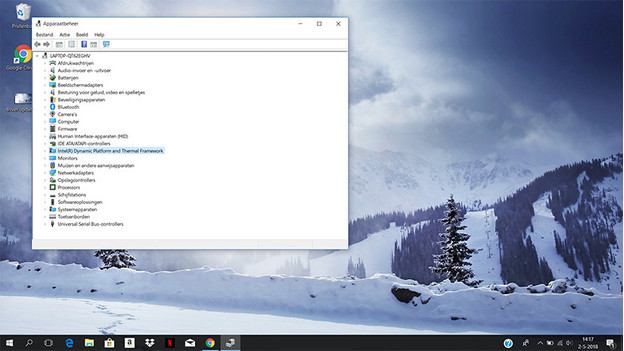
Go to 'Devices' in the main menu of Windows. Select the keyboard you use from the list. Right-click the keyboard and choose 'Deinstall device'. Windows will deinstall the keyboard.
Step 2: restart the PC

When deinstalling has been completed, you can restart the laptop or desktop. Windows will automatically install the keyboard again, as long as it's connected. During the installation process, Windows also installs the latest drivers for the keyboard. Once Windows has done this, the keyboard should work as usual.



