
How do you extend the battery life of your gaming laptop?
Extending the battery life of your gaming laptop with 5 tips

Your gaming laptop uses a lot of power. That's because of the powerful processor and video card, for example. Another reason your laptop has to work harder could be a dusty fan. We'll help you with the following steps:
- Tip 1: clean the interior of your laptop
- Tip 2: close programs and unplug accessories
- Tip 3: lower the brightness
- Tip 4: disable unnecessary settings
- Tip 5: give your laptop more breathing room
Tip 1: clean the interior of your laptop

Cleaning your laptop solves a lot of problems. When fans collect a lot of dust, they have to work harder. As a result, they consume more power and your battery runs out faster. In addition, your fans also produce more noise and there's a risk of your laptop overheating. That's why you should clean the interior of your gaming laptop 1 time a month. Use a brush or compressed air to do this. The battery won't run out as fast as a result.
Tip 2: close programs and unplug accessories
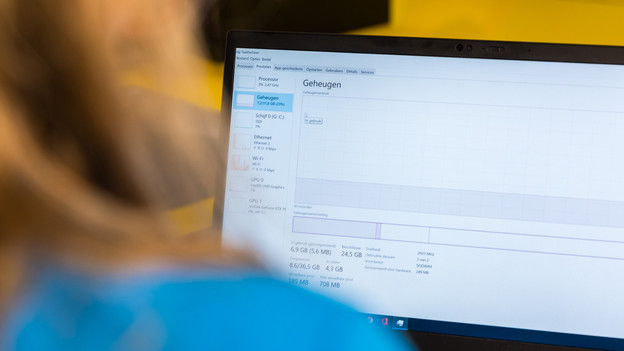
Before you start a game, close all of the programs that may be running in the background. Without you knowing it, these programs consume a lot of power. This also applies to connected accessories, such as a hard drive you don't use while gaming. Because it's connected via the USB cable, the hard drives uses power from the laptop. That's why you should check this before you start gaming.
Tip 3: lower the brightness
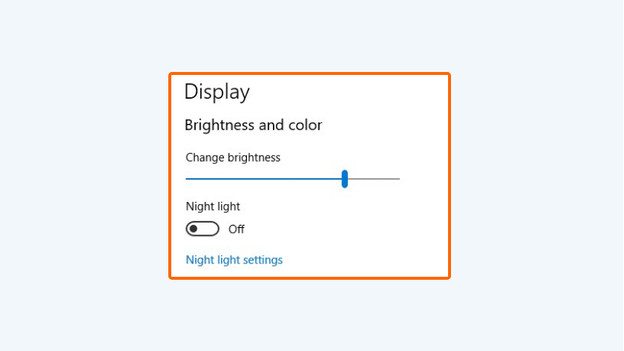
A brighter screen requires more power, which causes the battery to run out faster. That's why you should find the balance where your game is still clearly visible. We recommend a 300-nit brightness. This gives you clear sight and prevents strained eyes, while the colors still pop on the screen. Your battery will also last longer, you can enjoy more beautiful images, and it provides ergonomic advantages while gaming.
Step 4: disable unnecessary settings

If you're using to many functions or settings, the laptop consumes more power to keep these connections stable. Your Bluetooth connection or keyboard backlight, for example. That's why you should disable all extra settings that you're not using. If you switch off the keyboard backlight, you can extend the battery life by up to 40 minutes. Do you only game offline? Enable airplane mode or disable WiFi. With the airplane mode, you disable all connections. This ensures your battery will last much longer.
Step 5: give your laptop more breathing room

Your laptop warms up quickly while gaming, sometimes up to even 80°C. When your laptop has to work hard, all components automatically require more power. With a properly cooled laptop, you reduce the power consumption. That's why you shouldn't place your laptop directly next to furniture, and why you should use a laptop stand with active cooling. In the following article, we'll give you 5 tips to keep your gaming laptop properly cool.



