
How do you connect Google Assistant to your Samsung TV?
Get started with Google Home and your Samsung TV
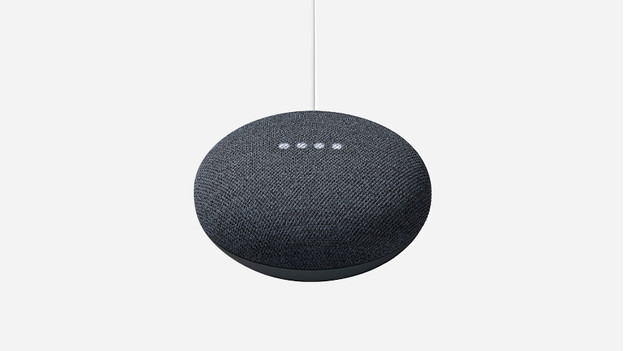
In this article, we'll tell you how to connect your Samsung television with Google Home. This is done via a Chromecast. We'll help you through this process in 3 steps. Do you have a Samsung QLED TV from 2019 or newer? Scroll down to the last paragraph.
Step 1: connect a Chromecast to your TV Step 2: connect Chromecast to Google Assistant Step 3: control your Samsung television with your voice
Step 1: connect a Chromecast to your TV

You use a Google Chromecast to control your Samsung smart television with Google Home. The Chromecast allows you to stream movies, series, and music to your television. Almost every streaming service supports Chromecast. Simply plug this compact device into a free HDMI connector on your TV and use the Google Home app to set it up.
Step 2: connect Google Chromecast to Google Assistant
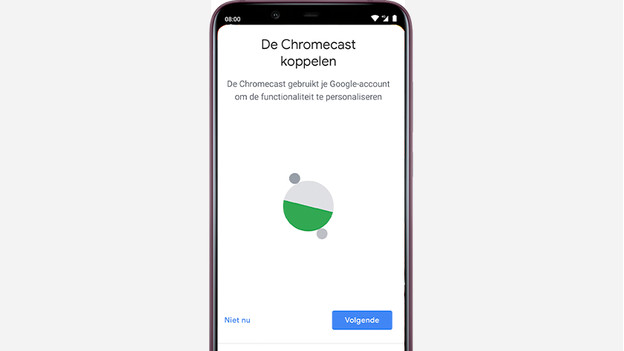
You set up a Chromecast via the Google Home app on your smartphone or tablet. Do you open the app just after connecting a new Chromecast? You'll see the notification 'Set up new devices' at the top. Select this to set up your Chromecast. Follow the instructions on the screen. It's important to assign the correct room to your new Chromecast, so that you can easily control it in the future. Give your Chromecast a recognizable name, such as 'Living room TV'.
Step 3: control your Samsung television with voice commands

Once you set up your Chromecast, it's connected to Google Home right away. You can now give commands to your Samsung television. For example, you can try 'Hey Google, play "Slimmer Huis van Coolblue" via YouTube on Living room TV' to play this playlist. You can do the same with Netflix. If you want to turn your television on with your Chromecast, you first have to connect the Chromecast itself to the power grid. After, Google can turn on the television in the living room for you.
Do you have a Samsung QLED TV from 2019 or newer?
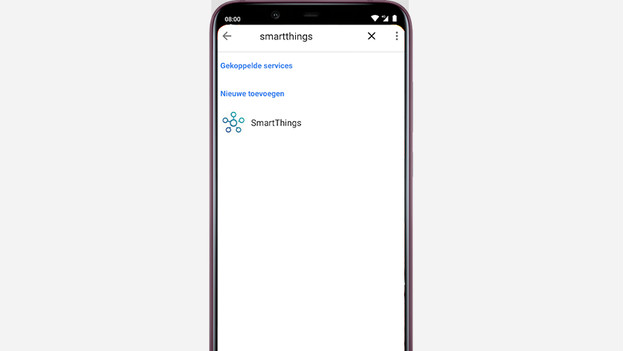
With a Samsung QLED TV from 2019 or later, you can connect Google Home without a Chromecast. Simply use Samsung SmartThings. Log in to your SmartThings account on your television. Open the Google Home app and click on the plus icon at the top left. Select 'Set up device' and go to 'Have something already set up?'. In this menu, link your SmartThings account to Google Home so you can also control your QLED TV via Google Assistant.



