How do you connect your Sony TV to the internet?
Get started with the internet connection
Many of the functions of your television require an internet connection. We'll explain how you connect your TV to a wireless network.
- Step 1: go to Settings.
- Step 2: open Network & Internet.
- Step 3: select your WiFi network and enter the password.
Step 1: go to Settings
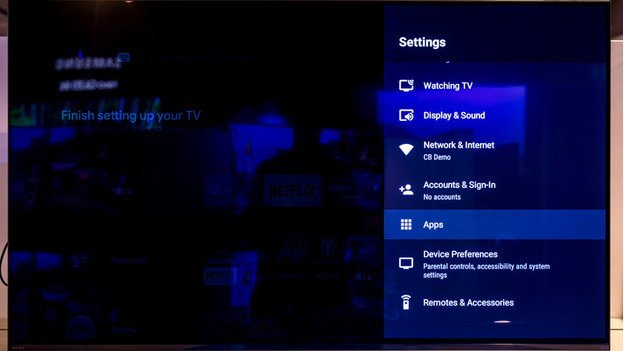
First, you press the settings button on your remote. This is the button with the gearwheel icon on it.
Step 2: open Network & Internet
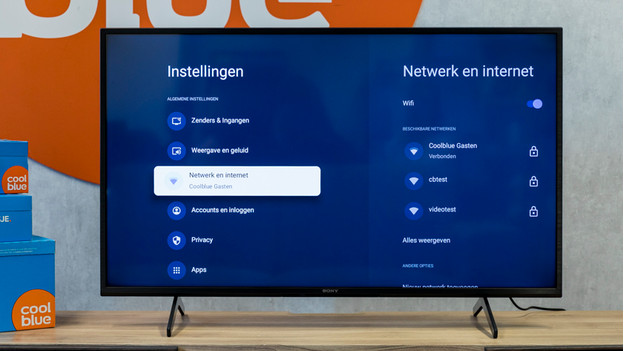
Select Network & Internet and press the enter button.
Step 3: select the right WiFi network
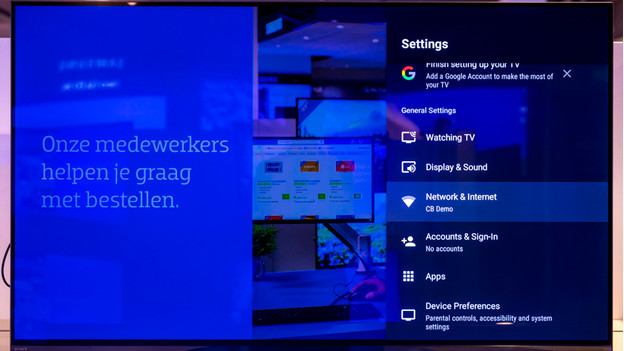
You'll see different options, including the name of your WiFi network. Did you never give your network a new name and do you not know what it's called? Check the side of your router. You'll find both the network name and the password. Once you've selected the right name, a screen will appear where you have to enter the password. Enter your password. Your Sony television is now connected to the internet.



