
How do you connect your Apple Watch to your iPhone?
Get started with connecting the Apple Watch to the iPhone

You can easily pair your Apple Watch with your iPhone. Go through the following steps:
- Step 1: charge your Apple Watch
- Step 2: pair Apple Watch
- Step 3: configure Apple Watch and set a password
- Step 4: install apps on Apple Watch
Step 1: charge it a little bit more

- Make sure your iPhone is connected to the internet and Bluetooth.
- Make sure that your iPhone and Apple Watch are charged. If not, charge them.
- Turn on the Apple Watch by pressing the round button on the right side. Hold the button until the Apple logo appears on the screen.
Step 2: Pairing the Apple Watch
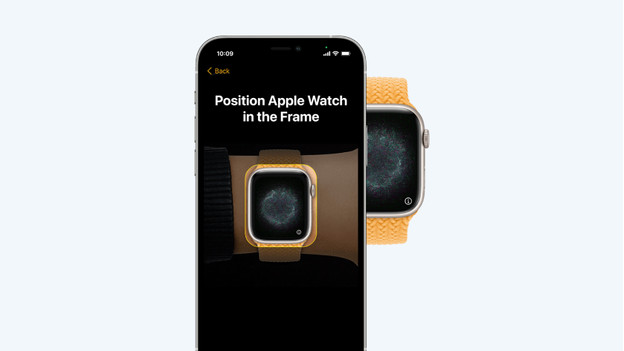
- Open the app of your Apple Watch on your iPhone. It's automatically installed on your iPhone.
- A list with languages appears on the Apple Watch. Choose your language and tap 'start'. An animation appears on the Apple Watch.
- Your camera now opens automatically on your iPhone. Hold the camera of your iPhone in front of your Apple Watch, so you can scan the animation.
- Your Apple Watch is now paired with your iPhone.
Step 3: configuration and password
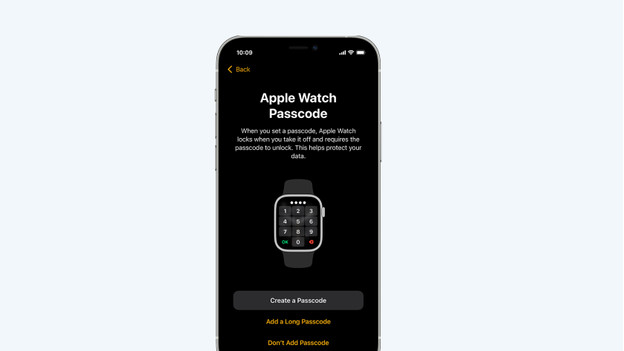
I'm going to configure and secure my Apple Watch. The notification 'Use your iPhone to set up this Apple Watch' appears. Tap 'Continue'. Don't you see this notification? Open the Apple Watch app on your iPhone and tap 'Start pairing'. First of all, I indicate that my Apple Watch is new. I then select which wrist I want to wear the smartwatch on. Apple has thought of left-handed people, and the watch will turn the screen the right direction. Read the terms and conditions and tap 'Agree'. Don't want others to see your data when you don't wear your Apple Watch? Set a password by tapping 'Create a password'. Useful if you have curious roommates.
Step 4: apps on an Apple Watch
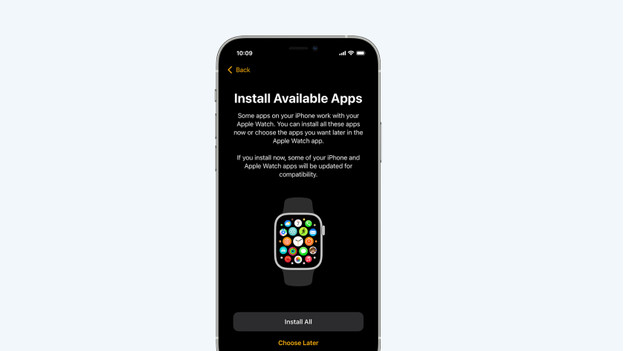
Time for the best part: installing apps on my Apple Watch. The smartwatch gives you 2 options: 'Install everything' or 'Choose later'. You might be tempted to install everything now, but your Apple Watch will need a lot of time to synchronize. It's best to tap 'Choose later'. You'll get standard apps like email and iMessage. You can decide which cool apps, like a fitness tracker or your favorite store's app, you want to install. For now, the installation can begin.



